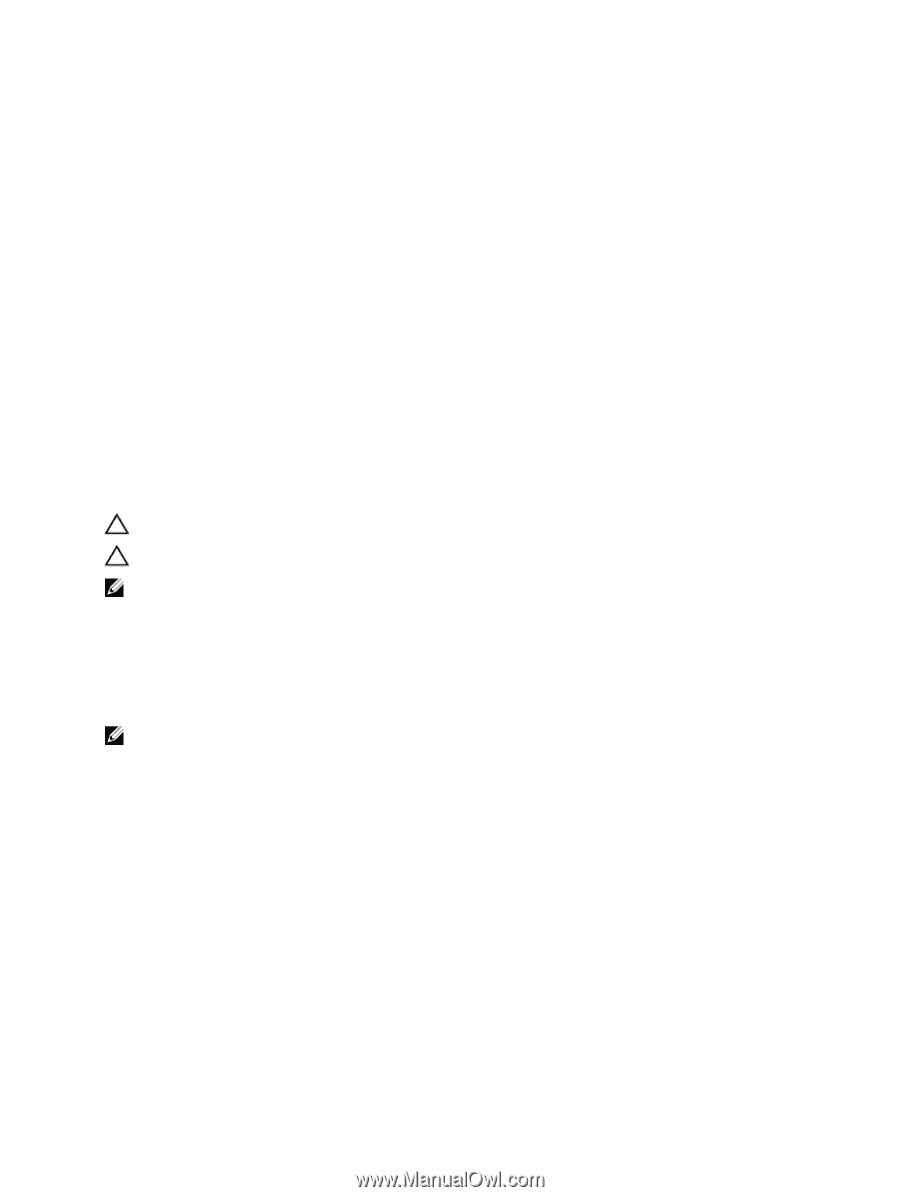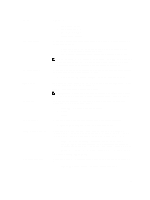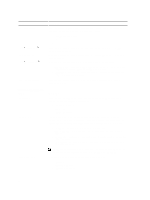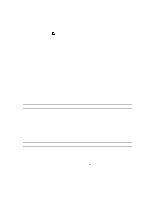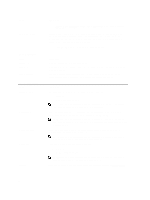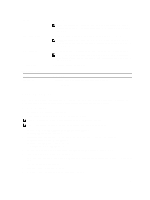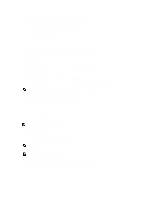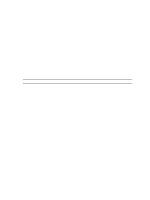Dell OptiPlex 7010 Owner's Manual (Desktop) - Page 48
Jumper Settings, System and Setup Password, Assigning a System Password and Setup Password
 |
View all Dell OptiPlex 7010 manuals
Add to My Manuals
Save this manual to your list of manuals |
Page 48 highlights
Follow the instructions on the screen. Jumper Settings To change a jumper setting, pull the plug off its pin(s) and carefully fit it down onto the pin(s) indicated on the system board. The following table displays the system board jumper settings. Table 12. Jumper Settings Jumper PSWD Setting Default Description Password features are enabled RTCRST pin 1 and 2 Real-time clock reset. Can be used for troubleshooting. System and Setup Password You can create a system password and a setup password to secure your computer. Password Type Description System password Password that you must enter to log on to your system. Setup password Password that you must enter to access and make changes to the BIOS settings of your computer. CAUTION: The password features provide a basic level of security for the data on your computer. CAUTION: Anyone can access the data stored on your computer if is not locked and left unattended. NOTE: Your computer is shipped with the system and setup password feature disabled. Assigning a System Password and Setup Password You can assign a new System Password and/or Setup Password or change an existing System Password and/or Setup Password only when Password Status is Unlocked. If the Password Status is Locked, you cannot change the System Password. NOTE: If the password jumper is disabled, the existing System Password and Setup Password is deleted and you need not provide the system password to log on to the computer. To enter a system setup, press immediately after a power-on or reboot. 1. In the System BIOS or System Setup screen, select System Security and press . The System Security screen appears. 2. In the System Security screen, verify that Password Status is Unlocked. 3. Select System Password , enter your system password, and press or . Use the following guidelines to assign the system password: - A password can have up to 32 characters. - The password can contain the numbers 0 through 9. - Only lower case letters are valid, upper case letters are not allowed. - Only the following special characters are allowed: space Re-enter the system password when prompted. 48