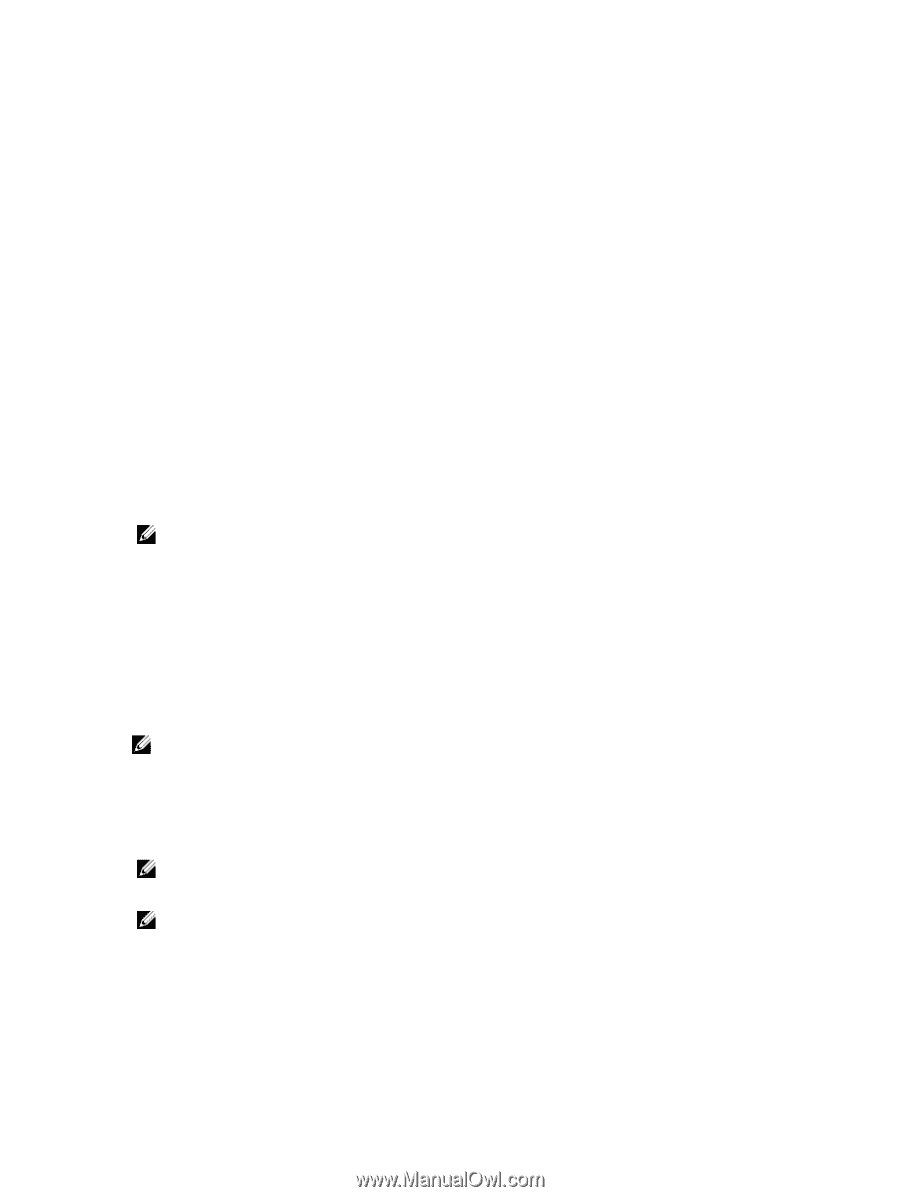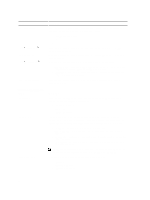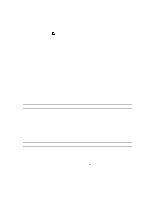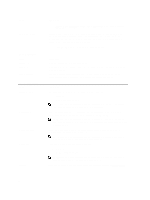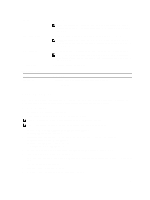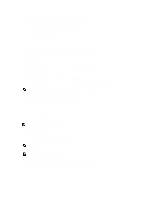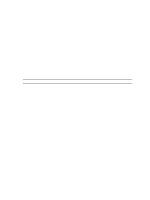Dell OptiPlex 7010 Owner's Manual (Desktop) - Page 49
Deleting or Changing an Existing System and/or Setup Password, Disabling a System Password
 |
View all Dell OptiPlex 7010 manuals
Add to My Manuals
Save this manual to your list of manuals |
Page 49 highlights
4. Type the system password that you entered earlier and click OK. 5. Select Setup Password, type your system password and press or . A message prompts you to re-type the setup password. 6. Type the setup password that you entered earlier and click OK. 7. Press and a message prompts you to save the changes. 8. Press to save the changes. The computer reboots. Deleting or Changing an Existing System and/or Setup Password Ensure that the Password Status is Unlocked (in the System Setup) before attempting to delete or change the existing System and/or Setup password. You cannot delete or change an existing System or Setup password, if the Password Status is Locked. To enter the System Setup, press immediately after a power-on or reboot. 1. In the System BIOS or System Setup screen, select System Security and press . The System Security screen is displayed. 2. In the System Security screen, verify that Password Status is Unlocked. 3. Select System Password, alter or delete the existing system password and press or . 4. Select Setup Password, alter or delete the existing setup password and press or . NOTE: If you change the System and/or Setup password, re-enter the new password when promoted. If you delete the System and/or Setup password, confirm the deletion when promoted. 5. Press and a message prompts you to save the changes. 6. Press to save the changes and exit from the System Setup. The computer reboots. Disabling a System Password The system's software security features include a system password and a setup password. The password jumper disables any password(s) currently in use. NOTE: You can also use the following steps to disable a forgotten password. 1. Follow the procedures in Before Working on Your Computer. 2. Remove the cover. 3. Identify the PSWD jumper on the system board. 4. Remove the PSWD jumper from the system board. NOTE: The existing passwords are not disabled (erased) until the computer boots without the jumper. 5. Install the cover. NOTE: If you assign a new system and/or setup password with the PSWD jumper installed, the system disables the new password(s) the next time it boots. 6. Connect the computer to the electrical outlet and power-on the computer. 7. Power-off the computer and disconnect the power cable from the electrical outlet. 8. Remove the cover. 9. Replace the PSWD jumper on the system board. 49