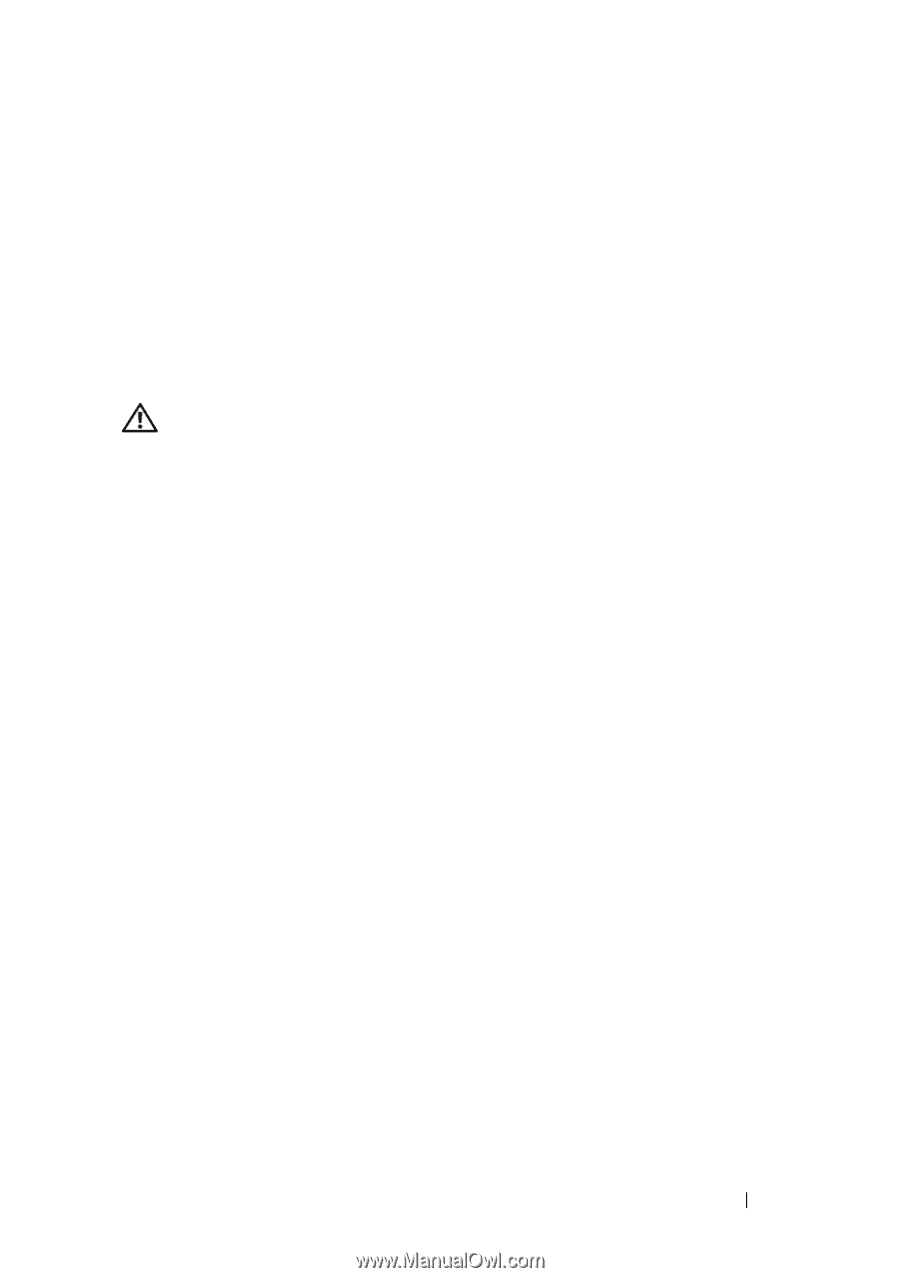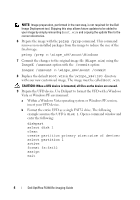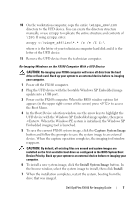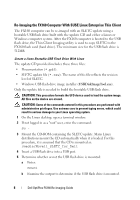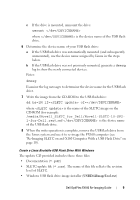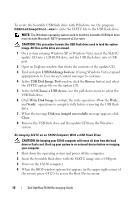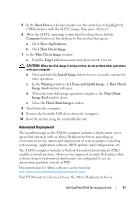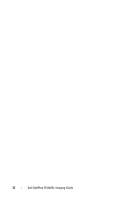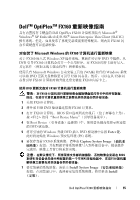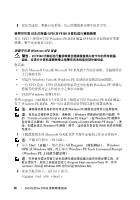Dell OptiPlex FX160 Dell™ OptiPlex™ FX160 Re-Imaging Guide - Page 11
Automated Deployment - thin client
 |
View all Dell OptiPlex FX160 manuals
Add to My Manuals
Save this manual to your list of manuals |
Page 11 highlights
5 In the Boot Device selection window, use the arrow keys to highlight the USB flash drive with the SLETC image, then press 6 Allow the SLETC operating system finish booting, then click the Computer button on the desktop. In the window that opens: a Click More Applications. b Click Thin Client Image. 7 In the Thin Client Image window: a Find the Target pull-down menu and select Hard Drive. CAUTION: When the disk image is being written, do not perform other operations with your computer. b Click and hold the Install Image button for one second to initiate the write operation. c In the Warning window, click Erase and Install Image. A Thin Client Image Tool window will open. d When the write disk image operation completes, the Thin Client Image Tool window closes. e Close the Thin Client Imager window. 8 Shut down the computer. 9 Remove the bootable USB device from the computer. 10 Boot the system using the internal flash card. Automated Deployment The installed image in the FX160 computer includes a deployment server agent that interacts with an Altiris Deployment Server, providing an environment for the automated deployment of system updates including system image, application software, BIOS updates and configuration, etc. The FX160 computer includes a Preboot Execution Environment (PXE) capable network interface. However, for improved security Dell advises that systems setup for automated deployment are configured to use an automation partition instead of PXE. Documentation for Altiris software can be found at: http://www.altiris.com/Support/Documentation.aspx Your FX160 system is licensed to use the Altiris Deployment Server. Dell OptiPlex FX160 Re-Imaging Guide 11