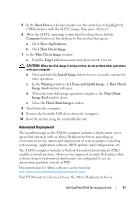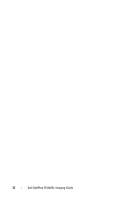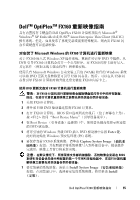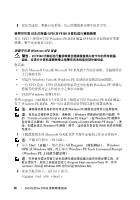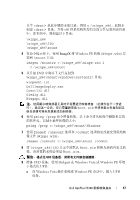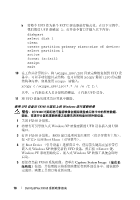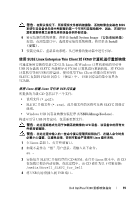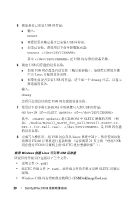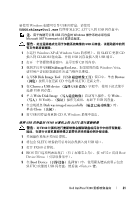Dell OptiPlex FX160 Dell™ OptiPlex™ FX160 Re-Imaging Guide - Page 16
Start, All Programs, Windows, Windows AIK, Windows PE Tools Command Prompt, Windows PE - image
 |
View all Dell OptiPlex FX160 manuals
Add to My Manuals
Save this manual to your list of manuals |
Page 16 highlights
8 USB 闪存盘 (UFD) 对 FX160 UFD Windows PE RAM 磁盘对 FX160 UFD。 Windows UFD FX160 您需要: • 装有 Microsoft Vista 或 Microsoft XP Windows Vista 或 Windows PE • 一台 UFD 设备。UFD Windows PE 64MB。 • FX160 Windows 更新 DVD。 使用 Copype.cmd 脚本在 UFD Windows PE RAM Windows PE RAM Windows PE Windows Include a Custom Script in a Windows PE Image"(在 Windows PE Walkthrough: Create a Custom Windows PE Image Windows PE WAIK 1 Microsoft WAIK 1GB)。 2 单击 Start All Programs Windows OPK 或 Windows AIK Windows PE Tools Command Prompt (Windows PE C:\Program Files\\Tools version> 可以是 Windows OPK Windows AIK。 3 copype.cmd x86 16 Dell OptiPlex FX160
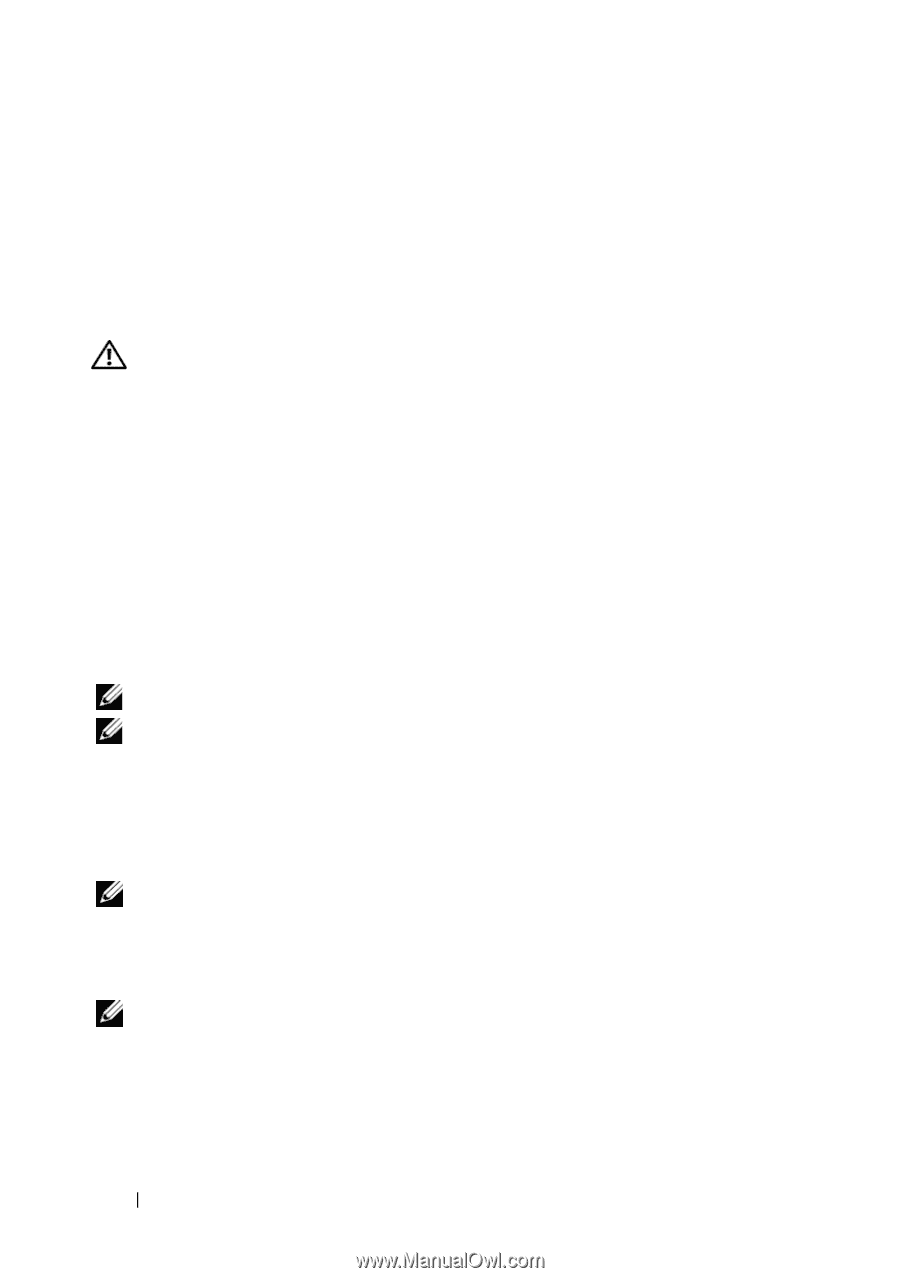
16
Dell OptiPlex FX160
重新映像指南
8
安装完成后,重新启动系统,从已映像的驱动器中进行引导。
使用可引导
USB
闪存盘
(UFD)
对
FX160
计算机进行重新映像
可在
UFD
上使用可引导
Windows PE RAM
磁盘对
FX160
计算机进行重新
映像。要手动安装该
UFD
。
创建可引导
Windows UFD
设备
警告:
对
FX160
计算机进行重新映像会擦除硬盘或闪存卡中的所有数据。
因此,在进行计算机重新映像之前要先将系统备份到外部设备。
您需要:
•
装有
Microsoft Vista
或
Microsoft XP
系统的工作站计算机,可提供所有
工具和源文件。
•
对运行
Windows Vista
或
Windows PE
会话的计算机的访问权限。
•
一台
UFD
设备。
UFD
设备的容量必须至少比您的
Windows PE
映像与
您拥有的任何其它文件的大小之和大
64MB
。
•
FX160 Windows
更新
DVD
。
使用
Copype.cmd
脚本在
UFD
设备上创建可引导
Windows PE RAM
磁盘。
有了
Windows PE RAM
,用户可以重新启动计算机以进行部署或恢复。
注:
请确保您有足够的内存来支持
Windows PE
映像及任何其它应用程序。
注:
有关此过程的其它信息,请参阅 《
Windows
预安装环境用户指南
》中
的“
Include a Custom Script in a Windows PE Image
”(在
Windows PE
映像中
包含自定义脚本)和 “
Walkthrough: Create a Custom Windows PE Image
”(漫
游:创建自定义
Windows PE
映像)两节。这些信息包含在
WAIK
软件的帮助
系统中。
1
下载最新版本的
Microsoft WAIK
软件并将其安装到工作站计算机中。
注:
下载文件很大 (约
1GB
)
。
2
单击
Start
(开始)
,依次指向
All Programs
(所有程序)
、
Windows
OPK
或
Windows AIK
,然后单击
Windows PE Tools Command Prompt
(
Windows PE
工具命令提示符)
。
注:
打开命令提示符窗口会自动将环境变量设置为指向所有必要工具。在
默认情况下,所有工具都安装在
C:\Program Files\<version>\Tools
中,其中
<version>
可以是
Windows OPK
也可以是
Windows AIK
。
3
在命令提示符下,运行以下命令:
copype.cmd x86 <dest>