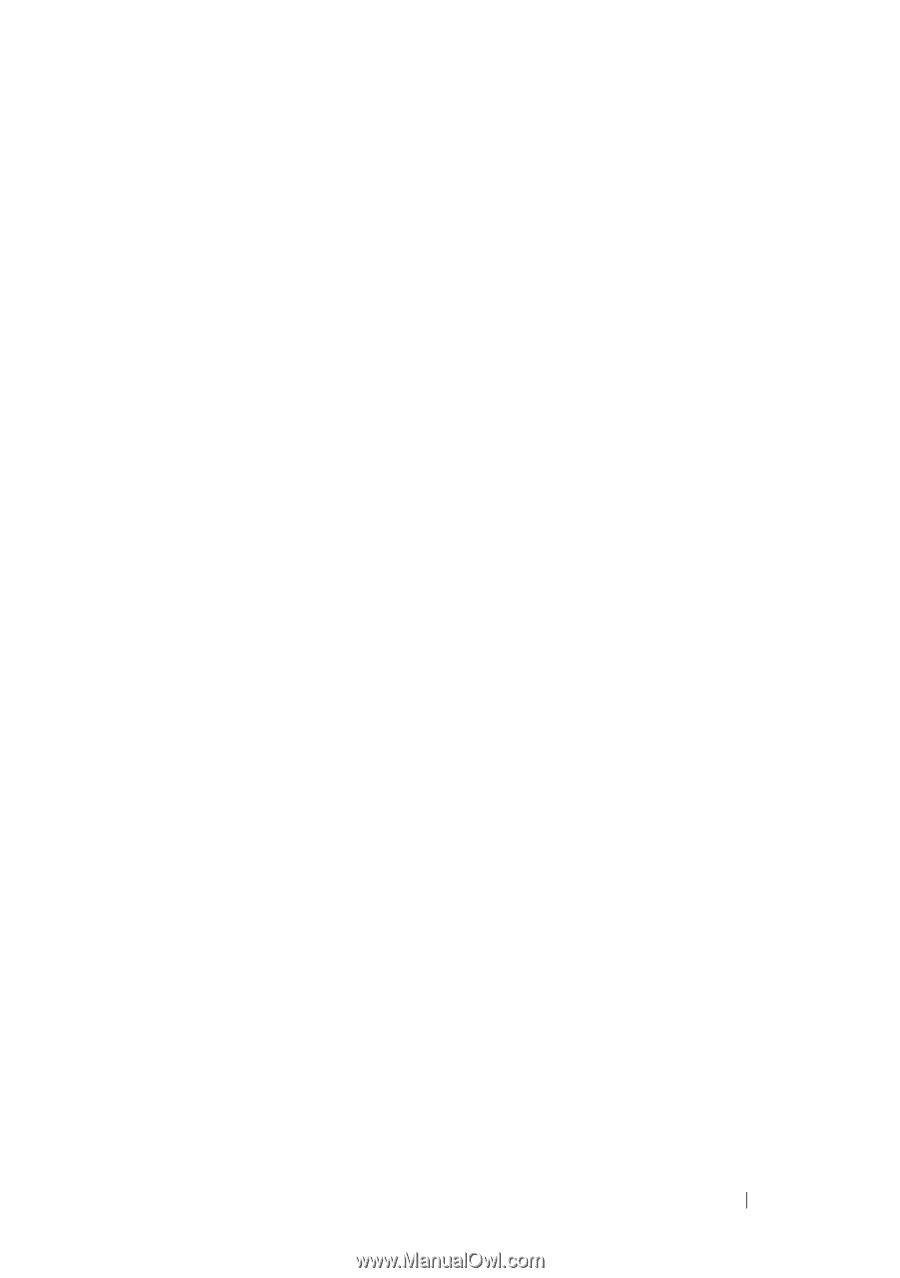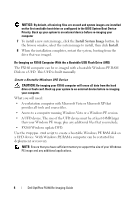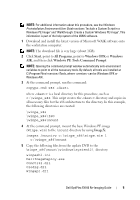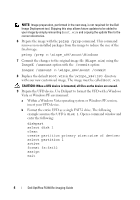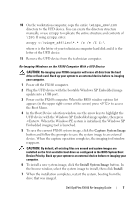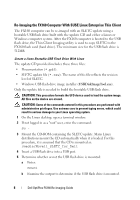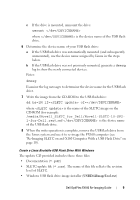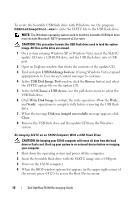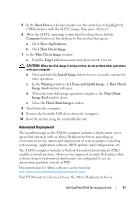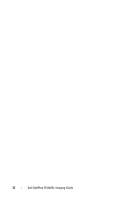Dell OptiPlex FX160 Dell™ OptiPlex™ FX160 Re-Imaging Guide - Page 9
Re-Imaging SLETC on an FX160 Computer With a USB Flash Drive - pdf
 |
View all Dell OptiPlex FX160 manuals
Add to My Manuals
Save this manual to your list of manuals |
Page 9 highlights
c If the drive is mounted, unmount the drive: umount where is the device name of the USB flash drive. 6 Determine the device name of your USB flash drive: a If the USB flash drive was automatically mounted (and subsequently unmounted), use the device name assigned by Linux in the steps below. b If the USB flash drive was not previously mounted, generate a dmesg log to show the newly connected devices. Enter: dmesg Examine the log messages to determine the device name for the USB flash drive. 7 Write the image from the CD-ROM to the USB flash drive: dd bs=1M if= of= where is the name of the SLETC image on the CD-ROM (for example: /media/Novell_SLETC_for_Dell/Novell-SLETC-10-SP21-for-Dell.raw), and is the device name of the USB flash drive. 8 When the write operation is complete, remove the USB flash drive from the Linux system and use it to re-image the FX160 computer (see "Re-Imaging SLETC on an FX160 Computer With a USB Flash Drive" on page 10). Create a Linux Bootable USB Flash Drive With Windows The update CD provided includes these three files: • Documentation (*.pdf) • SLETC update file (*.raw). The name of this file reflects the revision level of SLETC. • Windows USB flash drive image installer (USBDiskImageTool.exe) Dell OptiPlex FX160 Re-Imaging Guide 9