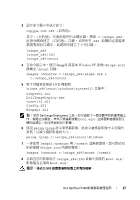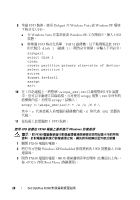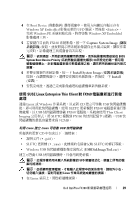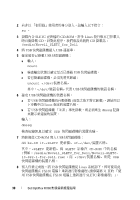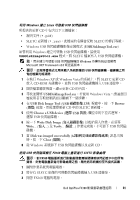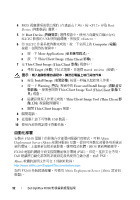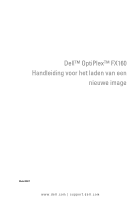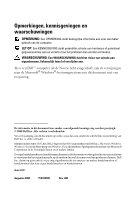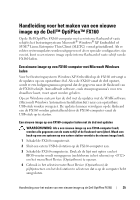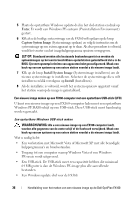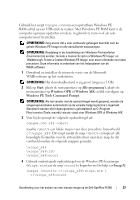Dell OptiPlex FX160 Dell™ OptiPlex™ FX160 Re-Imaging Guide - Page 32
自動化部署
 |
View all Dell OptiPlex FX160 manuals
Add to My Manuals
Save this manual to your list of manuals |
Page 32 highlights
4 BIOS F12> 存取 Boot Device 5 在 Boot Device SLETC 影像的 USB Enter>。 6 待 SLETC Computer a 按一下 More Applications b 按一下 Thin Client Image (Thin Client 影像)。 7 在 Thin Client Image (Thin Client a 尋找 Target Hard Drive b 按住 Install Image c 按一下 Warning Erase and Install Image Thin Client Image Tool (Thin Client d Thin Client Image Tool (Thin Client e 關閉 Thin Client Imager 視窗。 8 9 USB 裝置。 10 安裝在 FX160 Altiris Deployment Server (Altiris BIOS FX160 PXE Dell PXE。 Altiris http://www.altiris.com/Support/Documentation.aspx 您的 FX160 Altiris Deployment Server (Altiris 32 Dell OptiPlex FX160
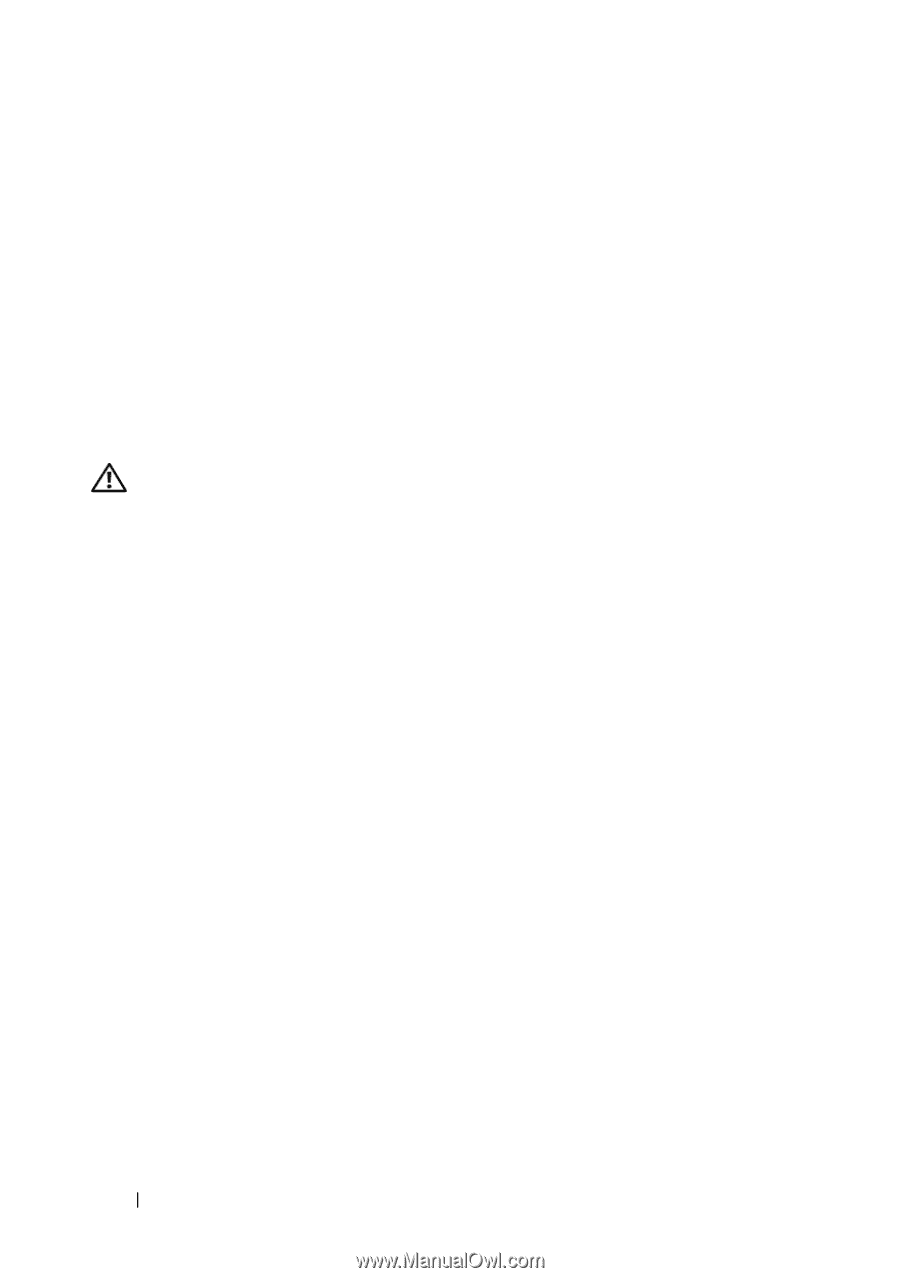
32
Dell OptiPlex FX160
影像重新處理指南
4
BIOS
視窗選項清單出現時
(
在畫面右上角
)
,按
<
F12>
存取
Boot
Device (
啟動裝置
)
選單。
5
在
Boot Device
(
啟動裝置
)
選擇視窗中,使用方向鍵反白顯示存有
SLETC
影像的
USB
快閃磁碟機,然後按
<Enter>
。
6
待
SLETC
作業系統啟動完成後,按一下
桌
面上的
Computer
(
電腦
)
按鈕。在開啟的視窗中:
a
按一下
More Applications
(
更多應用程式
)
。
b
按一下
Thin Client Image
(Thin Client
影像
)
。
7
在
Thin Client Image
(Thin Client
影像
)
視窗中:
a
尋找
Target
(
目標
)
下
拉
式選單,並選擇
Hard Drive
(
硬碟
)
。
警示:
寫入磁碟影像的過程中,請勿在電腦上執行其他作業。
b
按
住
Install Image
(
安裝影像
)
按鈕一
秒鐘
以
起
始寫入作業。
c
按一下
Warning
(
警告
)
視窗中的
Erase and Install Image
(
清除並安
裝影像
)
。接著會開啟
Thin Client Image Tool
(Thin Client
影像工
具
)
視窗。
d
磁碟影像寫入作業完成後,
Thin Client Image Tool
(Thin Client
影
像工具
)
視窗
隨
即關閉。
e
關閉
Thin Client Imager
視窗。
8
關閉電腦。
9
從電腦上卸下可啟動
USB
裝置。
10
使用內部快閃記憶卡啟動系統。
自動化部署
安裝在
FX160
電腦上的影像內
含
部署
伺服器
代理程式,可與
Altiris
Deployment Server (Altiris
部署
伺服器
)
互
動,提供可自動化部署
各
項系統更
新的環境
;
上
述
更新
包括
系統影像
、應
用程式軟體
、
BIOS
更新與組態等。
FX160
電腦的網路
介
面
支援
開機前執行環境
(PXE)
。但是,基於安
全
考量,
Dell
建
議
將自動化部署的系統設定設為使用自動
分割
,
而
非
PXE
。
Altiris
軟體的
說明
文件可自下列網
址
取
得
:
您的
FX160
系統
經
過
授權
,可使用
Altiris Deployment Server (Altiris
部署
伺
服器
)
。