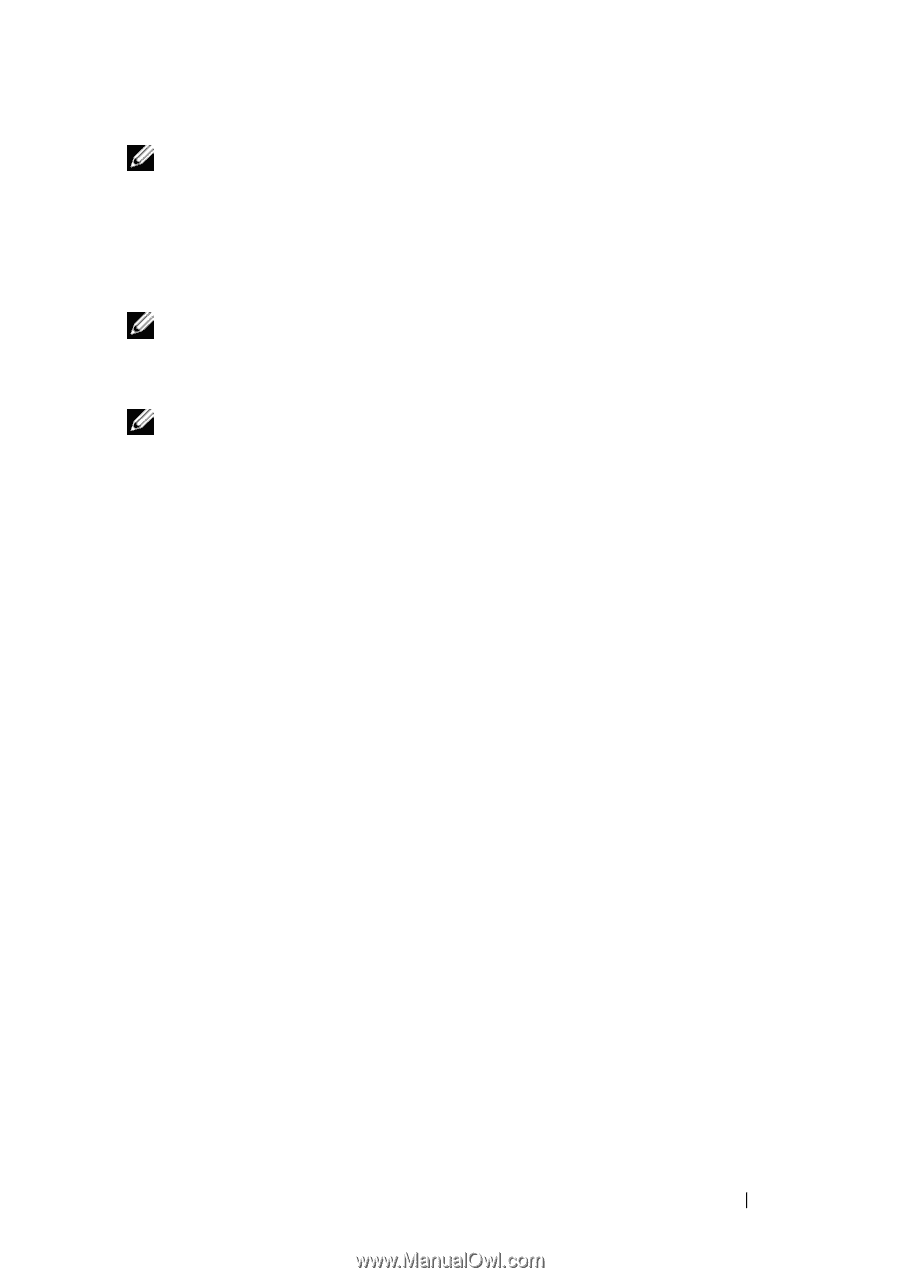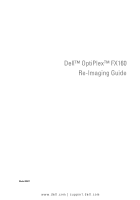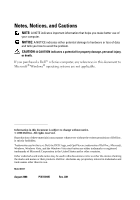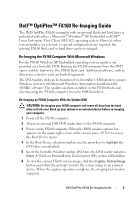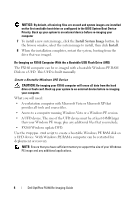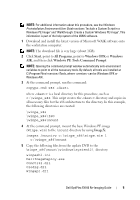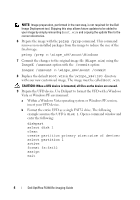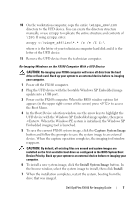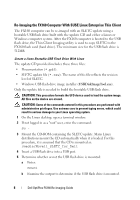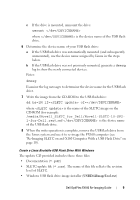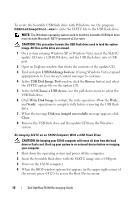Dell OptiPlex FX160 Dell™ OptiPlex™ FX160 Re-Imaging Guide - Page 5
Start, All Programs, Windows OPK, Windows, Windows PE Tools Command Prompt, ImageX - open
 |
View all Dell OptiPlex FX160 manuals
Add to My Manuals
Save this manual to your list of manuals |
Page 5 highlights
NOTE: For additional information about this procedure, see the Windows Preinstallation Environment User Guide sections "Include a Custom Script in a Windows PE Image" and "Walkthrough: Create a Custom Windows PE Image". This information is part of the help system of the WAIK software. 1 Download and install the latest version of Microsoft WAIK software onto the workstation computer. NOTE: The download file is very large (about 1GB). 2 Click Start, point to All Programs, point to Windows OPK or Windows AIK, and then click Windows PE Tools Command Prompt. NOTE: Opening the command prompt window automatically sets environment variables to point to all the necessary tools. By default, all tools are installed at C:\Program Files\\Tools, where can be Windows OPK or Windows AIK. 3 At the command prompt, run the command: copype.cmd x86 where is a local directory for this procedure, such as c:\winpe_x86. This script creates the directory and copies in all necessary files for the x86 architecture to the directory. In this example, the following directories are created: \winpe_x86 \winpe_x86\ISO \winpe_x86\mount 4 At the command prompt, mount the base Windows PE image (Winpe.wim) to the \mount directory by using ImageX: imagex /mountrw c:\winpe_x86\winpe.wim 1 c:\winpe_x86\mount 5 Copy the following files from the update DVD to the \winpe_x86\mount\windows\system32\ directory: winpeshl.ini DellImageDeploy.exe Comctl32.dll Oledlg.dll Wimgapi.dll Dell OptiPlex FX160 Re-Imaging Guide 5