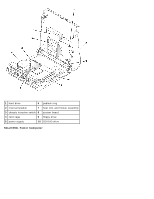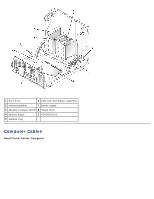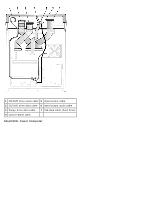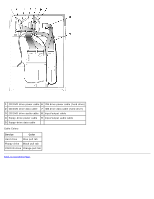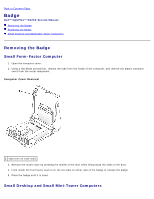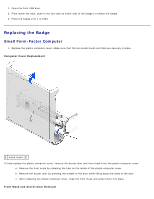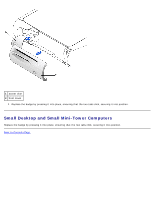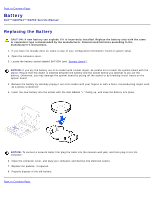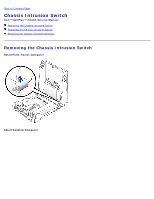Dell OptiPlex GX260 Service Manual - Page 13
Badge: Dell OptiPlex GX260 Service Manual, Removing the Badge
 |
View all Dell OptiPlex GX260 manuals
Add to My Manuals
Save this manual to your list of manuals |
Page 13 highlights
Back to Contents Page Badge Dell™ OptiPlex™ GX260 Service Manual Removing the Badge Replacing the Badge Small Desktop and Small Mini-Tower Computers Removing the Badge Small Form-Factor Computer 1. Open the computer cover. 2. Using a flat-blade screwdriver, release the tabs from the inside of the computer, and remove the plastic computer cover from the metal component. Computer Cover Removal 1 tabs (two on each side) 3. Remove the accent door by pressing the middle of the door while lifting away the sides of the door. 4. From inside the front bezel, push in on the two tabs on either side of the badge to release the badge. 5. Press the badge until it is freed. Small Desktop and Small Mini-Tower Computers
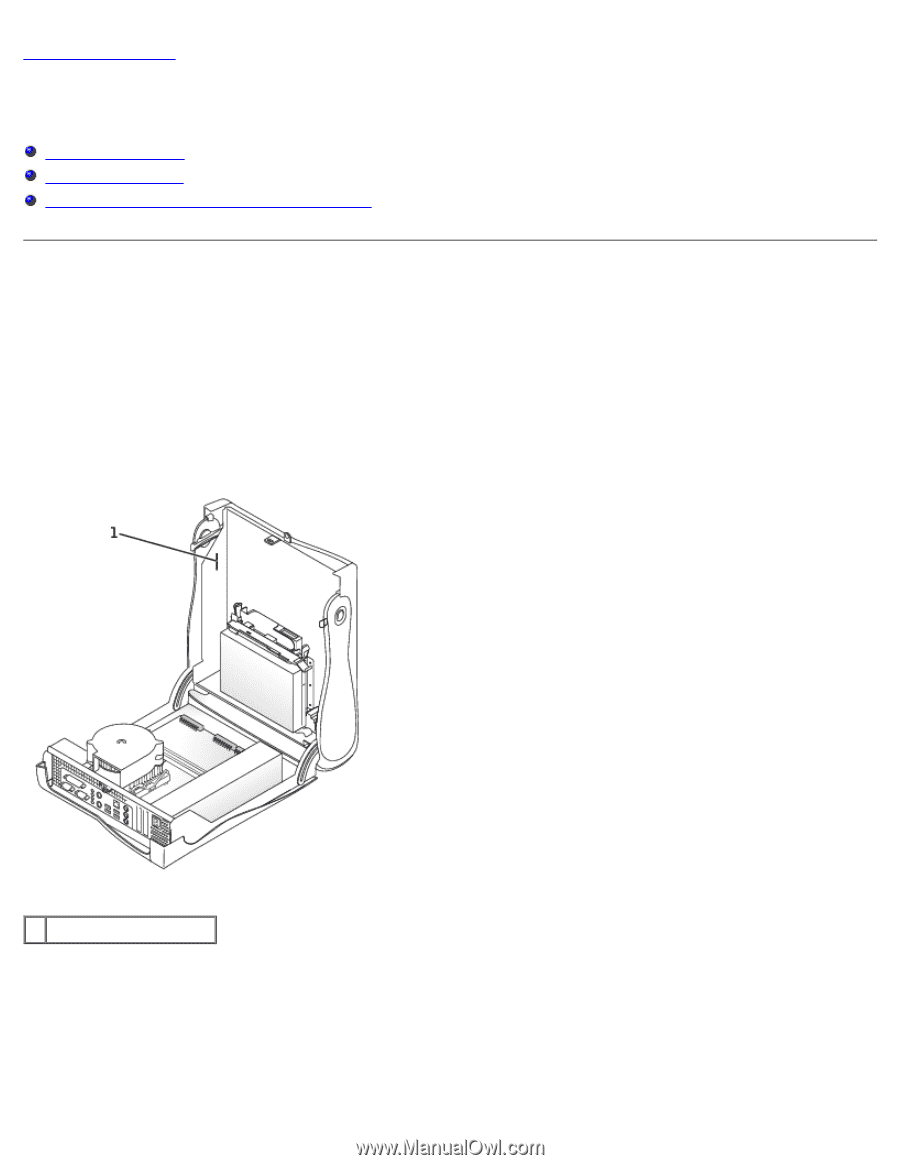
Back to Contents Page
Badge
Dell™ OptiPlex™ GX260 Service Manual
Removing the Badge
Replacing the Badge
Small Desktop and Small Mini-Tower Computers
Removing the Badge
Small Form-Factor Computer
1. Open the computer cover.
2. Using a flat-blade screwdriver, release the tabs from the inside of the computer, and remove the plastic computer
cover from the metal component.
Computer Cover Removal
1
tabs (two on each side)
3. Remove the accent door by pressing the middle of the door while lifting away the sides of the door.
4. From inside the front bezel, push in on the two tabs on either side of the badge to release the badge.
5. Press the badge until it is freed.
Small Desktop and Small Mini-Tower Computers