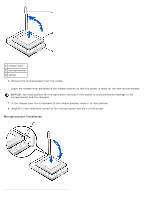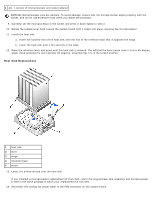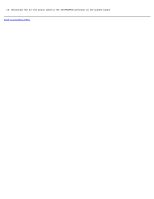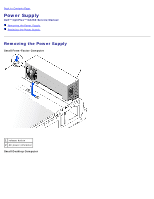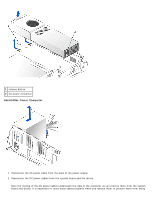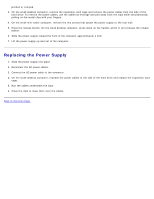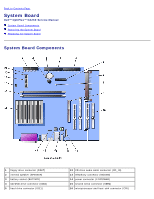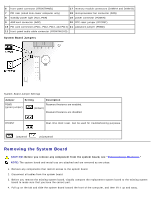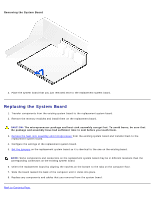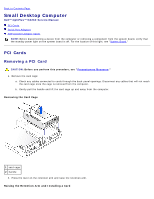Dell OptiPlex GX260 Service Manual - Page 83
Replacing the Power Supply, Connect the AC power cable to the connector.
 |
View all Dell OptiPlex GX260 manuals
Add to My Manuals
Save this manual to your list of manuals |
Page 83 highlights
pinched or crimped. 3. On the small desktop computer, remove the expansion-card cage and remove the power cables from the side of the hard drive. To remove the power cables, use the cables as leverage and pull away from the clips while simultaneously pulling on the metal clips with your fingers. 4. On the small mini-tower computer, remove the two screws that attach the power supply to the rear wall. 5. Press the release button. On the small desktop computer, press down on the handle, which in turn presses the release button. 6. Slide the power supply toward the front of the computer approximately 1 inch. 7. Lift the power supply up and out of the computer. Replacing the Power Supply 1. Slide the power supply into place. 2. Reconnect the DC power cables. 3. Connect the AC power cable to the connector. 4. On the small desktop computer, reattach the power cables to the side of the hard drive and replace the expansion-card cage. 5. Run the cables underneath the clips. 6. Press the clips to close them over the cables. Back to Contents Page