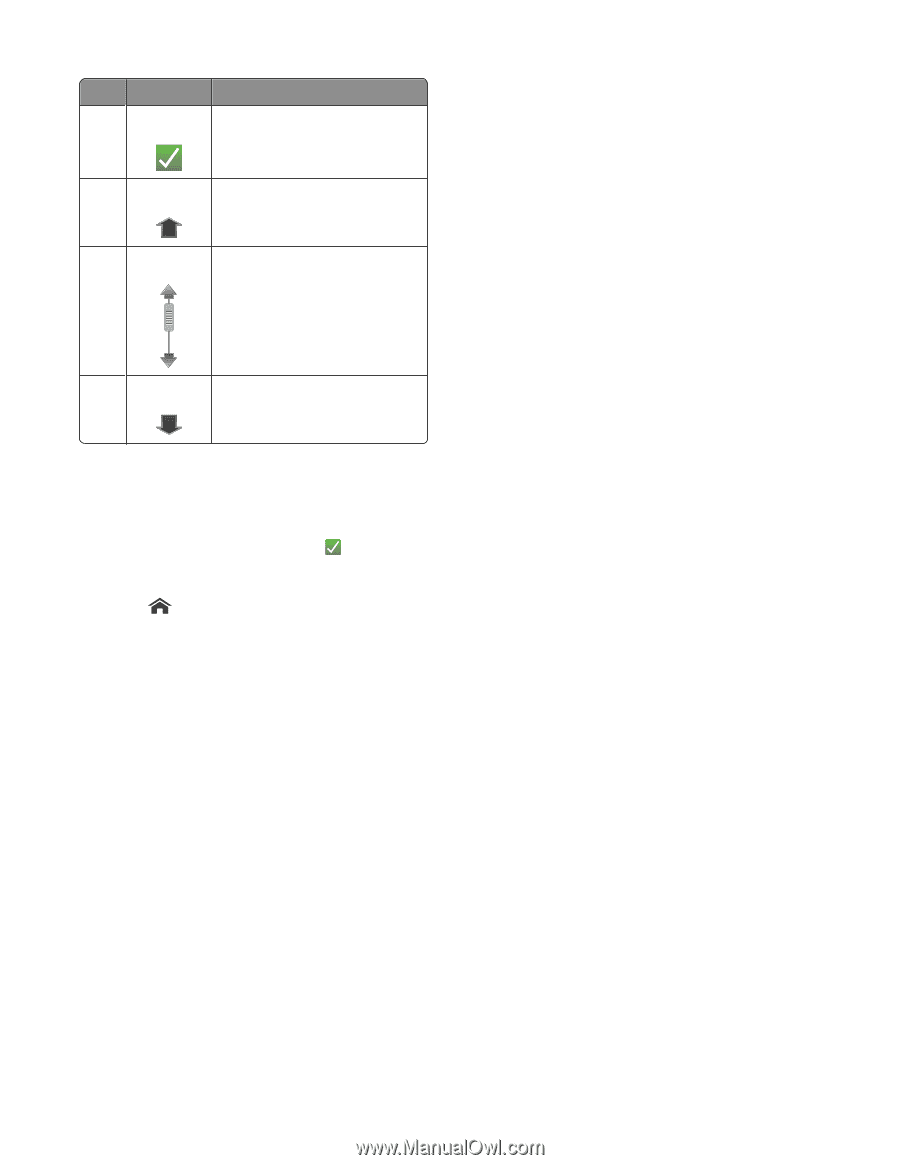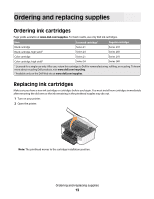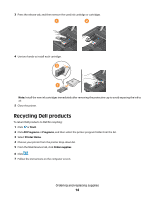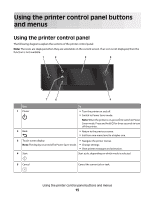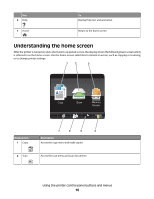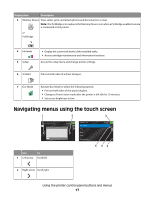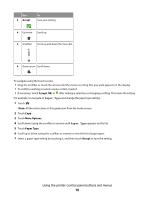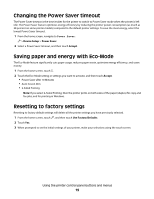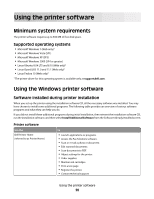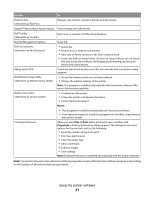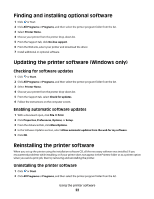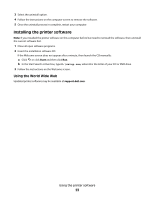Dell P713W User's Guide - Page 18
Accept, More Options, Paper Type - set up
 |
View all Dell P713W manuals
Add to My Manuals
Save this manual to your list of manuals |
Page 18 highlights
Use 3 Accept To Save your setting. 4 Up arrow Scroll up. 5 Scrollbar Scroll up and down the menu list. 6 Down arrow Scroll down. To navigate using the touch screen: • Drag the scrollbar or touch the arrows until the menu or setting that you want appears on the display. • To confirm a setting or select a menu or item, touch it. • If necessary, touch Accept, OK, or after making a selection or changing a setting. This saves the setting. For example, to navigate to Paper Type and change the paper type setting: 1 Touch . Note: All the instructions in this guide start from the home screen. 2 Touch Copy. 3 Touch More Options. 4 Scroll down (using the scrollbar or arrows) until Paper Type appears on the list. 5 Touch Paper Type. 6 Scroll up or down (using the scrollbar or arrows) to view the list of paper types. 7 Select a paper type setting by touching it, and then touch Accept to save the setting. Using the printer control panel buttons and menus 18