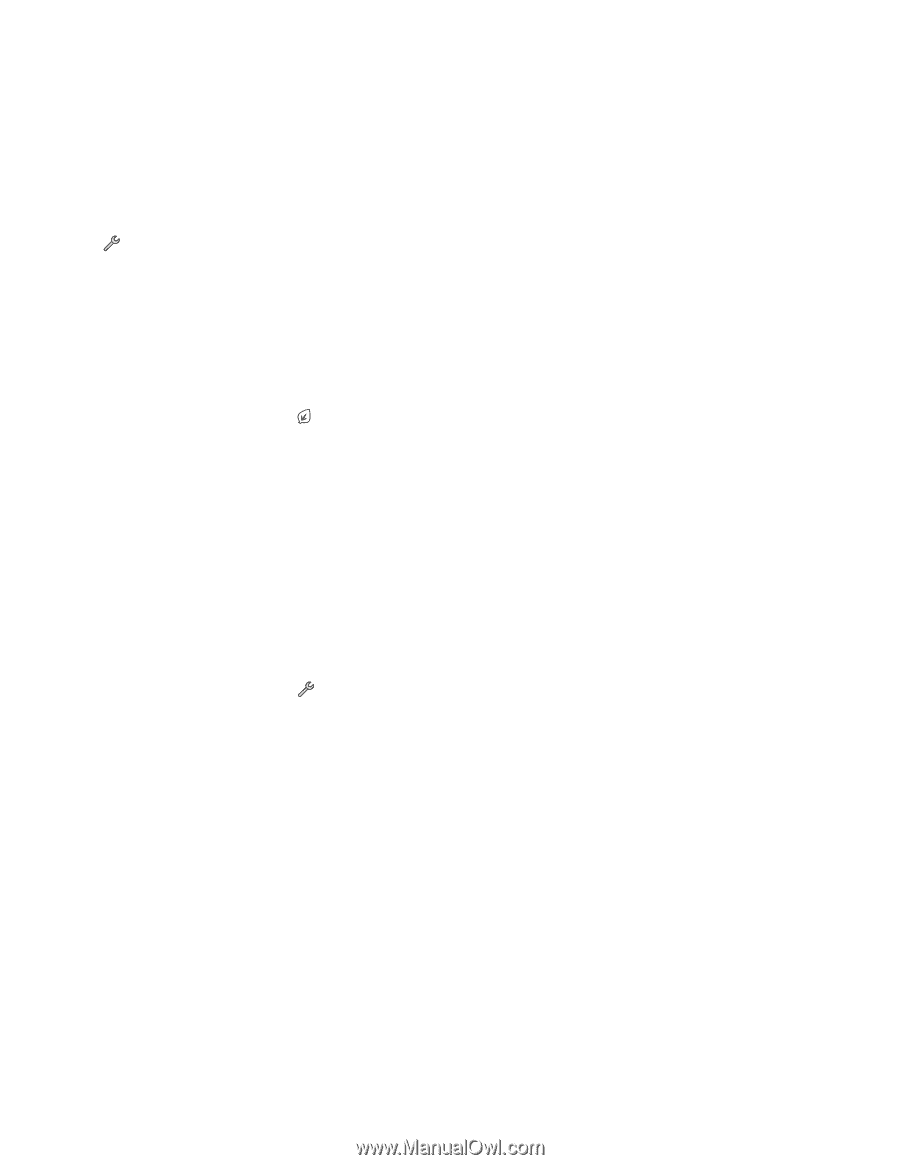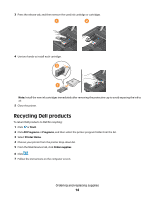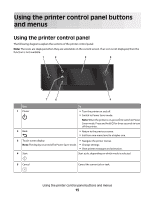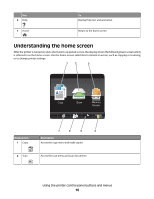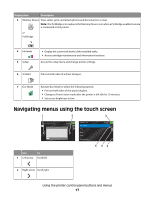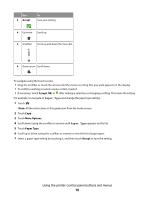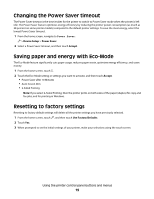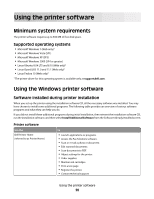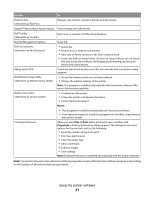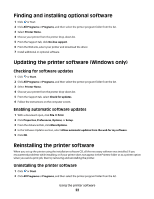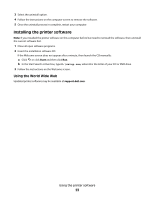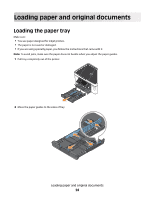Dell P713W User's Guide - Page 19
Changing the Power Saver timeout, Saving paper and energy with Eco-Mode, Resetting to factory settings - setup
 |
View all Dell P713W manuals
Add to My Manuals
Save this manual to your list of manuals |
Page 19 highlights
Changing the Power Saver timeout The Power Saver timeout is the time it takes for the printer to switch to Power Saver mode when the printer is left idle. The Power Saver feature optimizes energy efficiency by reducing the printer power consumption (as much as 28 percent on some printer models) compared to the default printer settings. To save the most energy, select the lowest Power Saver timeout. 1 From the home screen, navigate to Power Saver: > Device Setup > Power Saver 2 Select a Power Saver timeout, and then touch Accept. Saving paper and energy with Eco-Mode The Eco-Mode feature significantly cuts paper usage, reduces paper waste, optimizes energy efficiency, and saves money. 1 From the home screen, touch . 2 Touch the Eco-Mode setting or settings you want to activate, and then touch Accept. • Power Saver after 10 Minutes • Auto Screen Dim • 2-Sided Printing Note: If you select 2-Sided Printing, then the printer prints on both sides of the paper (duplex) for copy and fax jobs, and for printing in Windows. Resetting to factory settings Resetting to factory default settings will delete all the printer settings you have previously selected. 1 From the home screen, touch , and then touch Use Factory Defaults. 2 Touch Yes. 3 When prompted to set the initial settings of your printer, make your selections using the touch screen. Using the printer control panel buttons and menus 19