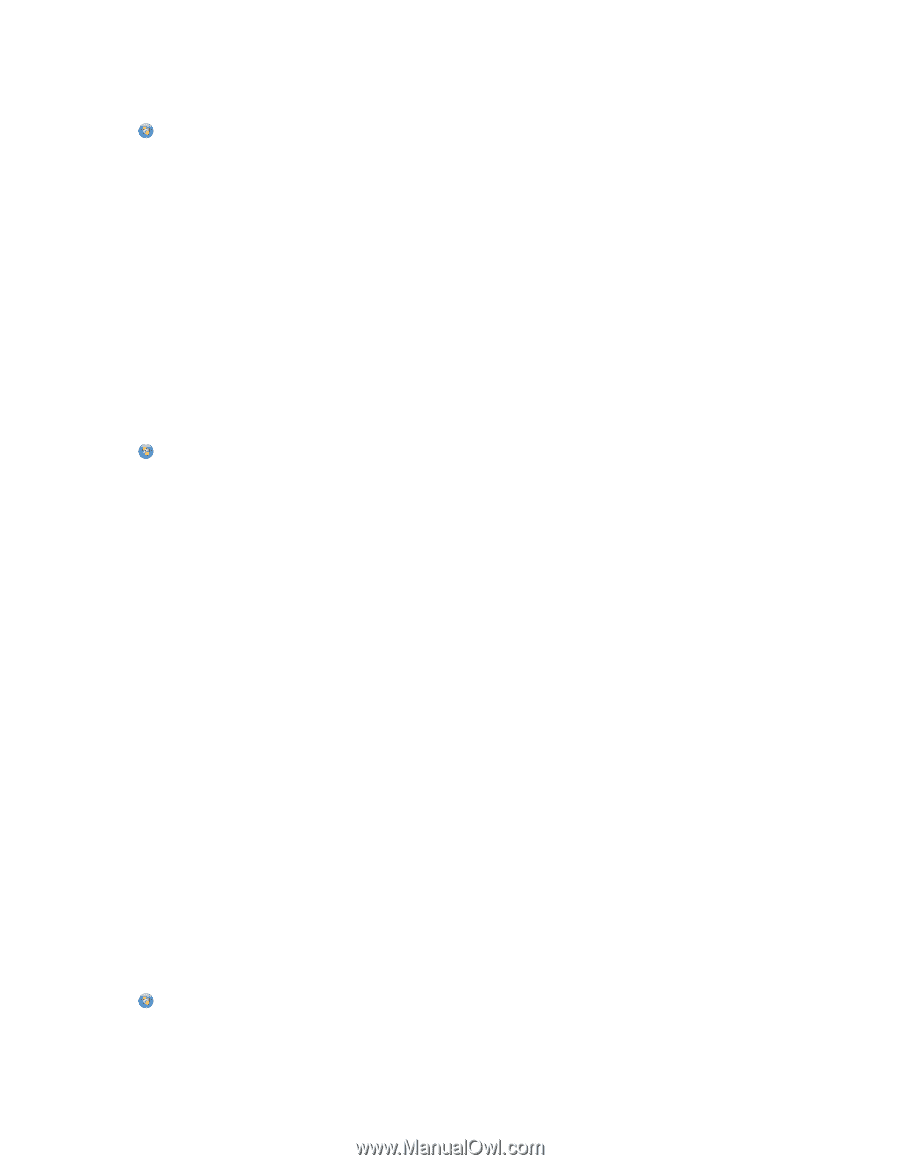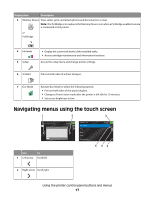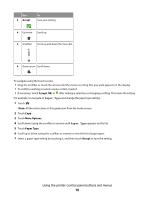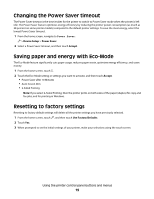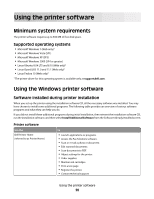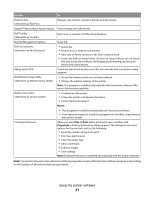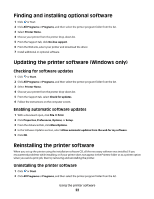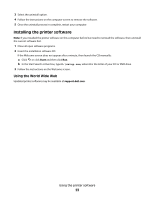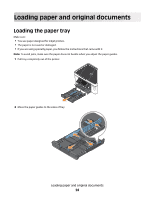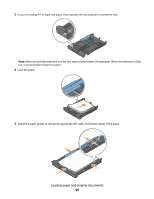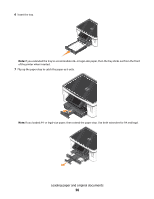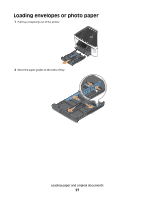Dell P713W User's Guide - Page 22
Finding and installing optional software, Updating the printer software (Windows only) - drivers
 |
View all Dell P713W manuals
Add to My Manuals
Save this manual to your list of manuals |
Page 22 highlights
Finding and installing optional software 1 Click or Start. 2 Click All Programs or Programs, and then select the printer program folder from the list. 3 Select Printer Home. 4 Choose your printer from the printer drop-down list. 5 From the Support tab, click On-line support. 6 From the Web site, select your printer and download the driver. 7 Install additional or optional software. Updating the printer software (Windows only) Checking for software updates 1 Click or Start. 2 Click All Programs or Programs, and then select the printer program folder from the list. 3 Select Printer Home. 4 Choose your printer from the printer drop-down list. 5 From the Support tab, select Check for updates. 6 Follow the instructions on the computer screen. Enabling automatic software updates 1 With a document open, click File Print. 2 Click Properties, Preferences, Options, or Setup. 3 From the Advanced tab, click More Options. 4 In the Software Updates section, select Allow automatic updates from the web for my software. 5 Click OK. Reinstalling the printer software When you set up the printer using the installation software CD, all the necessary software was installed. If you encountered problems while installing, or if your printer does not appear in the Printers folder or as a printer option when you send a print job, then try removing and reinstalling the printer. Uninstalling the printer software 1 Click or Start. 2 Click All Programs or Programs, and then select the printer program folder from the list. Using the printer software 22