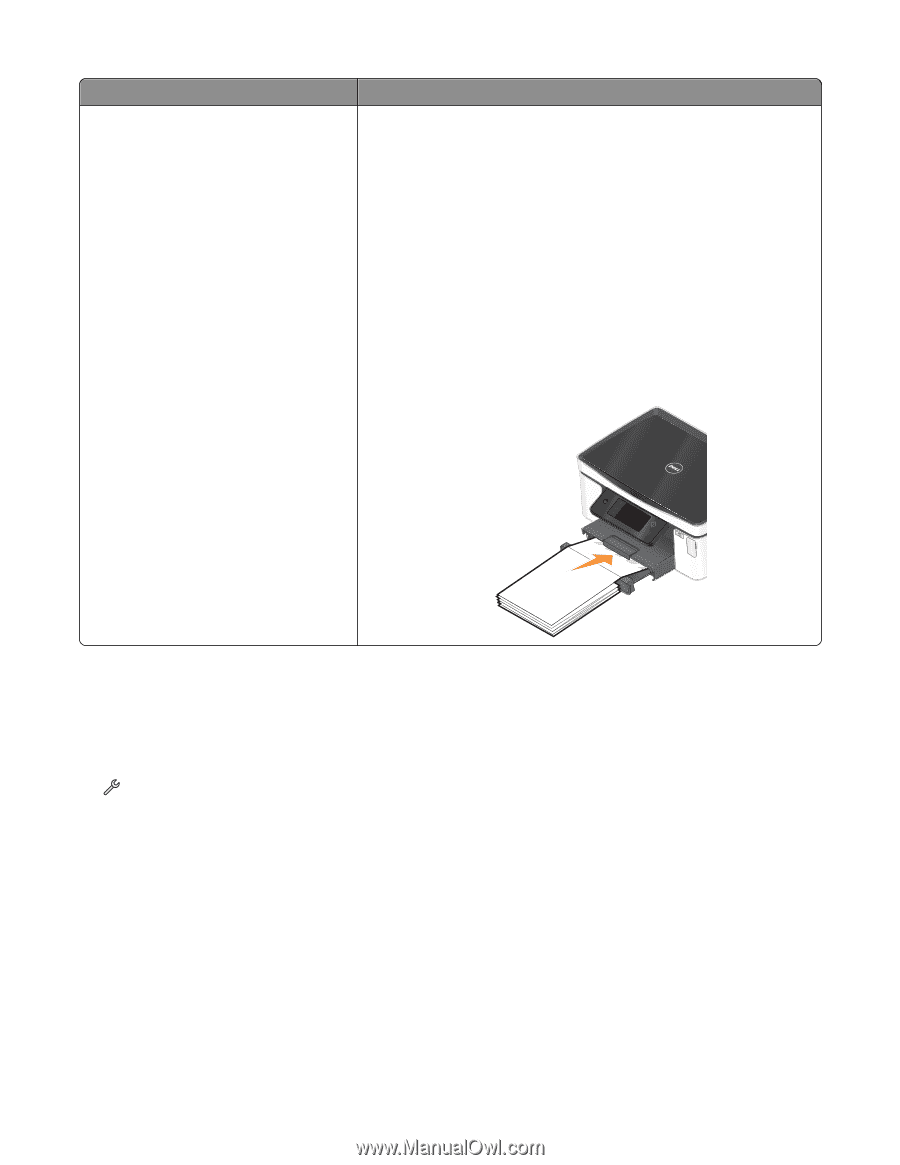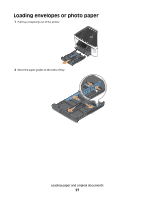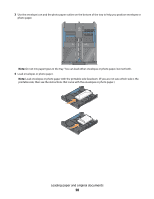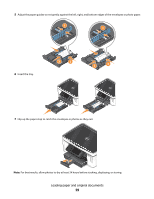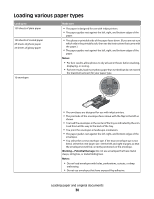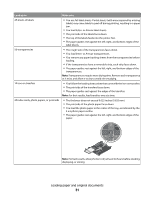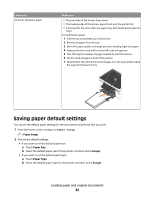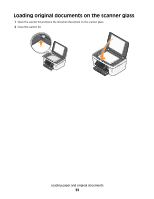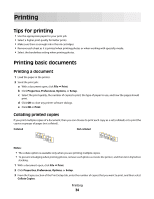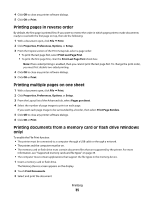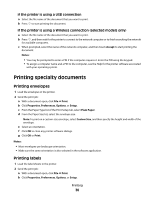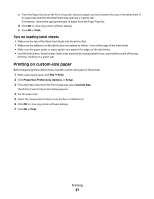Dell P713W User's Guide - Page 32
Saving paper default settings
 |
View all Dell P713W manuals
Add to My Manuals
Save this manual to your list of manuals |
Page 32 highlights
Load up to 20 sheets of banner paper Make sure • The print side of the banner faces down. • The leading edge of the banner paper feeds into the printer first. • If your printer has more than one paper tray, then load banner paper in Tray 1. To load banner paper: 1 Pull the tray completely out of the printer. 2 Remove all paper from the tray. 3 Move the paper guides as though you were loading legal-size paper. 4 Squeeze the lever and pull to extend the tray to legal size. 5 Tear off only the number of pages needed to print the banner. 6 Set the stack of pages in front of the printer. 7 Slide the first sheet from the stack of pages over the tray handle and all the way into the back of tray. Saving paper default settings You can set the default paper settings for the documents and photos that you print. 1 From the home screen, navigate to Paper Setup: > Paper Setup 2 Choose the default settings: • If you want to set the default paper size: a Touch Paper Size. b Select the default paper size for the printer, and then touch Accept. • If you want to set the default paper type: a Touch Paper Type. b Select the default paper type for the printer, and then touch Accept. Loading paper and original documents 32