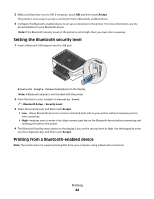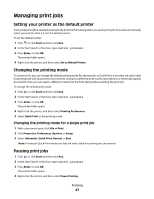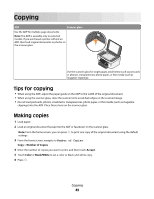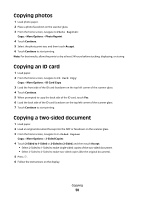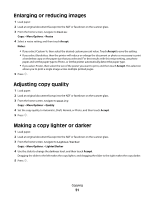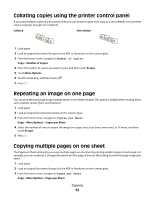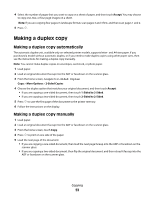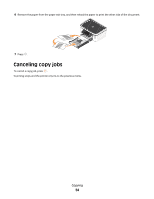Dell P713W User's Guide - Page 49
Copying, Tips for copying, Making copies, Number of Copies, Accept, Color, Black/White - not printing black
 |
View all Dell P713W manuals
Add to My Manuals
Save this manual to your list of manuals |
Page 49 highlights
Copying ADF Scanner glass Use the ADF for multiple-page documents. Note: The ADF is available only on selected models. If you purchased a printer without an ADF, then load original documents or photos on the scanner glass. Use the scanner glass for single pages, small items (such as postcards or photos), transparencies, photo paper, or thin media (such as magazine clippings). Tips for copying • When using the ADF, adjust the paper guide on the ADF to the width of the original document. • When using the scanner glass, close the scanner lid to avoid dark edges on the scanned image. • Do not load postcards, photos, small items, transparencies, photo paper, or thin media (such as magazine clippings) into the ADF. Place these items on the scanner glass. Making copies 1 Load paper. 2 Load an original document faceup into the ADF or facedown on the scanner glass. Note: From the home screen, you can press to print one copy of the original document using the default settings. 3 From the home screen, navigate to Number of Copies: Copy > Number of Copies 4 Enter the number of copies you want to print, and then touch Accept. 5 Touch Color or Black/White to set a color or black-and-white copy. 6 Press . Copying 49