Dell PowerConnect J-EX4500 Hardware Guide
Dell PowerConnect J-EX4500 Manual
 |
View all Dell PowerConnect J-EX4500 manuals
Add to My Manuals
Save this manual to your list of manuals |
Dell PowerConnect J-EX4500 manual content summary:
- Dell PowerConnect J-EX4500 | Hardware Guide - Page 1
Dell PowerConnect J-Series J-EX4500 Ethernet Switch Hardware Guide Published: 2011-05-06 Revision 1 - Dell PowerConnect J-EX4500 | Hardware Guide - Page 2
GateD has been supported in part by Juniper Networks, Inc. All other trademarks, service marks, registered trademarks, or registered service marks are the property of their respective owners. Juniper 785. Dell PowerConnect J-Series J-EX4500 Ethernet Switch Hardware Guide © Copyright Juniper Networks, - Dell PowerConnect J-EX4500 | Hardware Guide - Page 3
of the applicable fees and the limitations and restrictions set forth herein, Juniper grants to Customer a non-exclusive and non-transferable license, without Edition of the Steel-Belted Radius software to support any commercial network access services. The foregoing license is not transferable or - Dell PowerConnect J-EX4500 | Hardware Guide - Page 4
this Agreement shall give rise to any obligation to support the Software. Support services may be purchased separately. Any such support shall be governed by a separate, written support services agreement. TO THE MAXIMUM EXTENT PERMITTED BY LAW, JUNIPER SHALL NOT BE LIABLE FOR ANY LOST PROFITS, LOSS - Dell PowerConnect J-EX4500 | Hardware Guide - Page 5
, as appropriate) available upon request for a period of up to three years from the date of distribution. Such request can be made in writing to Juniper Networks, Inc., 1194 N. Mathilda Ave., Sunnyvale, CA 94089, ATTN: General Counsel. You may obtain a copy of the GPL at http://www.gnu.org/licenses - Dell PowerConnect J-EX4500 | Hardware Guide - Page 6
vi - Dell PowerConnect J-EX4500 | Hardware Guide - Page 7
3 About This Guide xiii How to Use This Guide xiii Downloading Software xiv Documentation Symbols Key xiv Repair and Warranty xv Requesting Technical Support xvi Switch and Components Overview and Specifications Dell PowerConnect J-Series J-EX4500 Switch Overview 3 J-EX4500 Switches Hardware - Dell PowerConnect J-EX4500 | Hardware Guide - Page 8
Dell PowerConnect J-Series J-EX4500 Ethernet Switch Hardware Guide Part 2 Chapter 4 Chapter 5 Chapter 6 Chapter 7 Chapter 8 Part 3 Chapter 9 Chapter 10 Network Port and Uplink Module Port Connector Pinout Information for J-EX4500 Switches 35 Virtual Chassis Ports Connector Pinout Information for - Dell PowerConnect J-EX4500 | Hardware Guide - Page 9
a J-EX Series Switch 99 Connecting Earth Ground to a J-EX4500 Switch 100 Connecting AC Power to a J-EX4500 Switch 101 Connecting a J-EX Series Switch to a Network for Assistance 147 Online Services 148 Automated Order-Status Service 149 Support Service 149 Dell Enterprise Training and - Dell PowerConnect J-EX4500 | Hardware Guide - Page 10
Dell PowerConnect J-Series J-EX4500 Ethernet Switch Hardware Guide Part 7 Chapter 17 Chapter 18 Chapter 19 Chapter 20 Problems With Your Order 149 Product Information 149 Returning Items for Warranty Repair or Credit 149 Before You Call 150 Diagnostics Checklist 150 Contacting Dell 151 - Dell PowerConnect J-EX4500 | Hardware Guide - Page 11
Requirements for J-EX Series Switches . . . . . 196 Canada 196 European Community 197 Japan 197 United States 197 FCC Part 15 Statement 197 Declarations of Conformity for J-EX4500 Switches 198 Compliance Statements for Acoustic Noise for J-EX Series Switches 199 Index Index 203 xi - Dell PowerConnect J-EX4500 | Hardware Guide - Page 12
Dell PowerConnect J-Series J-EX4500 Ethernet Switch Hardware Guide xii - Dell PowerConnect J-EX4500 | Hardware Guide - Page 13
Dell PowerConnect J-Series J-EX4500 Ethernet Switch Hardware Guide, covers Dell PowerConnect J-Series J-EX4500 Ethernet switches. To download the Dell PowerConnect J-EX Series documentation listed in Table 1 on page xiii, see the following Dell support website: http://www.support.dell.com/manuals - Dell PowerConnect J-EX4500 | Hardware Guide - Page 14
Dell PowerConnect J-Series J-EX4500 Ethernet Switch Hardware Guide If the information in the latest release notes differs from the information in the documentation, follow the release notes. Downloading Software You can download Junos - Dell PowerConnect J-EX4500 | Hardware Guide - Page 15
About This Guide Text and Syntax Conventions Convention Plain text like this < > ( service technician. You should only perform troubleshooting and simple repairs as authorized in your product documentation, or as directed by the online or telephone service and support team. Damage due to servicing - Dell PowerConnect J-EX4500 | Hardware Guide - Page 16
Dell PowerConnect J-Series J-EX4500 Ethernet Switch Hardware Guide Dell is not covered by your warranty. Read and follow the safety instructions that came with the product. For more information, see "Getting Help" on page 147. Requesting Technical Support For technical support, see http://www. - Dell PowerConnect J-EX4500 | Hardware Guide - Page 17
PART 1 Switch and Components Overview and Specifications • Dell PowerConnect J-Series J-EX4500 Switch Overview on page 3 • Component Descriptions on page 13 • Component Specifications on page 33 1 - Dell PowerConnect J-EX4500 | Hardware Guide - Page 18
Dell PowerConnect J-Series J-EX4500 Ethernet Switch Hardware Guide 2 - Dell PowerConnect J-EX4500 | Hardware Guide - Page 19
does not support configuration and management of a J-EX4500 Virtual Chassis. J-EX Series Ethernet Switches run Junos OS, which provides Layer 2 and Layer 3 switching, routing, and security services. The same Junos OS code base that runs on J-EX Series switches also runs on Dell PowerConnect J-SRX - Dell PowerConnect J-EX4500 | Hardware Guide - Page 20
Dell PowerConnect J-Series J-EX4500 Ethernet Switch Hardware Guide J-EX4500 Switches J-EX4500 switches provide connectivity for high-density 10-Gigabit Ethernet data center top-of-rack and aggregation deployments. Typically, J-EX4500 . Both models support two optional high-speed uplink modules. 4 - Dell PowerConnect J-EX4500 | Hardware Guide - Page 21
Dell PowerConnect J-Series J-EX4500 Switch Overview NOTE: The network ports are located on the front of the switch. To provide carrier-class reliability, J-EX4500 can install SFP or SFP+ transceivers in these ports. J-EX4500 switches support AC power supplies and ship with one power supply installed - Dell PowerConnect J-EX4500 | Hardware Guide - Page 22
Dell PowerConnect J-Series J-EX4500 Ethernet Switch Hardware Guide CAUTION: Mixing power supplies with front-to-back and back-to-front airflow in the same chassis is not supported. Related • J-EX4500 Switch Models on page 6 Documentation • Field-Replaceable Units in J-EX4500 Switches on page 18 J- - Dell PowerConnect J-EX4500 | Hardware Guide - Page 23
1: Dell PowerConnect J-Series J-EX4500 Switch Overview CAUTION: Mixing power supplies with front-to-back airflow and back-to-front airflow in the same chassis is not supported. Related • Chassis Physical Specifications for J-EX4500 Switches on page 7 Documentation • Front Panel of a J-EX4500 - Dell PowerConnect J-EX4500 | Hardware Guide - Page 24
Dell PowerConnect J-Series J-EX4500 Ethernet Switch Hardware Guide Table 3: Physical Specifications of the J-EX4500 Switch Chassis Description Value extend the width to 19 in. (48.3 cm). • 21.1 in. (53.6 cm) • J-EX4500 switch with 1 AC power supply: 37 lb (17 kg) • AC power supply: 3 lb (1.3 kg - Dell PowerConnect J-EX4500 | Hardware Guide - Page 25
Dell PowerConnect J-Series J-EX4500 Switch Overview Figure 3: J-EX4500 EX4500 Switches on page 27 • Optical Interface Support in J-EX4500 Switches on page 40 • Installing and Removing J-EX4500 Switch Hardware Components on page 87 Rear Panel of a J-EX4500 Switch The rear panel of the J-EX4500 - Dell PowerConnect J-EX4500 | Hardware Guide - Page 26
Dell PowerConnect J-Series J-EX4500 Ethernet Switch Hardware Guide Figure 4: J-EX4500 Switch Rear Panel AC appliance AC power Virtual chassis Fan inlets supplies module tray g021063 AC power supply LEDs Fan tray handles Related • Front Panel of a J-EX4500 Switch on page 8 Documentation • - Dell PowerConnect J-EX4500 | Hardware Guide - Page 27
. See the information about interface naming conventions in the Dell PowerConnect J-Series Ethernet Switch Complete Software Guide for Junos OS at http://www.support.dell.com/manuals. 40x 1/10GE PIC 0 Built-in network ports on "Front Panel of a J-EX4500 Switch" on the front panel of the switch - Dell PowerConnect J-EX4500 | Hardware Guide - Page 28
Dell PowerConnect J-Series J-EX4500 Ethernet Switch Hardware Guide 12 - Dell PowerConnect J-EX4500 | Hardware Guide - Page 29
5 on page 13. Figure 5: LCD Panel in J-EX4500 Switches You can configure the second line of the LCD panel instructions for configuring the LCD panel on J-EX Series switches in the Dell PowerConnect J-Series Ethernet Switch Complete Software Guide for Junos OS at http://www.support.dell.com/manuals - Dell PowerConnect J-EX4500 | Hardware Guide - Page 30
Series switches in the Dell PowerConnect J-Series Ethernet Switch Complete Software Guide for Junos OS at http://www.support.dell.com/manuals. LCD Panel Modes hostname. For a standalone J-EX4500 switch, the slot number is always 00 and the role is always RE. In a J-EX4500 switch that is a member of - Dell PowerConnect J-EX4500 | Hardware Guide - Page 31
SPD (speed) See "Network Port and Uplink Module Port LEDs in J-EX4500 Switches" on page 18 for information on the Status LED modes. instructions for configuring the LCD panel in the Dell PowerConnect J-Series Ethernet Switch Complete Software Guide for Junos OS at http://www.support.dell.com/manuals - Dell PowerConnect J-EX4500 | Hardware Guide - Page 32
to the SYSTEM HALT option. You can disable the Maintenance menu or the options in the Maintenance menu in the LCD panel. See instructions for configuring the LCD panel in the Dell PowerConnect J-Series Ethernet Switch Complete Software Guide for Junos OS at http://www.support.dell.com/manuals. 16 - Dell PowerConnect J-EX4500 | Hardware Guide - Page 33
Switch (CLI Procedure) on page 117 • Connecting and Configuring a J-EX Series Switch (J-Web Procedure) on page 118 Chassis Status LEDs in J-EX4500 Switches The front panel of a J-EX4500 switch has three chassis status LEDs (labeled with ALM, SYS, and MST) on the far right side of the panel, next to - Dell PowerConnect J-EX4500 | Hardware Guide - Page 34
J-Web interface and understanding alarm types and severity levels, see the Dell PowerConnect J-Series Ethernet Switch Complete Software Guide for Junos OS at http://www.support.dell.com/manuals. Field-Replaceable Units in J-EX4500 Switches Field-replaceable units (FRUs) are components that you can - Dell PowerConnect J-EX4500 | Hardware Guide - Page 35
of the LEDs on the network ports on the front panel of a J-EX4500 switch. The LEDs point toward the port to which the LEDs belong. • Table 7: Link/Activity LED on Network Ports and Uplink Module Ports in J-EX4500 Switches LED Color State and Description Link/Activity Green • Blinking-The port - Dell PowerConnect J-EX4500 | Hardware Guide - Page 36
Dell PowerConnect J-Series J-EX4500 Ethernet Switch Hardware Guide The Status LED in Figure 7 on page 19 and Figure 8 on page 19 indicate the status of one of the three port parameters. The port - Dell PowerConnect J-EX4500 | Hardware Guide - Page 37
. • Off-The port is not active. Table 10 on page 21 describes the Status LED. Table 10: Status LED on the Management Port on a J-EX4500 Switch LED Color State and Description Status Green Indicates the speed. The speed indicators are: • One blink per second-10 Mbps • Two blinks per second - Dell PowerConnect J-EX4500 | Hardware Guide - Page 38
Dell PowerConnect J-Series J-EX4500 Ethernet Switch Hardware Guide WARNING: The switch is pluggable type A on the left side of the AC appliance inlet. For instructions for installing the power supply, see "Installing a Power Supply in a J-EX4500 Switch" on page 88. Each AC power supply comes - Dell PowerConnect J-EX4500 | Hardware Guide - Page 39
. The switch reassesses the power required to support the switch configuration and issues error messages if EX4500 Switch on page 88 Documentation • AC Power Specifications for J-EX4500 Switches on page 65 • AC Power Supply LEDs in J-EX4500 Switches on page 23 AC Power Supply LEDs in J-EX4500 - Dell PowerConnect J-EX4500 | Hardware Guide - Page 40
Dell PowerConnect J-Series J-EX4500 Ethernet Switch Hardware Guide Figure 12: AC Power Supply LEDs in J-EX4500 Switches AC power supply LEDs g020937 Table 11 on page 24 describes the LED on an AC power supply in a J-EX4500 switch. Table 11: Power Supply LED on J-EX4500 Switches LED State - Dell PowerConnect J-EX4500 | Hardware Guide - Page 41
g020938 Chapter 2: Component Descriptions Figure 13: Fan Tray Used in a J-EX4500 Switch 1 0 Fan tray handles The fan tray installs horizontally in the rear of the chassis. The fan tray has two handles, one on each side, - Dell PowerConnect J-EX4500 | Hardware Guide - Page 42
Dell PowerConnect J-Series J-EX4500 Ethernet Switch Hardware Guide Figure 15: Front-to-Back Airflow Through the J-EX4500 Switch Chassis Figure 16 on page 26. Figure 16: Back-to-Front Airflow Through the J-EX4500 Switch Chassis (INTAKE Labels, Arrows Pointing Away) Front g020816 Fans (5) Rear The - Dell PowerConnect J-EX4500 | Hardware Guide - Page 43
Switch on page 9 • Prevention of Electrostatic Discharge Damage on J-EX Series Switches on page 186 Uplink Modules in J-EX4500 Switches J-EX4500 switches support SFP+ uplink modules. The SFP+ uplink module is a hot-insertable and hot-removable field replaceable unit (FRU). NOTE: Uplink modules - Dell PowerConnect J-EX4500 | Hardware Guide - Page 44
Dell PowerConnect J-Series J-EX4500 Ethernet Switch Hardware Guide Figure 17: Uplink Module Slots in a J-EX4500 Switch Uplink Module (PIC 1) Uplink Module (PIC 2) 0 1 2 3 ST 0 1 2 3 ST 0 2 4 6 8 10 12 12 on page 29 describes the LED on the uplink module in a J-EX4500 switch. 28 - Dell PowerConnect J-EX4500 | Hardware Guide - Page 45
46 • For an overview of J-EX Series Ethernet switch interfaces, see the see the Dell PowerConnect J-Series Ethernet Switch Complete Software Guide for Junos OS at http://www.support.dell.com/manuals. • Installing an Uplink Module in a J-EX4500 Switch on page 91 • Removing an Uplink Module from - Dell PowerConnect J-EX4500 | Hardware Guide - Page 46
Dell PowerConnect J-Series J-EX4500 Ethernet Switch Hardware Guide Figure 19 on page 30 shows the Virtual Chassis module. Figure To remove or replace the Virtual Chassis module, follow the instructions in "Removing a Virtual Chassis Module from a J-EX4500 Switch" on page 133. Related • Rear Panel of - Dell PowerConnect J-EX4500 | Hardware Guide - Page 47
Chapter 2: Component Descriptions • Field-Replaceable Units in J-EX4500 Switches on page 18 • Installing a Virtual Chassis Module in a J-EX4500 Switch on page 93 31 - Dell PowerConnect J-EX4500 | Hardware Guide - Page 48
Dell PowerConnect J-Series J-EX4500 Ethernet Switch Hardware Guide 32 - Dell PowerConnect J-EX4500 | Hardware Guide - Page 49
J-EX Series Switches on page 46 • Grounding Cable and Lug Specifications for J-EX4500 Switches on page 48 USB Port Specifications for a J-EX Series Switch The following Dell USB flash drives have been tested and are officially supported for the USB port on all J-EX Series switches: • 1-GB USB flash - Dell PowerConnect J-EX4500 | Hardware Guide - Page 50
Dell PowerConnect J-Series J-EX4500 Ethernet Switch Hardware Guide • For information about booting the switch from a software package stored on a USB flash drive, see the Dell PowerConnect J-Series Ethernet Switch Complete Software Guide for Junos OS at http://www.support.dell.com/manuals. Console - Dell PowerConnect J-EX4500 | Hardware Guide - Page 51
support a 10/100/1000Base-T connection. Two LEDs on the port indicate link/activity on the port and the administrative status of the port. See "Management Port LEDs in J-EX4500 status. See "Network Port and Uplink Module Port LEDs in J-EX4500 Switches" on page 18. Table 16 on page 35 provides the - Dell PowerConnect J-EX4500 | Hardware Guide - Page 52
Dell PowerConnect J-Series J-EX4500 Ethernet Switch Hardware Guide Table 16: Network Port and Uplink Module Port Connector Pinout Information for J-EX4500 Switches (continued) Pin Signal Description 4 SDA 2-wire serial interface data line 5 SCL- 2-wire serial interface clock 6 MOD_ABS - Dell PowerConnect J-EX4500 | Hardware Guide - Page 53
Chapter 3: Component Specifications Table 17: Virtual Chassis Ports (VCPs) Connector Pinout Information Pin Number Pin Name A1 GND A2 P1TXP0 A3 P1TXN0 A4 GND A5 P1TXP1 A6 P1TXN1 A7 GND A8 P1TXP2 A9 P1TXN2 A10 GND A11 P1TXP3 A12 P1TXN3 A13 GND A14 NC A15 NC A16 GND - Dell PowerConnect J-EX4500 | Hardware Guide - Page 54
Dell PowerConnect J-Series J-EX4500 Ethernet Switch Hardware Guide Table 17: Virtual Chassis Ports (VCPs) Connector Pinout Information (continued) Pin Number Pin Name A25 GND A26 P2TXP1 A27 P2TXN1 A28 GND A29 P2TXP2 A30 - Dell PowerConnect J-EX4500 | Hardware Guide - Page 55
GND B32 P2RXP3 B33 P2RXN3 B34 GND Related • Planning J-EX4200 and J-EX4500 Virtual Chassis on page 70 Documentation • Understanding J-EX4200 and J-EX4500 Virtual Chassis Components • Understanding J-EX4500 Virtual Chassis Hardware Configurations on page 69 • Connecting a Virtual Chassis Cable - Dell PowerConnect J-EX4500 | Hardware Guide - Page 56
Dell PowerConnect J-Series J-EX4500 Ethernet Switch Hardware Guide Optical Interface Support in J-EX4500 Switches Uplink module ports on J-EX4500 switches support SFP and SFP+ transceivers. This topic describes the optical interfaces supported for those transceivers. It also lists the copper - Dell PowerConnect J-EX4500 | Hardware Guide - Page 57
Chapter 3: Component Specifications Table 18: Optical Interface Support and Copper Interface Support for Gigabit Ethernet SFP Transceivers in J-EX4500 Switches Ethernet Standard Specifications 1000Base-T Model Number EX-SFP-1GE-T Rate 10/100/1000 Mbps Connector Type RJ-45 Fiber Count - Dell PowerConnect J-EX4500 | Hardware Guide - Page 58
Dell PowerConnect J-Series J-EX4500 Ethernet Switch Hardware Guide Table 18: Optical Interface Support and Copper Interface Support for Gigabit Ethernet SFP Transceivers in J-EX4500 Switches (continued) Ethernet Standard Specifications 1000Base-LX Model Number EX-SFP-1GE-LX Rate 1000 Mbps - Dell PowerConnect J-EX4500 | Hardware Guide - Page 59
Chapter 3: Component Specifications Table 19: Optical Interface Support for Gigabit Ethernet SFP+ Transceivers in J-EX4500 Switches Ethernet Standard Specifications 10GBase-SR Model Number EX-SFP-10GE-USR Rate 10 Gbps Connector Type LC Fiber Count Dual Transmitter Wavelength 850 nm - Dell PowerConnect J-EX4500 | Hardware Guide - Page 60
Dell PowerConnect J-Series J-EX4500 Ethernet Switch Hardware Guide Table 19: Optical Interface Support for Gigabit Ethernet SFP+ Transceivers in J-EX4500 Switches (continued) Ethernet Standard Specifications 10GBase-SR Model Number EX-SFP-10GE-SR Rate 10 Gbps Connector Type LC Fiber Count - Dell PowerConnect J-EX4500 | Hardware Guide - Page 61
Chapter 3: Component Specifications Table 19: Optical Interface Support for Gigabit Ethernet SFP+ Transceivers in J-EX4500 Switches (continued) Ethernet Standard Specifications 10GBase-LR Model Number EX-SFP-10GE-LR Rate 10 Gbps Connector Type LC Fiber Count Dual Transmitter Wavelength - Dell PowerConnect J-EX4500 | Hardware Guide - Page 62
Dell PowerConnect J-Series J-EX4500 Ethernet Switch Hardware Guide Table 19: Optical Interface Support for Gigabit Ethernet SFP+ Transceivers in J-EX4500 Switches (continued) Ethernet Standard Specifications 10GBase-ER Model Number EX-SFP-10GE-ER Rate 10 Gbps Connector Type LC Fiber Count - Dell PowerConnect J-EX4500 | Hardware Guide - Page 63
SFP+ direct attach cables are available in three lengths and are supported on SFP+ uplink module ports in J-EX4500 switches: • 1 m (3.3 ft) • 3 m (9.9 ft ) • 7 m (23 ft) NOTE: We recommend that you use only SFP+ direct attach cables purchased from Dell - Dell PowerConnect J-EX4500 | Hardware Guide - Page 64
Dell PowerConnect J-Series J-EX4500 Ethernet Switch Hardware Guide Table 20: SFP+ Direct Attach Copper (DAC) Passive PDF. • SFP+ Multi-Source Alliance (MSA) standards Related • Optical Interface Support in J-EX4500 Switches on page 40 Documentation • Installing a Transceiver in a J-EX Series Switch - Dell PowerConnect J-EX4500 | Hardware Guide - Page 65
grounding points fit UNC 10-32 screws. The grounding points are spaced at 0.625 in. (15.86 mm). The grounding cable that you provide for a J-EX4500 switch must be 14 AWG (2 mm2), minimum 90°C wire, or as permitted by the local code. NOTE: Grounding is provided to an AC-powered switch - Dell PowerConnect J-EX4500 | Hardware Guide - Page 66
Dell PowerConnect J-Series J-EX4500 Ethernet Switch Hardware Guide 50 - Dell PowerConnect J-EX4500 | Hardware Guide - Page 67
PART 2 Planning for Switch Installation • Site Preparation on page 53 • Rack and Cabinet Requirements on page 57 • Cable Requirements on page 63 • Planning Power Requirements on page 65 • Planning the Virtual Chassis on page 69 51 - Dell PowerConnect J-EX4500 | Hardware Guide - Page 68
Dell PowerConnect J-Series J-EX4500 Ethernet Switch Hardware Guide 52 - Dell PowerConnect J-EX4500 | Hardware Guide - Page 69
for J-EX Series Switches on page 56 Site Preparation Checklist for J-EX4500 Switches The checklist in Table 21 on page 53 summarizes the tasks you need to perform when preparing a site for J-EX4500 switch installation. Table 21: Site Preparation Checklist Item or Task For - Dell PowerConnect J-EX4500 | Hardware Guide - Page 70
Dell PowerConnect J-Series J-EX4500 Ethernet Switch Hardware Guide Table 21: Site Preparation Checklist (continued) Item or Task For More Information Performed By Date Rack or Cabinet Verify that your rack or cabinet meets - Dell PowerConnect J-EX4500 | Hardware Guide - Page 71
page 186 • Clearance Requirements for Airflow and Hardware Maintenance for J-EX4500 Switches on page 60 • Environmental Requirements and Specifications for J-EX compatibility If your site experiences any of the following problems, consult experts in electrical surge suppression and shielding: - Dell PowerConnect J-EX4500 | Hardware Guide - Page 72
Dell PowerConnect J-Series J-EX4500 Ethernet Switch Hardware Guide • Prevention of Electrostatic Discharge Damage on J-EX Series Switches on page 186 • AC Power Supply in J-EX4500 Switches on page 21 Environmental Requirements and Specifications for J-EX Series Switches The switch must be - Dell PowerConnect J-EX4500 | Hardware Guide - Page 73
for Airflow and Hardware Maintenance for J-EX4500 Switches on page 60 Rack Requirements for J-EX4500 Switches You can mount the switch on (http://www.eia.org). The rack must meet the strength requirements to support the weight of the chassis. Mounting bracket hole spacing The holes in - Dell PowerConnect J-EX4500 | Hardware Guide - Page 74
Dell PowerConnect J-Series J-EX4500 Ethernet Switch Hardware Guide Table 24: Rack Requirements and Specifications for the of the chassis to 19 in. (48.2 cm). • The rack must be strong enough to support the weight of the switch. • Ensure that the spacing of rails and adjacent racks allows for the - Dell PowerConnect J-EX4500 | Hardware Guide - Page 75
EIA-310-D) published by the Electronics Industry Association (http://www.eia.org). NOTE: The rack must meet the strength requirements to support the weight of the switch. A J-EX4500 switch with two power supplies weighs 40 lb (approximately 18 kg). If you mount multiple units in one rack, that rack - Dell PowerConnect J-EX4500 | Hardware Guide - Page 76
Dell PowerConnect J-Series J-EX4500 Ethernet Switch Hardware Guide Clearance Requirements for Airflow and Hardware Maintenance for J-EX4500 Switches When planning the site for installing a J-EX4500 switch, you must allow sufficient clearance around the switch. Follow these clearance requirements: • - Dell PowerConnect J-EX4500 | Hardware Guide - Page 77
Leave adequate space at the front and back of the switch for service personnel to remove and install hardware components. NEBS GR-63 recommends that Figure 23: Clearance Requirements for Airflow and Hardware Maintenance for a J-EX4500 Switch Chassis 12" (30.5 cm) Clearance required for maintenance - Dell PowerConnect J-EX4500 | Hardware Guide - Page 78
Dell PowerConnect J-Series J-EX4500 Ethernet Switch Hardware Guide 62 - Dell PowerConnect J-EX4500 | Hardware Guide - Page 79
CHAPTER 6 Cable Requirements • Network Cable Specifications for J-EX4500 Switches on page 63 Network Cable Specifications for J-EX4500 Switches J-EX4500 switches have interfaces that use various types of network cables. For instructions on connecting the switch to a network for out-of-band - Dell PowerConnect J-EX4500 | Hardware Guide - Page 80
Dell PowerConnect J-Series J-EX4500 Ethernet Switch Hardware Guide 64 - Dell PowerConnect J-EX4500 | Hardware Guide - Page 81
) to distribute power to the rack that houses the switch, you do not have to purchase AC power cords. Each AC power supply for the J-EX4500 switch has a single AC appliance inlet located on the power supply that requires a dedicated AC power feed. If your site does not use a PDU, you - Dell PowerConnect J-EX4500 | Hardware Guide - Page 82
Dell PowerConnect J-Series J-EX4500 Ethernet Switch Hardware Guide Detachable power cords are separately orderable as a field-replaceable in the table. Table 27: AC Power Cord Specifications for a J-EX4500 Switch Country/Region Electrical Specification Plug Standard Argentina 250 VAC, 16 A - Dell PowerConnect J-EX4500 | Hardware Guide - Page 83
Chapter 7: Planning Power Requirements Table 27: AC Power Cord Specifications for a J-EX4500 Switch (continued) Country/Region Electrical Specification Plug Standard North America 125 VAC, 15 A, 50 Hz NEMA 5-15 125 VAC, 20 A, 50 Hz NEMA 5-20 250 - Dell PowerConnect J-EX4500 | Hardware Guide - Page 84
Dell PowerConnect J-Series J-EX4500 Ethernet Switch Hardware Guide CAUTION: The AC power cord for the J-EX4500 switch is intended for a J-EX Series Switch" on page 99. Related • AC Power Supply in J-EX4500 Switches on page 21 Documentation • AC Power Electrical Safety Guidelines for J-EX Series - Dell PowerConnect J-EX4500 | Hardware Guide - Page 85
• For more information about the J-EX4200 and J-EX4500 Virtual Chassis and components, see the Dell PowerConnect J-Series Ethernet Switch Complete Software Guide for Junos OS at http://www.support.dell.com/manuals. • Planning J-EX4200 and J-EX4500 Virtual Chassis on page 70 • Virtual Chassis Ports - Dell PowerConnect J-EX4500 | Hardware Guide - Page 86
J-EX4200 switches and chassis weights and dimensions, see the Dell PowerConnect J-Series J-EX4200 Ethernet Switch Hardware Guide at http://www.support.dell.com/manuals. For information on the size and strength of racks for J-EX4500 switches and chassis weights and dimensions, see "Rack Requirements - Dell PowerConnect J-EX4500 | Hardware Guide - Page 87
, and clearance requirements, see the Dell PowerConnect J-Series J-EX4200 Ethernet Switch Hardware Guide at http://www.support.dell.com/manuals. • Virtual Chassis Ports Connector Pinout Information for J-EX4500 Switches on page 36 • Understanding J-EX4500 Virtual Chassis Hardware Configurations on - Dell PowerConnect J-EX4500 | Hardware Guide - Page 88
Dell PowerConnect J-Series J-EX4500 Ethernet Switch Hardware Guide 72 - Dell PowerConnect J-EX4500 | Hardware Guide - Page 89
PART 3 Installing and Connecting the Switch and Switch Components • Installing the Switch on page 75 • Installing Switch Components on page 87 • Connecting the Switch on page 99 • Performing Initial Configuration on page 111 73 - Dell PowerConnect J-EX4500 | Hardware Guide - Page 90
Dell PowerConnect J-Series J-EX4500 Ethernet Switch Hardware Guide 74 - Dell PowerConnect J-EX4500 | Hardware Guide - Page 91
Posts in a Rack or Cabinet on page 81 • Mounting a J-EX4500 Switch in a Recessed Position in a Rack or Cabinet on page 85 Installing and Connecting a J-EX4500 Switch To install and connect a J-EX4500 switch: 1. Follow instructions in "Unpacking a J-EX4500 Switch" on page 76. 2. Mount the switch by - Dell PowerConnect J-EX4500 | Hardware Guide - Page 92
Dell PowerConnect J-Series J-EX4500 Ethernet Switch Hardware Guide Related • Rack Requirements for J-EX4500 Switches on page 57 Documentation • Cabinet Requirements for J-EX4500 Switches on page 58 • Clearance Requirements for Airflow and Hardware Maintenance for J-EX4500 Switches on page 60 - Dell PowerConnect J-EX4500 | Hardware Guide - Page 93
Components Provided with a J-EX4500 Switch (continued) Component instructions 1 Dell PowerConnect Safety, Environmental, and Regulatory Information 1 End User License Agreement 1 DellPowerConnect Warranty and Support Information 1 Registration and Software Updates for Your Dell PowerConnect - Dell PowerConnect J-EX4500 | Hardware Guide - Page 94
Dell PowerConnect J-Series J-EX4500 Ethernet Switch Hardware Guide Mounting a J-EX4500 Switch You can mount a J-EX4500 switch: • On brackets provided with the separately orderable four-post rack-mount kit. See "Mounting a J-EX4500 Switch on Four Posts in a Rack or Cabinet" on page 81. Before mounting - Dell PowerConnect J-EX4500 | Hardware Guide - Page 95
Chapter 9: Installing the Switch • Phillips (+) screwdriver, number 2 • Flat-blade (-) screwdriver if you are installing the switch in a rack with square, nonthreaded holes • 2 mounting brackets and 20 mounting screws (provided in the accessory box shipped with the switch) • 8 screws-and 8 cage nuts - Dell PowerConnect J-EX4500 | Hardware Guide - Page 96
g020818 Dell PowerConnect J-Series J-EX4500 Ethernet Switch Hardware Guide b. To ensure that the switch chassis is level after installation, verify that the cage nuts on one side of the rack are aligned with the - Dell PowerConnect J-EX4500 | Hardware Guide - Page 97
Web Procedure) on page 118 • Rack-Mounting and Cabinet-Mounting Warnings for J-EX Series Switches on page 173 Mounting a J-EX4500 Switch on Four Posts in a Rack or Cabinet You can mount a J-EX4500 switch on four posts of a 19-in. rack or cabinet by using the separately orderable four-post rack-mount - Dell PowerConnect J-EX4500 | Hardware Guide - Page 98
Dell PowerConnect J-Series J-EX4500 Ethernet Switch Hardware Guide NOTE: If you are mounting the switch on from the shipping carton (see "Unpacking a J-EX4500 Switch" on page 76). • Have two persons available to mount the switch. One person will support the switch in a level position, and the second - Dell PowerConnect J-EX4500 | Hardware Guide - Page 99
g040637 g040639 Chapter 9: Installing the Switch Use Figure 29 on page 83 or Figure 30 on page 83 to help you with cage-nut installation. Figure 29: Installing a Round-Hole Cage Nut (Clip Nut) Figure 30: Installing a Square-Hole Cage Nut b. To ensure that the switch chassis is level after - Dell PowerConnect J-EX4500 | Hardware Guide - Page 100
g020823 Dell PowerConnect J-Series J-EX4500 Ethernet Switch Hardware Guide Figure 31: Attaching the Front Bracket to the Switch Chassis 5. Insert M4x6-mm Phillips flat-head mounting screws into the remaining four holes in the - Dell PowerConnect J-EX4500 | Hardware Guide - Page 101
Ground to a J-EX Series Switch on page 99 Documentation • Connecting AC Power to a J-EX4500 Switch on page 101 • Connecting and Configuring a J-EX Series Switch (CLI Procedure) on four posts, follow the instructions in "Mounting a J-EX4500 Switch on Four Posts in a Rack or Cabinet" on page 81. 85 - Dell PowerConnect J-EX4500 | Hardware Guide - Page 102
Dell PowerConnect J-Series J-EX4500 Ethernet Switch Hardware Guide NOTE: You cannot mount the J-EX4500 switch in a recessed position in a two-post rack or cabinet. Related • Connecting Earth Ground to a J-EX Series Switch on page 99 Documentation • Rack-Mounting and - Dell PowerConnect J-EX4500 | Hardware Guide - Page 103
can remove and replace the module, but the switch must be powered off first. See these topics for instructions for installing and removing components: • Installing a Power Supply in a J-EX4500 Switch on page 88 • Removing a Power Supply from a J-EX4500 Switch on page 128 • Installing a Fan Tray in - Dell PowerConnect J-EX4500 | Hardware Guide - Page 104
Dell PowerConnect J-Series J-EX4500 Ethernet Switch Hardware Guide • Removing a Fan Tray from a J-EX4500 Switch on page 130 • "Installing an Uplink Module in a J-EX4500 Switch" on page 91. • Removing an Uplink Module from a J-EX4500 Switch on page 131 • Installing a Virtual Chassis Module in a J- - Dell PowerConnect J-EX4500 | Hardware Guide - Page 105
lever with the arrows on the fan tray handles, and verify that they are pointing in the same direction. See "AC Power Supply in J-EX4500 Switches" on page 21. CAUTION: Operating the switch with an incorrect power supply might cause the chassis to overheat. 2. Attach the electrostatic discharge (ESD - Dell PowerConnect J-EX4500 | Hardware Guide - Page 106
Dell PowerConnect J-Series J-EX4500 Ethernet Switch Hardware Guide while the switch is running without turning of removing the fan tray to prevent the chassis from overheating. To install a fan tray in a J-EX4500 switch (see Figure 35 on page 91): 1. Ensure that you have the correct fan tray. The - Dell PowerConnect J-EX4500 | Hardware Guide - Page 107
You can remove and replace it without powering off the switch or disrupting switch functions. You can install up to two SFP+ uplink modules in a J-EX4500 switch. Both uplink modules install horizontally on the front of the chassis. The uplink module slot on the left is PIC 1. The uplink module slot - Dell PowerConnect J-EX4500 | Hardware Guide - Page 108
Dell PowerConnect J-Series J-EX4500 Ethernet Switch Hardware Guide NOTE: When a new uplink module is following procedure.) • Phillips (+) screwdriver, number 2 To install an uplink module in a J-EX4500 switch (see Figure 37 on page 93): 1. Attach the electrostatic discharge (ESD) grounding strap - Dell PowerConnect J-EX4500 | Hardware Guide - Page 109
Chassis module. CAUTION: Operating a J-EX4500 switch without the Virtual Chassis module installed is not supported. You cannot start the switch unless "Prevention of Electrostatic Discharge Damage" on page 186). • Have instructions and tools available for removing and installing the fan tray. If - Dell PowerConnect J-EX4500 | Hardware Guide - Page 110
Dell PowerConnect J-Series J-EX4500 Ethernet Switch Hardware Guide • Phillips (+) screwdriver, number 2 • A replacement Virtual Chassis module NOTE: You must remove the fan tray from the J-EX4500 switch before installing the Virtual Chassis module. See "Removing a Fan Tray from a J-EX4500 Switch" on - Dell PowerConnect J-EX4500 | Hardware Guide - Page 111
Switch The Virtual Chassis module has two dedicated Virtual Chassis ports (VCPs) that can be used to interconnect the J-EX4500 switch with J-EX4200 switches or with another J-EX4500 switch to form a Virtual Chassis. The Virtual Chassis module is installed on the rear side of the switch chassis - Dell PowerConnect J-EX4500 | Hardware Guide - Page 112
g021069 Dell PowerConnect J-Series J-EX4500 Ethernet Switch Hardware Guide Figure 39: Connecting a Virtual Chassis Cable to a Dedicated VCP on a Virtual Chassis Module Related • Disconnecting a Virtual Chassis Cable from a J-EX4500 Switch on page 135 Documentation • Understanding J-EX4500 Virtual - Dell PowerConnect J-EX4500 | Hardware Guide - Page 113
Chapter 10: Installing Switch Components To install a transceiver in a J-EX Series switch: CAUTION: To avoid electrostatic discharge (ESD) damage to the transceiver, do not touch the connector pins at the end of the transceiver. 1. Remove the transceiver from its bag. 2. Check to see whether the - Dell PowerConnect J-EX4500 | Hardware Guide - Page 114
Dell PowerConnect J-Series J-EX4500 Ethernet Switch Hardware Guide Related • Removing a Transceiver from a J-EX Series Switch on page 137 Documentation • Connecting a Fiber-Optic Cable to a J-EX Series Switch on page 109 • Optical Interface Support in J-EX4500 Switches on page 40 98 - Dell PowerConnect J-EX4500 | Hardware Guide - Page 115
CHAPTER 11 Connecting the Switch • Connecting Earth Ground to a J-EX Series Switch on page 99 • Connecting AC Power to a J-EX4500 Switch on page 101 • Connecting a J-EX Series Switch to a Network for Out-of-Band Management on page 103 • Connecting a J-EX Series Switch to a Management Console - Dell PowerConnect J-EX4500 | Hardware Guide - Page 116
Dell PowerConnect J-Series J-EX4500 Ethernet Switch Hardware Guide CAUTION: Using a grounding cable with an incorrectly attached lug can damage the switch. Follow this procedure. • Connecting Earth Ground to a J-EX4500 Switch on page 100 Connecting Earth Ground to a J-EX4500 Switch The protective - Dell PowerConnect J-EX4500 | Hardware Guide - Page 117
people could trip over it. Related • Connecting AC Power to a J-EX4500 Switch on page 101 Documentation • General Safety Guidelines and Warnings for J- on the switch chassis to connect to the earth ground. For instructions on connecting the switch to ground using a separate grounding conductor, see - Dell PowerConnect J-EX4500 | Hardware Guide - Page 118
Dell PowerConnect J-Series J-EX4500 Ethernet Switch Hardware Guide NOTE: Each power supply must be connected that the power supply is fully inserted in the chassis. See "Installing a Power Supply in a J-EX4500 Switch" on page 88. 3. Squeeze the two sides of the power cord retainer clip, and insert - Dell PowerConnect J-EX4500 | Hardware Guide - Page 119
Switch Retainer clip Tighten adjustment nut. g020943 Adjustment nut Related • AC Power Supply in J-EX4500 Switches on page 21 Documentation • AC Power Supply LEDs in J-EX4500 Switches on page 23 Connecting a J-EX Series Switch to a Network for Out-of-Band Management You can monitor and manage - Dell PowerConnect J-EX4500 | Hardware Guide - Page 120
Dell PowerConnect J-Series J-EX4500 Ethernet Switch Hardware Guide 2. Connect the other end of the Ethernet cable Management Console on page 104 Documentation • Management Port Connector Pinout Information for a J-EX4500 Switch on page 34 Connecting a J-EX Series Switch to a Management Console You - Dell PowerConnect J-EX4500 | Hardware Guide - Page 121
into the console port (labeled CON or CONSOLE) on the J-EX Series switch. For the location of the CON/CONSOLE port, see "Front Panel of a J-EX4500 Switch" on page 8. 2. Connect the other end of the Ethernet cable into the console server (see Figure 47 on page 105) or management console (see - Dell PowerConnect J-EX4500 | Hardware Guide - Page 122
Dell PowerConnect J-Series J-EX4500 Ethernet Switch Hardware Guide • An RJ-45-to-DB-9 adapter and an Ethernet cable (provided) • A phone cable (not provided) • If your computer does not have a DB-9 male connector pin, a - Dell PowerConnect J-EX4500 | Hardware Guide - Page 123
Chapter 11: Connecting the Switch The boot process proceeds as normal and ends with a login prompt. Configuring the Modem Before you connect the modem, you must configure the modem with required port settings. NOTE: The following procedure uses Hayes-compatible-modem commands to configure the - Dell PowerConnect J-EX4500 | Hardware Guide - Page 124
Dell PowerConnect J-Series J-EX4500 Ethernet Switch Hardware Guide NOTE: You must set the serial port to the CON or CONSOLE) on the switch. For the location of the console port, see "Front Panel of a J-EX4500 Switch" on page 8. 4. Connect the other end of the cable to the RJ-45-to-DB-9 serial port - Dell PowerConnect J-EX4500 | Hardware Guide - Page 125
Fiber-Optic Cable to an Optical Transceiver Installed in a J-EX Series Switch Transceiver Fiber-optic cable 4. Secure the cables so that they are not supporting their own weight. Place excess cable out of the way in a neatly coiled loop. Placing fasteners on a loop helps cables maintain their shape - Dell PowerConnect J-EX4500 | Hardware Guide - Page 126
Dell PowerConnect J-Series J-EX4500 Ethernet Switch Hardware Guide CAUTION: Do not bend fiber-optic cables beyond their minimum bend radius. An arc smaller than a few inches in diameter can damage the cables and cause problems page 143 • Optical Interface Support in J-EX4500 Switches on page 40 110 - Dell PowerConnect J-EX4500 | Hardware Guide - Page 127
revert to the factory default configuration. See the Dell PowerConnect J-Series Ethernet Switch Complete Software Guide for Junos OS at http://www.support.dell.com/manuals. This topic shows the factory default configuration file of a J-EX4500 switch: system { syslog { user * { any emergency; } file - Dell PowerConnect J-EX4500 | Hardware Guide - Page 128
Dell PowerConnect J-Series J-EX4500 Ethernet Switch Hardware Guide } } commit { factory-settings { reset-chassis-lcd-menu; reset-virtual-chassis-configuration; } } } interfaces { xe-0/0/0 { unit 0 { family ethernet-switching; } } xe-0/0/1 { unit 0 { family ethernet-switching; } } xe-0/0/2 { unit 0 { - Dell PowerConnect J-EX4500 | Hardware Guide - Page 129
unit 0 { family ethernet-switching; } } xe-0/0/10 { unit 0 { family ethernet-switching; } } xe-0/0/11 { unit 0 { family ethernet-switching; } } xe-0/0/12 { unit 0 { family ethernet-switching; } } xe-0/0/13 { unit 0 { family ethernet-switching; } } xe-0/0/14 { unit 0 { family ethernet-switching; } } - Dell PowerConnect J-EX4500 | Hardware Guide - Page 130
Dell PowerConnect J-Series J-EX4500 Ethernet Switch Hardware Guide family ethernet-switching; } } xe-0/0/21 { unit 0 { family ethernet-switching; } } xe-0/0/22 { unit 0 { family ethernet-switching; } } xe-0/0/23 { unit 0 { family ethernet-switching; } } xe-0/0/24 { unit 0 { family - Dell PowerConnect J-EX4500 | Hardware Guide - Page 131
} } xe-0/0/32 { unit 0 { family ethernet-switching; } } xe-0/0/33 { unit 0 { family ethernet-switching; } } xe-0/0/34 { unit 0 { family ethernet-switching; } } xe-0/0/35 { unit 0 { family ethernet-switching; } } xe-0/0/36 { unit 0 { family ethernet-switching; } } xe-0/0/37 { unit 0 { family ethernet - Dell PowerConnect J-EX4500 | Hardware Guide - Page 132
Dell PowerConnect J-Series J-EX4500 Ethernet Switch Hardware Guide } xe-0/1/3 { unit 0 { family ethernet-switching; } } xe-0/2/0 { unit 0 { family ethernet-switching; } see the Dell PowerConnect J-Series Ethernet Switch Complete Software Guide for Junos OS at http://www.support.dell.com/manuals. • - Dell PowerConnect J-EX4500 | Hardware Guide - Page 133
For instructions, see the Dell PowerConnect J-Series Ethernet Switch Complete Software Guide for Junos OS at http://www.support.dell.com/manuals. . You are prompted to re-enter the root password. 5. Enter yes to enable services like Telnet and SSH. By default, Telnet is not enabled and SSH is enabled - Dell PowerConnect J-EX4500 | Hardware Guide - Page 134
J-Web interface displays instructions for starting a J-Web session. To configure the switch in a J-EX4500 Virtual Chassis or mixed Virtual Chassis, see the Dell PowerConnect J-Series Ethernet Switch Complete Software Guide for Junos OS at http://www.support.dell.com/manuals. Related • Connecting and - Dell PowerConnect J-EX4500 | Hardware Guide - Page 135
the right of the LCD panel (see Figure 51 on page 119) to transition the switch into initial setup mode: Figure 51: LCD Panel in a J-EX4500 Switch a. Press the Menu button until you see MAINTENANCE MENU. Then press the Enter button. b. Press Menu until you see ENTER EZSetup. Then press Enter - Dell PowerConnect J-EX4500 | Hardware Guide - Page 136
Dell PowerConnect J-Series J-EX4500 Ethernet Switch Hardware Guide • Enter the hostname. This is optional. • Enter a password and reenter the password. • Specify the time zone. • Synchronize the date and time settings of the switch with the management PC or set them manually and SNMP services. For - Dell PowerConnect J-EX4500 | Hardware Guide - Page 137
. To use the CLI to configure the switch in a J-EX4500 Virtual Chassis or mixed Virtual Chassis, see the Dell PowerConnect J-Series Ethernet Switch Complete Software Guide for Junos OS at http://www.support.dell.com/manuals. Related • Connecting and Configuring a J-EX Series Switch (CLI Procedure - Dell PowerConnect J-EX4500 | Hardware Guide - Page 138
Dell PowerConnect J-Series J-EX4500 Ethernet Switch Hardware Guide 122 - Dell PowerConnect J-EX4500 | Hardware Guide - Page 139
PART 4 Removing the Switch and Switch Components • Removing the Switch on page 125 • Removing Switch Components on page 127 123 - Dell PowerConnect J-EX4500 | Hardware Guide - Page 140
Dell PowerConnect J-Series J-EX4500 Ethernet Switch Hardware Guide 124 - Dell PowerConnect J-EX4500 | Hardware Guide - Page 141
. • Read "General Safety Guidelines and Warnings for J-EX Series Switches" on page 159, with particular attention to "Chassis Lifting Guidelines for J-EX4500 Switches" on page 172. • Ensure that the switch has been safely powered off and that you have unplugged (disconnected) the jumper cables or - Dell PowerConnect J-EX4500 | Hardware Guide - Page 142
Dell PowerConnect J-Series J-EX4500 Ethernet Switch Hardware Guide • If you installed the switch with square-hole cage nuts, a flat-blade (-) screwdriver to remove the cage nuts • A labeled bag to hold the removed screws-and the removed cage nuts and washers, if applicable To remove a J-EX4500 - Dell PowerConnect J-EX4500 | Hardware Guide - Page 143
Chassis module is offline field-replaceable: You can remove and replace the module, but the switch must be powered off first. See these topics for instructions for installing and removing components: • Installing a Power Supply in a J-EX4500 Switch on page 88 • Removing a Power Supply from - Dell PowerConnect J-EX4500 | Hardware Guide - Page 144
Dell PowerConnect J-Series J-EX4500 Ethernet Switch Hardware Guide • Installing a Fan Tray in a J-EX4500 Switch on page 89 • Removing a Fan Tray from a J-EX4500 Switch on page 130 • "Installing an Uplink Module in a J-EX4500 Switch" on page 91. • Removing an Uplink Module from a J-EX4500 Switch on - Dell PowerConnect J-EX4500 | Hardware Guide - Page 145
leads, or solder connections, place one hand under the power supply to support it. Grasp the power supply handle with your other hand and pull the J-EX4500 Switch Ejector lever Related • Installing a Power Supply in a J-EX4500 Switch on page 88 Documentation • Installing and Removing J-EX4500 Switch - Dell PowerConnect J-EX4500 | Hardware Guide - Page 146
Dell PowerConnect J-Series J-EX4500 Ethernet Switch Hardware Guide Removing a Fan Tray from a J-EX4500 Switch A J-EX4500 switch has a single fan tray. The fan tray is a hot-removable and hot-insertable field-replaceable unit (FRU); you can remove and replace the fan - Dell PowerConnect J-EX4500 | Hardware Guide - Page 147
Place the fan tray in the antistatic bag or on the antistatic mat placed on a flat, stable surface. Figure 55: Removing a Fan Tray from a J-EX4500 Switch g021068 1 0 Fan tray Squeeze the handles to release the latches on both sides of the fan tray. Fan tray handle Related • Installing a Fan Tray - Dell PowerConnect J-EX4500 | Hardware Guide - Page 148
Dell PowerConnect J-Series J-EX4500 Ethernet Switch Hardware Guide • If any transceivers are installed in the uplink module, remove them before you remove the uplink module. For instructions on removing transceivers, see "Removing a Transceiver from a J-EX Series Switch" on page 137. Ensure that - Dell PowerConnect J-EX4500 | Hardware Guide - Page 149
Damage" on page 186). • Have instructions and tools for removing the fan tray. See "Removing a Fan Tray from a J-EX4500 Switch" on page 130. Ensure that after removing the module. Operating the switch without this module is not supported.) • An antistatic bag or antistatic mat NOTE: You must remove - Dell PowerConnect J-EX4500 | Hardware Guide - Page 150
Dell PowerConnect J-Series J-EX4500 Ethernet Switch Hardware Guide 3. Attach the ESD grounding strap to your bare wrist, and connect the strap to the ESD point on the chassis. 4. Remove the fan tray from the switch. See "Removing a Fan Tray from a J-EX4500 under the module to support it and slide it - Dell PowerConnect J-EX4500 | Hardware Guide - Page 151
that you have the following parts and tools available: • Phillips (+) screwdriver, number 2 To disconnect a Virtual Chassis cable from a dedicated VCP on a J-EX4500 switch (see Figure 58 on page 135): 1. Loosen the screws on the cable connector retainer by using the screwdriver. 2. Slide the cable - Dell PowerConnect J-EX4500 | Hardware Guide - Page 152
Dell PowerConnect J-Series J-EX4500 Ethernet Switch Hardware Guide • Planning J-EX4200 and J-EX4500 Virtual Chassis on page 70 • Virtual Chassis Ports Connector Pinout Information for J-EX4500 Cables in J-EX Series Switches on page 143 • Optical Interface Support in J-EX4500 Switches on page 40 136 - Dell PowerConnect J-EX4500 | Hardware Guide - Page 153
bend fiber-optic cables beyond their minimum bend radius. An arc smaller than a few inches in diameter can damage the cables and cause problems that are difficult to diagnose. 3. Remove the cable connected to the transceiver (see "Disconnecting a Fiber-Optic Cable from a J-EX Series Switch" on page - Dell PowerConnect J-EX4500 | Hardware Guide - Page 154
Dell PowerConnect J-Series J-EX4500 Ethernet Switch Hardware Guide CAUTION: Before removing the transceiver, make Installing a Transceiver in a J-EX Series Switch on page 96 Documentation • Optical Interface Support in J-EX4500 Switches on page 40 Removing a Cage Nut from a Rack Ensure that you have - Dell PowerConnect J-EX4500 | Hardware Guide - Page 155
g040638 g040635 Chapter 14: Removing Switch Components Figure 60: Removing a Round-Hole Cage Nut (Clip Nut) To remove a square-hole cage nut from a rack, see Figure 61 on page 139. Figure 61: Removing a Square-Hole Cage Nut 139 - Dell PowerConnect J-EX4500 | Hardware Guide - Page 156
Dell PowerConnect J-Series J-EX4500 Ethernet Switch Hardware Guide 140 - Dell PowerConnect J-EX4500 | Hardware Guide - Page 157
PART 5 Switch and Component Maintenance • Routine Maintenance on page 143 141 - Dell PowerConnect J-EX4500 | Hardware Guide - Page 158
Dell PowerConnect J-Series J-EX4500 Ethernet Switch Hardware Guide 142 - Dell PowerConnect J-EX4500 | Hardware Guide - Page 159
a transceiver, be sure to secure the fiber-optic cable so that it is not supporting its own weight as it hangs to the floor. Never let a fiber-optic cable than a few inches in diameter can damage the cables and cause problems that are difficult to diagnose. • Frequent plugging and unplugging of - Dell PowerConnect J-EX4500 | Hardware Guide - Page 160
Dell PowerConnect J-Series J-EX4500 Ethernet Switch Hardware Guide • Optical Interface Support in J-EX4500 Switches on page 40 144 - Dell PowerConnect J-EX4500 | Hardware Guide - Page 161
PART 6 Returning Hardware • Getting Help on page 147 145 - Dell PowerConnect J-EX4500 | Hardware Guide - Page 162
Dell PowerConnect J-Series J-EX4500 Ethernet Switch Hardware Guide 146 - Dell PowerConnect J-EX4500 | Hardware Guide - Page 163
of online services available at Dell Support (http://www.support.dell.com) for help with installation and troubleshooting procedures. See "Online Services" on page 148 for a more extensive list of Dell Support 3. If the preceding steps have not resolved the problem, see "Contacting Dell" on page - Dell PowerConnect J-EX4500 | Hardware Guide - Page 164
Dell PowerConnect J-Series J-EX4500 Ethernet Switch Hardware Guide Online Services When prompted by Dell's automated telephone system, enter your Express Service Code to route the call directly to the proper support personnel. For instructions on using the Dell Support, see "Support Service" on - Dell PowerConnect J-EX4500 | Hardware Guide - Page 165
For the telephone number to call for your region, see "Contacting Dell" on page 151. Support Service Dell's support service is available 24 hours a day, 7 days a week, to answer your questions about Dell hardware. Our support staff use computer-based diagnostics to provide fast, accurate answers. To - Dell PowerConnect J-EX4500 | Hardware Guide - Page 166
Dell PowerConnect J-Series J-EX4500 Ethernet Switch Hardware Guide Before You Call You are responsible for paying shipping expenses. You are also responsible for insuring any product returned, and you assume the risk of loss during shipment to Dell. Collect On Delivery (C.O.D.) packages are not - Dell PowerConnect J-EX4500 | Hardware Guide - Page 167
each file. Otherwise, record the contents of each file before calling Dell. Error message, beep code, or diagnostic code: Description of problem and troubleshooting procedures you performed: For customers in the United States, call 800-WWW.DELL (800.999.3355). NOTE: If you do not have an active - Dell PowerConnect J-EX4500 | Hardware Guide - Page 168
For information about the show chassis hardware command, see the Dell PowerConnect J-Series Ethernet Switch Complete Software Guide for Junos OS at http://www.support.dell.com/manuals. Locating the Chassis Serial Number ID Label on a J-EX4500 Switch The serial number ID label is located on the - Dell PowerConnect J-EX4500 | Hardware Guide - Page 169
number ID label. See "Removing a Power Supply from a J-EX4500 Switch" on page 128. Figure 63: Location of the Serial Number ID Label on an AC Power Supply Used in a J-EX4500 Switch Serial number ID label (SN:EK07YYWWSSSS) • Fan tray-The serial number - Dell PowerConnect J-EX4500 | Hardware Guide - Page 170
g021036 Dell PowerConnect J-Series J-EX4500 Ethernet Switch Hardware Guide • Uplink module-The serial number ID label is on the circuit board. See "Removing an Uplink Module from a J-EX4500 Switch" on page 131. • Virtual Chassis module-The serial number ID label is on the circuit board towards the - Dell PowerConnect J-EX4500 | Hardware Guide - Page 171
switch: 1. If the switch is installed in a rack, or cabinet, have one person support the weight of the switch while another person unscrews and removes the mounting screws. 2. Remove the ) with the switch, pack them as instructed in "Packing J-EX4500 Switch Components for Shipping" on page 156. 155 - Dell PowerConnect J-EX4500 | Hardware Guide - Page 172
Dell PowerConnect J-Series J-EX4500 Ethernet Switch Hardware Guide 9. Place the accessory box vertically by the • Unpacking a J-EX4500 Switch on page 76 Dell Support If you need assistance while troubleshooting a switch, please go to the Dell Support website at http://www.support.dell.com. 156 - Dell PowerConnect J-EX4500 | Hardware Guide - Page 173
PART 7 Safety Information • General Safety Information on page 159 • Radiation and Laser Warnings on page 165 • Installation and Maintenance Safety Information on page 171 • Power and Electrical Safety Information on page 185 157 - Dell PowerConnect J-EX4500 | Hardware Guide - Page 174
Dell PowerConnect J-Series J-EX4500 Ethernet Switch Hardware Guide 158 - Dell PowerConnect J-EX4500 | Hardware Guide - Page 175
times. • Perform only the procedures explicitly described in the hardware documentation for this product. Make sure that only authorized service personnel perform other system services. • Keep the area around the chassis clear and free from dust before, during, and after installation. • Keep tools - Dell PowerConnect J-EX4500 | Hardware Guide - Page 176
Dell PowerConnect J-Series J-EX4500 Ethernet Switch Hardware Guide • Replace fuses only with fuses of the same type and rating. • Do not open or remove chassis covers or sheet-metal parts unless instructions are provided in the hardware documentation for this product. Such an action could cause - Dell PowerConnect J-EX4500 | Hardware Guide - Page 177
infortuni alle persone. Prima di lavorare su qualsiasi apparecchiatura, occorre conoscere i pericoli relativi ai circuiti elettrici ed essere al corrente delle pratiche standard per la prevenzione di incidenti. WARNING: Advarsel Dette varselsymbolet betyr fare. Du befinner deg i en situasjon som kan - Dell PowerConnect J-EX4500 | Hardware Guide - Page 178
Dell PowerConnect J-Series J-EX4500 Ethernet Switch Hardware Guide WARNING: Aviso Este símbolo de aviso indica perigo. Safety Guidelines and Warnings for J-EX Series Switches on page 159 • Installation Instructions Warning for J-EX Series Switches on page 171 • Maintenance and Operational Safety - Dell PowerConnect J-EX4500 | Hardware Guide - Page 179
, do not use a dry chemical fire extinguisher to control a fire at or near a Dell switch. If a dry chemical fire extinguisher is used, the unit is no longer eligible for coverage under a service agreement. We recommend that you dispose of any irreparably damaged equipment in an environmentally - Dell PowerConnect J-EX4500 | Hardware Guide - Page 180
Dell PowerConnect J-Series J-EX4500 Ethernet Switch Hardware Guide Warnung Gerät nur von geschultem, qualifiziertem Personal installieren oder auswechseln lassen. Avvertenza Solo personale addestrato e qualificato deve essere autorizzato ad installare o sostituire questo apparecchio. Advarsel - Dell PowerConnect J-EX4500 | Hardware Guide - Page 181
• Class 1 LED Product Warning on page 166 • Laser Beam Warning on page 166 General Laser Safety Guidelines When working around ports that support optical transceivers, observe the following safety guidelines to prevent eye injury: • Do not look into unterminated ports or at fibers that connect to - Dell PowerConnect J-EX4500 | Hardware Guide - Page 182
Dell PowerConnect J-Series J-EX4500 Ethernet Switch Hardware Guide Waarschuwing Klasse-1 laser produkt. Varoitus Luokan 1 lasertuote. Attention Produit laser de classe I. Warnung Laserprodukt der Klasse 1. WARNING: Avvertenza Prodotto laser di Classe 1. Advarsel Laserprodukt av - Dell PowerConnect J-EX4500 | Hardware Guide - Page 183
Documentation • Radiation from Open Port Apertures Warning for J-EX Series Switches on page 168 • Installation Instructions Warning for J-EX Series Switches on page 171 • Grounded Equipment Warning for J-EX Series Switches on page 177 • Optical Interface Support in J-EX4500 Switches on page 40 167 - Dell PowerConnect J-EX4500 | Hardware Guide - Page 184
Dell PowerConnect J-Series J-EX4500 Ethernet Switch Hardware Guide Radiation from Open Port Apertures Warning for J-EX Series Switches WARNING: Because invisible radiation might be emitted from the aperture of the port when no - Dell PowerConnect J-EX4500 | Hardware Guide - Page 185
and Warnings for J-EX Series Switches on page 159 Documentation • Laser and LED Safety Guidelines and Warnings for J-EX Series Switches on page 165 • Installation Instructions Warning for J-EX Series Switches on page 171 • Grounded Equipment Warning for J-EX Series Switches on page 177 169 - Dell PowerConnect J-EX4500 | Hardware Guide - Page 186
Dell PowerConnect J-Series J-EX4500 Ethernet Switch Hardware Guide 170 - Dell PowerConnect J-EX4500 | Hardware Guide - Page 187
CHAPTER 19 Installation and Maintenance Safety Information • Installation Instructions Warning for J-EX Series Switches on page 171 • Chassis Lifting Guidelines for J-EX4500 Switches on page 172 • Ramp Warning for J-EX Series Switches on page 172 • Rack-Mounting and Cabinet-Mounting Warnings for J- - Dell PowerConnect J-EX4500 | Hardware Guide - Page 188
Dell PowerConnect J-Series J-EX4500 Ethernet Switch Hardware Guide Varning! Läs installationsanvisningarna innan du kopplar Series Switches on page 159 Documentation • Installation Instructions Warning for J-EX Series Switches on page 171 • Mounting a J-EX4500 Switch on page 78 Ramp Warning for - Dell PowerConnect J-EX4500 | Hardware Guide - Page 189
Series Switches on page 165 • Installation Instructions Warning for J-EX Series Switches on page supported. Uneven mechanical loading could lead to a hazardous condition. WARNING: To prevent bodily injury when mounting or servicing veiligheid te verzekeren: • De Dell switch moet in een stellage worden - Dell PowerConnect J-EX4500 | Hardware Guide - Page 190
Dell PowerConnect J-Series J-EX4500 Ethernet Switch Hardware Guide • Wanneer u dit toestel in een ci-dessous sont destinées à assurer la protection du personnel: • Le rack sur lequel est monté le Dell switch doit être fixé à la structure du bâtiment. • Si cette unité constitue la seule unité - Dell PowerConnect J-EX4500 | Hardware Guide - Page 191
når den befinner seg i et kabinett. Vær nøye med at systemet er stabilt. Følgende retningslinjer er gitt for å verne om sikkerheten: • Dell switch må installeres i et stativ som er forankret til bygningsstrukturen. • Denne enheten bør monteres nederst i kabinettet hvis dette er den eneste enheten - Dell PowerConnect J-EX4500 | Hardware Guide - Page 192
Dell PowerConnect J-Series J-EX4500 Ethernet Switch Hardware Guide WARNING: Aviso Para se prevenir contra danos corporais ao montar ou reparar esta unidade numa estante, deverá tomar precauções especiais para se certificar de - Dell PowerConnect J-EX4500 | Hardware Guide - Page 193
and Warnings for J-EX Series Switches on page 159 Documentation • Installation Instructions Warning for J-EX Series Switches on page 171 • Grounded Equipment Warning for J-EX Series Switches on page 177 • Mounting a J-EX4500 Switch on page 78 Grounded Equipment Warning for J-EX Series Switches - Dell PowerConnect J-EX4500 | Hardware Guide - Page 194
Dell PowerConnect J-Series J-EX4500 Ethernet Switch Hardware Guide • Connecting Earth Ground to a J-EX Series Switch on page 99 Maintenance and Operational Safety Guidelines and Warnings for J-EX Series Switches While performing the maintenance - Dell PowerConnect J-EX4500 | Hardware Guide - Page 195
Chapter 19: Installation and Maintenance Safety Information angeschlossen werden, und können schwere Verbrennungen verursachen oder an die Anschlußklemmen angeschweißt werden. WARNING: Avvertenza Prima di intervenire su apparecchiature collegate alle linee di alimentazione, togliersi qualsiasi - Dell PowerConnect J-EX4500 | Hardware Guide - Page 196
Dell PowerConnect J-Series J-EX4500 Ethernet Switch Hardware Guide WARNING: Waarschuwing Tijdens onweer dat gepaard gaat met bliksem, dient u niet aan het systeem te werken of kabels aan te sluiten of te ontkoppelen. WARNING: - Dell PowerConnect J-EX4500 | Hardware Guide - Page 197
, allow at least 6 in. (15.2 cm) of clearance around the ventilation openings. WARNING: Waarschuwing Om te voorkomen dat welke switch van de Dell router dan ook oververhit raakt, dient u deze niet te bedienen op een plaats waar de maximale aanbevolen omgevingstemperatuur van 45° C wordt overschreden - Dell PowerConnect J-EX4500 | Hardware Guide - Page 198
Dell PowerConnect J-Series J-EX4500 Ethernet Switch Hardware Guide WARNING: Aviso Para evitar o sobreaquecimento do encaminhador Dell switch, não utilize este equipamento numa área que exceda a temperatura máxima recomendada de 45° C. Para evitar a restrição à circulação de ar, deixe pelo menos um - Dell PowerConnect J-EX4500 | Hardware Guide - Page 199
Electrical Safety Guidelines for J-EX Series Switches on page 188 • Laser and LED Safety Guidelines and Warnings for J-EX Series Switches on page 165 • Installation Instructions Warning for J-EX Series Switches on page 171 • Grounded Equipment Warning for J-EX Series Switches on page 177 183 - Dell PowerConnect J-EX4500 | Hardware Guide - Page 200
Dell PowerConnect J-Series J-EX4500 Ethernet Switch Hardware Guide 184 - Dell PowerConnect J-EX4500 | Hardware Guide - Page 201
CHAPTER 20 Power and Electrical Safety Information • General Electrical Safety Guidelines and Warnings for J-EX Series Switches on page 185 • Prevention of Electrostatic Discharge Damage on J-EX Series Switches on page 186 • AC Power Electrical Safety Guidelines for J-EX Series Switches on page 188 - Dell PowerConnect J-EX4500 | Hardware Guide - Page 202
Dell PowerConnect J-Series J-EX4500 Ethernet Switch Hardware Guide • Evaluated switch within marked electrical ratings and product usage instructions. • To ensure that the J-EX Series voltages as low as 30 V. You can easily generate potentially damaging static voltages whenever you handle plastic or - Dell PowerConnect J-EX4500 | Hardware Guide - Page 203
ground before connecting them to the system. Related • General Safety Guidelines and Warnings for J-EX Series Switches on page 159 Documentation • See Front Panel of a J-EX4500 Switch on page 8 for the ESD point location. 187 - Dell PowerConnect J-EX4500 | Hardware Guide - Page 204
Dell PowerConnect J-Series J-EX4500 Ethernet Switch Hardware Guide AC Power Electrical Safety Guidelines for J-EX UNIT HAS MORE THAN ONE POWER SUPPLY CORD. DISCONNECT ALL POWER SUPPLY CORDS BEFORE SERVICING TO AVOID ELECTRIC SHOCK." "ATTENTION: CET APPAREIL COMPORTE PLUS D'UN CORDON D'ALIMENTATION. - Dell PowerConnect J-EX4500 | Hardware Guide - Page 205
Chapter 20: Power and Electrical Safety Information AC Power Disconnection Warning for J-EX Series Switches WARNING: Before working on the switch or near power supplies, unplug all the power cords from an AC switch. Waarschuwing Voordat u aan een frame of in de nabijheid van voedingen werkt, dient u - Dell PowerConnect J-EX4500 | Hardware Guide - Page 206
Dell PowerConnect J-Series J-EX4500 Ethernet Switch Hardware Guide Multiple Power Supplies Disconnection Warning for J-EX Series Switches WARNING: For J-EX Series switches that have more than one power supply connection, you must ensure - Dell PowerConnect J-EX4500 | Hardware Guide - Page 207
Chapter 20: Power and Electrical Safety Information Action to Take After an Electrical Accident If an electrical accident results in an injury, take the following actions in this order: 1. Use caution. Be aware of potentially hazardous conditions that could cause further injury. 2. Disconnect power - Dell PowerConnect J-EX4500 | Hardware Guide - Page 208
Dell PowerConnect J-Series J-EX4500 Ethernet Switch Hardware Guide 192 - Dell PowerConnect J-EX4500 | Hardware Guide - Page 209
PART 8 Compliance Information • Compliance Information on page 195 193 - Dell PowerConnect J-EX4500 | Hardware Guide - Page 210
Dell PowerConnect J-Series J-EX4500 Ethernet Switch Hardware Guide 194 - Dell PowerConnect J-EX4500 | Hardware Guide - Page 211
EX Series Switches on page 196 • Declarations of Conformity for J-EX4500 Switches on page 198 • Compliance Statements for Acoustic Noise for EN 60825-1 Safety of Laser Products - Part 1: Equipment Classification, Requirements and User's Guide • EMC • FCC 47CFR Part 15 Class A (USA) • EN 55022 Class - Dell PowerConnect J-EX4500 | Hardware Guide - Page 212
Dell PowerConnect J-Series J-EX4500 Ethernet Switch Hardware Guide • EN 61000-4-2 ESD • EN 61000-4-3 Radiated Immunity • EN connection. In some cases, the inside wiring associated with a single line individual service may be extended by means of a certified connector assembly. The customer should - Dell PowerConnect J-EX4500 | Hardware Guide - Page 213
when the equipment is operated in a commercial environment. This equipment generates, uses, and can radiate radio frequency energy and, if not installed and used in accordance with the instruction manual, may cause harmful interference to radio communications. Operation of this equipment - Dell PowerConnect J-EX4500 | Hardware Guide - Page 214
Dell PowerConnect J-Series J-EX4500 Ethernet Switch Hardware Guide If this equipment does cause harmful interference to radio or television reception, which can be determined • Consult the dealer or an experienced radio or TV technician for help. Declarations of Conformity for J-EX4500 Switches 198 - Dell PowerConnect J-EX4500 | Hardware Guide - Page 215
Chapter 21: Compliance Information Related • Agency Approvals for J-EX Series Switches on page 195 Documentation • Compliance Statements for EMC Requirements for J-EX Series Switches on page 196 • Compliance Statements for Acoustic Noise for J-EX Series Switches on page 199 Compliance Statements for - Dell PowerConnect J-EX4500 | Hardware Guide - Page 216
Dell PowerConnect J-Series J-EX4500 Ethernet Switch Hardware Guide 200 - Dell PowerConnect J-EX4500 | Hardware Guide - Page 217
PART 9 Index • Index on page 203 201 - Dell PowerConnect J-EX4500 | Hardware Guide - Page 218
Dell PowerConnect J-Series J-EX4500 Ethernet Switch Hardware Guide 202 - Dell PowerConnect J-EX4500 | Hardware Guide - Page 219
Chassis cabling requirements 70 cage nuts installing 79, 83 removing 126, 138 Canadian EMC compliance 196 certification and training, Dell 149 chassis component serial number labels 152 physical specifications 7 status LEDs 17 checklist for site preparation 53 clearance requirements 60 - Dell PowerConnect J-EX4500 | Hardware Guide - Page 220
Dell PowerConnect J-Series J-EX4500 Ethernet Switch Hardware Guide components for each model Dell automated order-status service 149 Dell Enterprise Training and Certification 149 Dell online services 148 Dell product information 149 Dell Support 147 Dell support service, contacting 149 Dell - Dell PowerConnect J-EX4500 | Hardware Guide - Page 221
to-back airflow 26 FRUs (field-replaceable units 18 FTP site, Dell 148 G Gigabit Ethernet SFP transceivers 41 Gigabit Ethernet SFP+ transceivers halting the switch, from the LCD panel 16 hardware information, Dell support service 149 hardware overview 3 height, chassis 7 humidity (relative), - Dell PowerConnect J-EX4500 | Hardware Guide - Page 222
Dell PowerConnect J-Series J-EX4500 Ethernet Switch Hardware Guide SFP+ uplink module ports 18 ST, uplink module 29 15 Status LEDs 20 New Zealand-Australia Declaration of Conformity 198 O online services, Dell 148 optical interfaces 40 order status, checking 149 out-of-band management - Dell PowerConnect J-EX4500 | Hardware Guide - Page 223
128 serial number label 153 powering off the switch 129 powering on the switch 101 problems with your order 149 product disposal 182 R rack installation overview 75 requirements 57 safety 189 product disposal 182 rack-mounting 173 ramps 172 read installation instructions 171 207 - Dell PowerConnect J-EX4500 | Hardware Guide - Page 224
Dell PowerConnect J-Series J-EX4500 Ethernet Switch Hardware Guide TN power system 190 warning status of your order, checking 149 support customer, getting help 147 technical, requesting xvi troubleshooting, requesting 156 support service, Dell, contacting 149 symbols key, documentation - Dell PowerConnect J-EX4500 | Hardware Guide - Page 225
20 removal 131 serial number 154 status LED 29 URLs, Dell 148 USB flash drives supported 33 USB port specifications 33 V VC Mode LED 30 VCPs installation instructions 171 symbol 160 TN power system 190 warranty and repair limitations xv return procedure 149 websites, Dell 148 weight - Dell PowerConnect J-EX4500 | Hardware Guide - Page 226
Dell PowerConnect J-Series J-EX4500 Ethernet Switch Hardware Guide 210
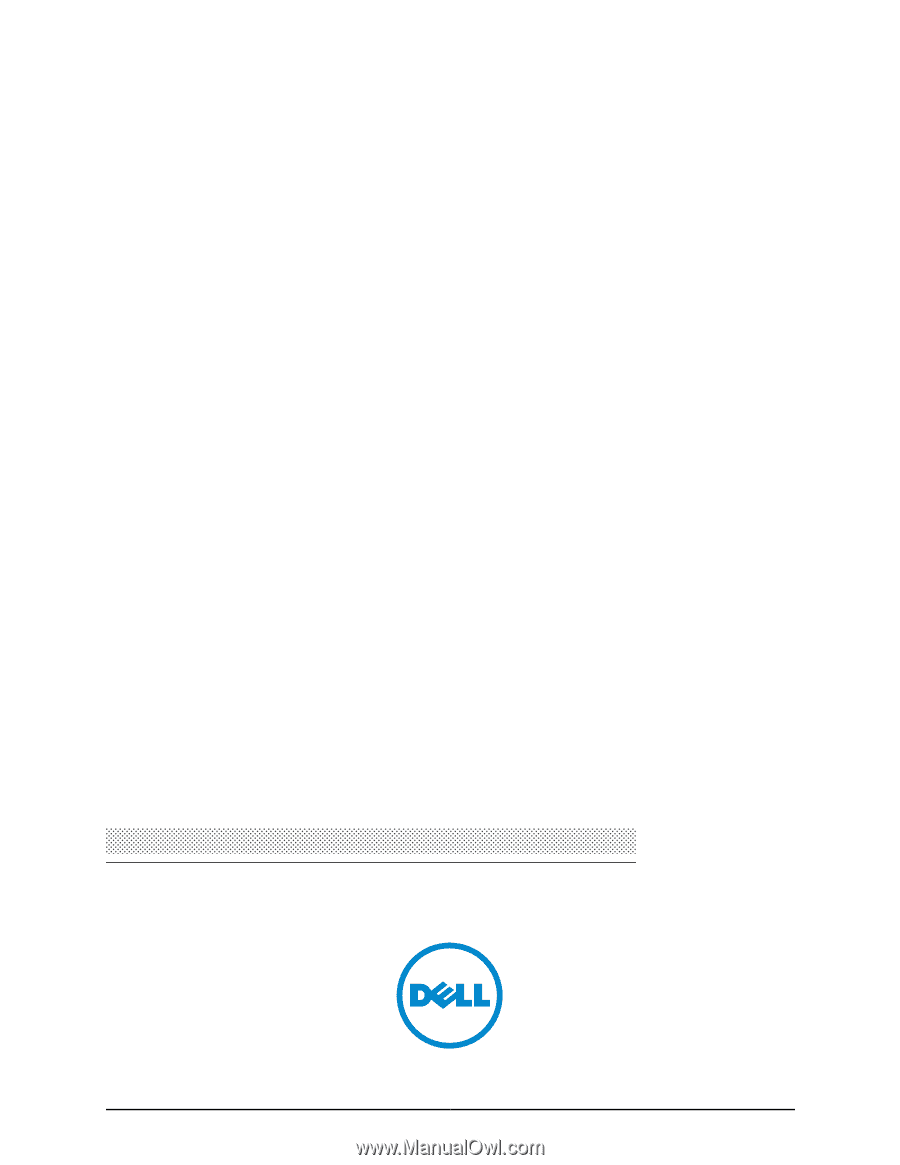
Dell PowerConnect J-Series J-EX4500
Ethernet Switch
Hardware Guide
Published: 2011-05-06
Revision 1









