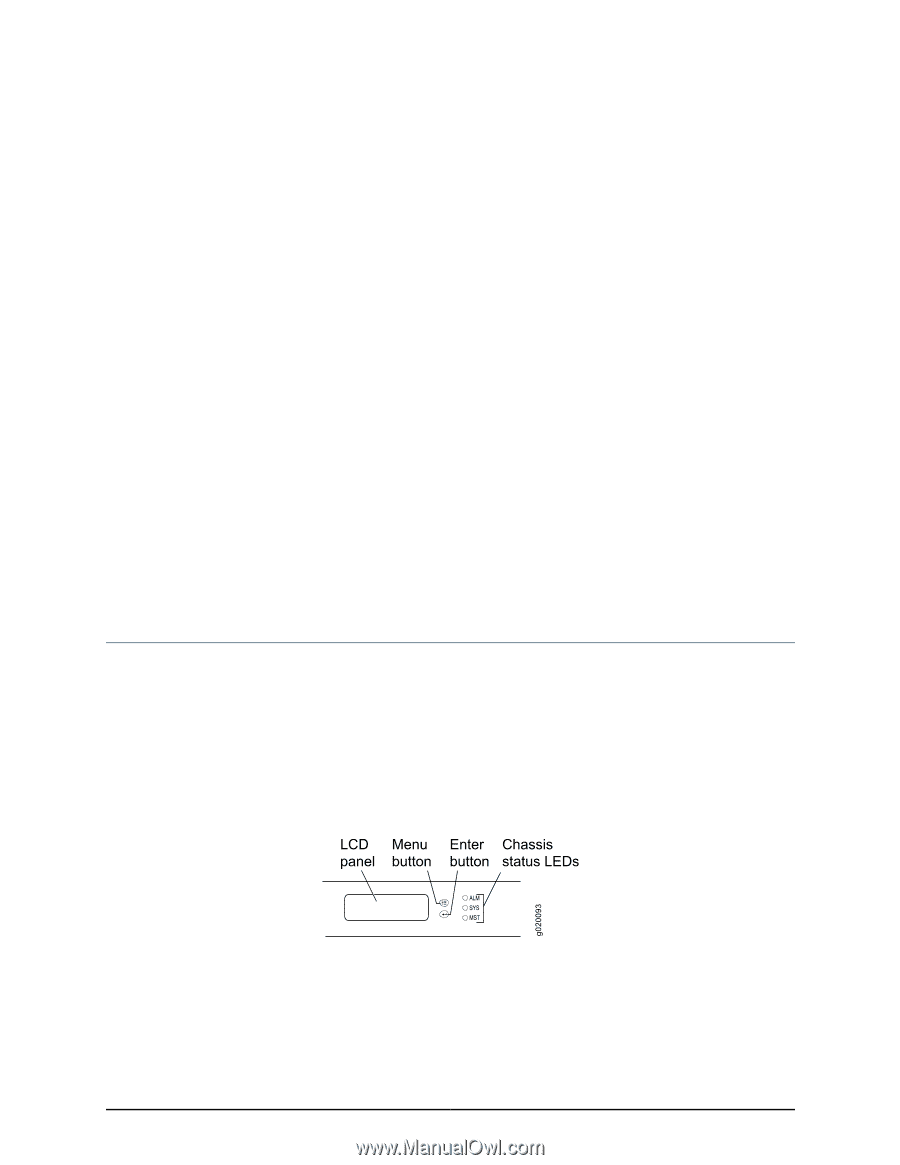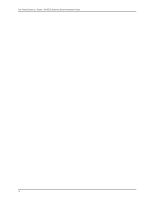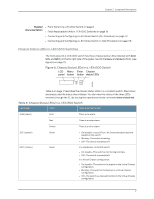Dell PowerConnect J-EX4500 Hardware Guide - Page 29
Component Descriptions, LCD Panel in J-EX4500 Switches
 |
View all Dell PowerConnect J-EX4500 manuals
Add to My Manuals
Save this manual to your list of manuals |
Page 29 highlights
CHAPTER 2 Component Descriptions • LCD Panel in J-EX4500 Switches on page 13 • Chassis Status LEDs in J-EX4500 Switches on page 17 • Field-Replaceable Units in J-EX4500 Switches on page 18 • Network Port and Uplink Module Port LEDs in J-EX4500 Switches on page 18 • Management Port LEDs in J-EX4500 Switches on page 20 • AC Power Supply in J-EX4500 Switches on page 21 • AC Power Supply LEDs in J-EX4500 Switches on page 23 • Cooling System and Airflow in a J-EX4500 Switch on page 24 • Uplink Modules in J-EX4500 Switches on page 27 • Virtual Chassis Module in J-EX4500 Switches on page 29 LCD Panel in J-EX4500 Switches The LCD panel on the front panel of J-EX4500 switch shows two lines of text, that each can contain a maximum of 16 characters. The LCD panel displays a variety of information about the switch and also provides a menu to perform basic operations such as initial setup and reboot. There are two navigation buttons-Menu and Enter-to the right of the LCD panel. See Figure 5 on page 13. Figure 5: LCD Panel in J-EX4500 Switches You can configure the second line of the LCD panel to display a custom message. If the LCD panel is configured to display a custom message, the Menu button and the Enter button are disabled. See instructions for configuring the LCD panel on J-EX Series switches in the Dell PowerConnect J-Series Ethernet Switch Complete Software Guide for Junos OS at http://www.support.dell.com/manuals. 13