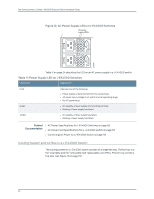Dell PowerConnect J-EX4500 Hardware Guide - Page 45
Virtual Chassis Module in J-EX4500 Switches, Table 12: Uplink Module Status LED
 |
View all Dell PowerConnect J-EX4500 manuals
Add to My Manuals
Save this manual to your list of manuals |
Page 45 highlights
Chapter 2: Component Descriptions Table 12: Uplink Module Status LED LED State Description ST (status) Unlit Green • The uplink module is offline. • The chassis is powered off. • The uplink module is online and functioning normally. Each uplink module port has a pair of LEDs that indicate the link/activity and status of the port. See "Network Port and Uplink Module Port LEDs in J-EX4500 Switches" on page 18 for details about the uplink module port LEDs. The SFP+ uplink modules are shipped with dust covers preinstalled in the ports. Related Documentation • Network Port and Uplink Module Port LEDs in J-EX4500 Switches on page 18 • Network Port and Uplink Module Port Connector Pinout Information for J-EX4500 Switches on page 35 • Optical Interface Support in J-EX4500 Switches on page 40 • SFP+ Direct Attach Cables for J-EX Series Switches on page 46 • For an overview of J-EX Series Ethernet switch interfaces, see the see the Dell PowerConnect J-Series Ethernet Switch Complete Software Guide for Junos OS at http://www.support.dell.com/manuals. • Installing an Uplink Module in a J-EX4500 Switch on page 91 • Removing an Uplink Module from a J-EX4500 Switch on page 131 Virtual Chassis Module in J-EX4500 Switches The Virtual Chassis module is installed horizontally on the rear panel of a J-EX4500 switch chassis. The Virtual Chassis module has two dedicated Virtual Chassis ports (VCPs) that can be used to interconnect the J-EX4500 switch with a J-EX4200 switch or a J-EX4500 switch in a Virtual Chassis configuration. The module is an offline field-replaceable unit (FRU). The Virtual Chassis module comes preinstalled in the switch chassis. NOTE: Virtual Chassis cables and cable connector retainers are not part of the J-EX4500 switch shipping configuration and must be purchased separately. CAUTION: Operating a J-EX4500 switch without the Virtual Chassis module installed is not supported. You cannot start the switch unless the Virtual Chassis module is installed in the chassis. 29