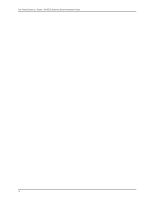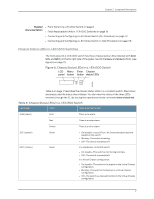Dell PowerConnect J-EX4500 Hardware Guide - Page 31
Table 5: LCD Panel Menu Options in J-EX4500 Switches, Options, Purpose
 |
View all Dell PowerConnect J-EX4500 manuals
Add to My Manuals
Save this manual to your list of manuals |
Page 31 highlights
Chapter 2: Component Descriptions Table 5: LCD Panel Menu Options in J-EX4500 Switches Menu Purpose Options IDLE STATUS Displays status indicators for network ports and the number of chassis alarms. The number of alarms is updated every second. In the Idle menu: • Press Enter to cycle through the Status LED modes, which are port status indicators: • ADM (administrative status) • DPX (duplex) • SPD (speed) See "Network Port and Uplink Module Port LEDs in J-EX4500 Switches" on page 18 for information on the Status LED modes. • Press Menu to exit the Idle menu and go to the Status menu. Displays the status of VCPs (where applicable), power supplies, fan tray fans and chassis temperature, and the Junos OS version. The Status menu has the following options: • Show VCP status-Choose one of the following: • Press Enter to display the Virtual Chassis port (VCP) status: Up, Down. NOTE: This option is supported only on J-EX4500 switches in a Virtual Chassis configuration and not on standalone J-EX4500 switches. • Press Menu to go to the next option in the Status menu. • Show PSU Status-Choose one of the following: • Press Enter to display the status of power supplies: OK, Fld (Failed), ABS (Absent). • Press Menu to go to the next option in the Status menu. • Show Environment Status-Choose one of the following: • Press Enter to display the status of the fan tray and the chassis temperature: • Fan tray status: OK, Fld, ABS • Chassis temperature status: OK, High, Shutdown • Press Menu to go to the next option in the Status menu. • Show Junos Version Status-Choose one of the following: . • Press Enter to display the version of Junos OS for J-EX Series switches loaded on the switch. • Press Menu to go to the next option in the Status menu. • EXIT STAT MENU?-Choose one of the following: • Press Enter to exit the Status menu. • Press Menu to return to the Show PSU Status option. You can disable the Status menu or the options in the Status menu in the LCD panel. See instructions for configuring the LCD panel in the Dell PowerConnect J-Series Ethernet Switch Complete Software Guide for Junos OS at http://www.support.dell.com/manuals. 15