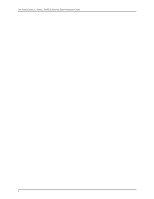Dell PowerConnect J-EX4500 Hardware Guide - Page 14
Downloading Software, Documentation Symbols Key, Notice Icons, Text and Syntax Conventions
 |
View all Dell PowerConnect J-EX4500 manuals
Add to My Manuals
Save this manual to your list of manuals |
Page 14 highlights
Dell PowerConnect J-Series J-EX4500 Ethernet Switch Hardware Guide If the information in the latest release notes differs from the information in the documentation, follow the release notes. Downloading Software You can download Junos OS for J-EX Series switches from the Download Software area at juniper.net/support/csc/swdist-domestic/. To download the software, you must have a Juniper Networks user account. For information about obtaining an account, see http://www.support.dell.com. Documentation Symbols Key Notice Icons Icon Meaning Informational note Caution Warning Laser warning Description Indicates important features or instructions. Indicates a situation that might result in loss of data or hardware damage. Alerts you to the risk of personal injury or death. Alerts you to the risk of personal injury from a laser. Text and Syntax Conventions Convention Bold text like this Fixed-width text like this Italic text like this Italic text like this Description Examples Represents text that you type. To enter configuration mode, type the configure command: user@host> configure Represents output that appears on the terminal screen. user@host> show chassis alarms No alarms currently active • Introduces important new terms. • Identifies book names. • Identifies RFC and Internet draft titles. • A policy term is a named structure that defines match conditions and actions. • Junos System Basics Configuration Guide • RFC 1997, BGP Communities Attribute Represents variables (options for which you substitute a value) in commands or configuration statements. Configure the machine's domain name: [edit] root@# set system domain-name domain-name xiv