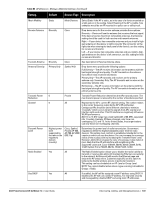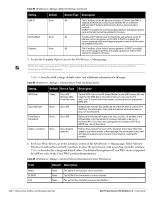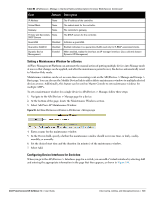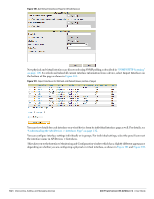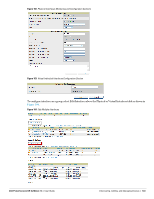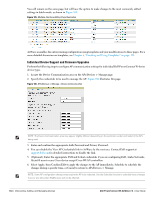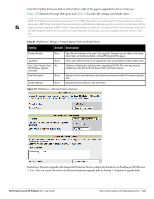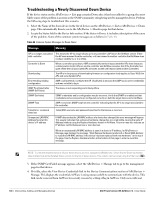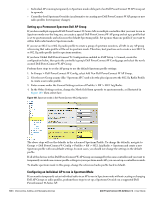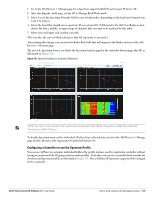Dell PowerConnect W-Airwave W-Airwave 7.4 User Guide - Page 144
Individual Device Support and Firmware Upgrades, for detailed instructions to disable the link.
 |
View all Dell PowerConnect W-Airwave manuals
Add to My Manuals
Save this manual to your list of manuals |
Page 144 highlights
You will remain on the same page, but will have the option to make changes to the most commonly edited settings in batch mode, as shown in Figure 105. Figure 105 Multiple Interface Editing Page Illustration AirWave assembles the entire running configuration using templates and your modifications to these pages. For a more detailed discussion on templates, see Chapter 6, "Creating and Using Templates" on page 151. Individual Device Support and Firmware Upgrades Perform the following steps to configure AP communication settings for individual Dell PowerConnect W-Series device types. 1. Locate the Device Communication area on the APs/Devices > Manage page. 2. Specify the credentials to be used to manage the AP. Figure 106 illustrates this page. Figure 106 APs/Devices > Manage > Device Communication NOTE: The Device Communication area may appear slightly different depending on the particular vendor and model of the APs being used. 3. Enter and confirm the appropriate Auth Password and Privacy Password. 4. You can disable the View AP Credentials link in AirWave by the root user. Contact Dell support at support.dell.com for detailed instructions to disable the link. 5. (Optional.) Enter the appropriate SSH and Telnet credentials if you are configuring Dell, Aruba Networks, Alcatel-Lucent or any Cisco device except Cisco WLAN controllers. 6. Select Apply, then Confirm Edit to apply the changes to the AP immediately, Schedule to schedule the changes during a specific time, or Cancel to return to APs/Devices > Manage. NOTE: Some AP configuration changes may require the AP to be rebooted. Use the Schedule function to schedule these changes to occur at a time when WLAN users will not be affected. 144 | Discovering, Adding, and Managing Devices Dell PowerConnect W-AirWave 7.4 | User Guide