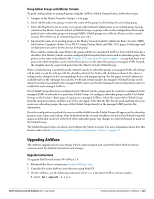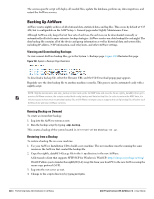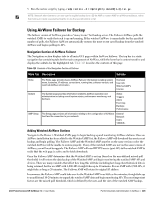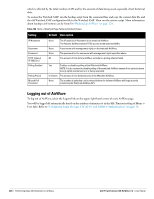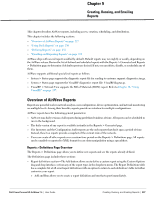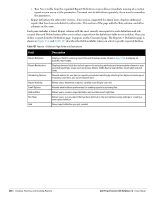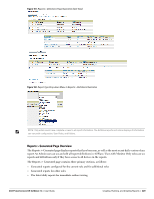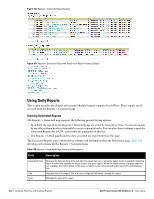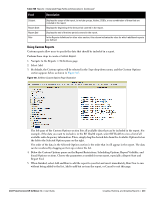Dell PowerConnect W-Airwave W-Airwave 7.4 User Guide - Page 228
Table 127, columns are the same.
 |
View all Dell PowerConnect W-Airwave manuals
Add to My Manuals
Save this manual to your list of manuals |
Page 228 highlights
Run Now (visible from the expanded Report Definitions menu) allows immediate running of a custom report as soon as you set the parameters. You must save its definition separately, if you want to remember the parameters. Report definitions for other roles section-This section, supported for admin users, displays additional reports that have been scheduled for other roles. This section of the page adds the Role column, and other columns are the same. Each pane includes a Latest Report column with the most recently run reports for each definition and role created. Run and Delete buttons allow you to select a report from the definitions table to run or delete. Once you define a report from the Definition page, it appears on the Generated page. The Reports > Definition page is shown in Figure 161, and Table 127 describes the fields available when you select a specific report definition. Table 127 Reports > Definition Page Fields and Descriptions Field Description Report Definition Report Restrictions Scheduling Options Report Visibility Email Options Add and Run Run Now Add Displays a field for entering report title and dropdown menu, shown in Figure 162, displaying all possible report types. Displays dynamic fields that include spaces for selecting attributes and entering data relevant to your selected report type scope such as groups, folders, SSID, Device Search filter, report start and end times. Reveals options for one time or regularly scheduled reporting by selecting Yes. Options include report frequency, start time, and current system time. Allows you to determine a report's visibility according to user role. Reveals email address preferences for sending reports by selecting Yes. Allows you to create a report definition and run that report right then. Allows you to run any report that has been defined on the spot without saving settings or creating a new report definition. Saves report definition you just created. 228 | Creating, Running, and Emailing Reports Dell PowerConnect W-AirWave 7.4 | User Guide