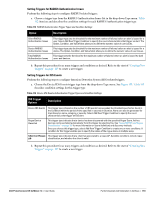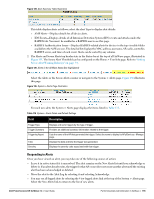Dell PowerConnect W-Airwave W-Airwave 7.4 User Guide - Page 192
Setting Triggers for Clients, Client Trigger, Option, Description
 |
View all Dell PowerConnect W-Airwave manuals
Add to My Manuals
Save this manual to your list of manuals |
Page 192 highlights
Setting Triggers for Clients Perform the following steps to configure user-related triggers. a. Choose a trigger type from the Clients category, listed in the Type drop-down menu. See Figure 133. Table 111 itemizes and describes the Client-related trigger types, and condition settings for each discovery trigger type. Table 111 Client Trigger Types and Condition Settings Client Trigger Option Description New Client This trigger type indicates a new user has associated to a device within a defined set of groups or folders. A Filter on connection mode field appears to allow you to filter by Wired or Wireless clients. Note that the New Client trigger type does not require the configuration of any condition settings, so the Condition section disappears. Connected Clients This trigger type indicates a device (based on an input list of MAC addresses) has associated to the wireless network. It is required to define one or more MAC addresses with the field that appears. Client Usage This trigger type indicates that the sustained rate of bandwidth used by an individual user has exceeded a predefined threshold for more than a specified period, in seconds (such as more than 1500kbps for more than 120 seconds). Once you choose this trigger type, select Add New Trigger Condition to specify the bandwidth characteristics that triggers an alert. You can apply multiple conditions to this type of trigger. The Value field requires that you input a numerical figure for kilobits per second (kbps). New VPN User This trigger type indicates a new VPN user has associated to a device within a defined set of groups or folders. Note that the New VPN User trigger type does not require the configuration of any condition settings, so the Condition section disappears. Connected VPN Users This trigger type indicates a VPN device (based on an input list of MAC addresses) has associated to the VPN network. It is required to define one or more VPN usernames with the field that appears. VPN Session Usage This trigger type indicates that the sustained rate of bandwidth used in an individual VPN session has exceeded a predefined threshold for more than a specified period, in seconds (such as more than 1500kbps for more than 120 seconds). Once you choose this trigger type, select Add New Trigger Condition to specify the bandwidth characteristics that triggers an alert. You can apply multiple conditions to this type of trigger. The Value field requires that you input a numerical figure for kilobits per second (kbps). Inactive Tag This trigger type flags events in which an RFID tag has not been reported back to AirWave by a controller for more than a certain number of hours. This trigger can be used to help identify inventory that might be lost or stolen. Set the time duration for this trigger type if not already completed. IPv4 Link-Local Addresses When enabled, this trigger checks whether the total count of self-assigned IP addresses has crossed a set threshold for clients within a selected folder or group. The alert deployed by this trigger includes a link to search for IP addresses containing 169.254.x.x. Client Goodput This trigger type indicates that the goodput for an individual client has exceeded a predefined threshold. Available conditions are Usage Kbps (combined), Usage Kbps (in), and Usage Kbps (out). Client Speed This trigger type indicates that the speed for an individual client has exceeded a predefined threshold. The available condition for this trigger is Speed Mbps. b. Repeat this procedure for as many triggers and conditions as desired. Refer to the start of "Creating New Triggers" on page 187 to create a new trigger. 192 | Performing Daily Administration in AirWave Dell PowerConnect W-AirWave 7.4 | User Guide