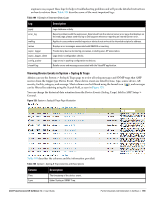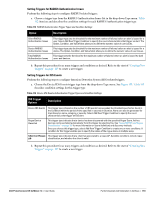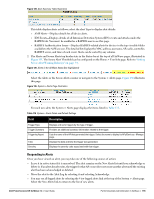Dell PowerConnect W-Airwave W-Airwave 7.4 User Guide - Page 190
Setting Triggers for Devices, Setting Triggers for RADIUS Authentication Issues
 |
View all Dell PowerConnect W-Airwave manuals
Add to My Manuals
Save this manual to your list of manuals |
Page 190 highlights
"Setting Triggers for Clients" on page 192 "Setting Triggers for RADIUS Authentication Issues" on page 193 "Setting Triggers for IDS Events" on page 193 "Setting Triggers for AirWave Health" on page 194 Setting Triggers for Devices Perform the following steps to configure device-related triggers. a. Choose a device type from the Devices listed in the Type drop-down menu. See Figure 133. Table 108 itemizes and describes device trigger options and condition settings. Table 108 Device Trigger Types Option Description Device Down This is the default type whenever configuring a new trigger. This type of trigger activates when an authorized, monitored AP has failed to respond to SNMP queries from AirWave. To set the conditions for this trigger type, select Add in the Conditions section. Complete the conditions with the Option, Condition, and Value drop-down menus. The conditions establish the device type. Multiple conditions can apply to this type of trigger. The Device Down trigger can be configured to send alerts for thin APs when the controller is down; this behavior is turned off by default. Triggers with the Minutes Down condition enabled will compare the amount of time an AP has been down to the value (in minutes) set for the condition. When the Limit by number of down events is enabled, you can set the number of down events that activate the trigger, as well as the duration of the time window to be measured. AMP will then count the number of times that the device has gone from Up to Down in the specified span of time and display this in the Device Down alert. Device Up This trigger type activates when an authorized, previously down AP is now responding to SNMP queries. To set the conditions for this trigger type, select Add in the Conditions section. Configuration Mismatch This trigger type activates when the actual configuration on the AP does not match the defined Group configuration policy. To set the conditions for this trigger type, select Add in the Conditions section. Device Client Count Activates when a device reaches a user-count threshold for more than a specified period (such as more than 10 users associated for more than 60 seconds). AP Usage Activates when the total bandwidth through the device has exceeded a predefined threshold for more than a specified period (such as more than 1500kbps for more than 120 seconds). You can also select bandwidth direction and page/radio. Selecting this type displays the following new fields in the Type section. Define these settings. Alert if Device Bandwidth >= (kbps)-This threshold establishes a device-specific bandwidth policy, not a bandwidth policy on the network as a whole. Bandwidth Direction-Choose In, Out, or Combined. This bandwidth is monitored on the device itself, not on the network as a whole. Device Resources This type of trigger indicates that the CPU or memory utilization for a device (including router or switch) has exceeded a defined percentage for a specified period of time. Device Event This trigger is used for alerting based on SNMP traps and syslog messages, which are displayed in System > Syslogs & Traps, APs/Devices > Monitor for affected devices, and in Clients > Client Detail. The conditions supported are: Event Contents (case insensitive substring matches on message content) Event Type (syslog or trap) Syslog Severity: Emergency, Alert, Critical, Bug, Error, Warning, Notice, or Info Syslog Category SNMP Trap Category: Hardware, IDS, Client Security, AP Security, AP Status, Software, or Rogue Detection NOTE: During the process of upgrading or installation for non-Master Console/Failover AMPs, AMP creates two default trigger definitions for Device Events: SNMP Trap Category of Hardware or Software Event Type is Syslog and Syslog Severity >= Critical 190 | Performing Daily Administration in AirWave Dell PowerConnect W-AirWave 7.4 | User Guide