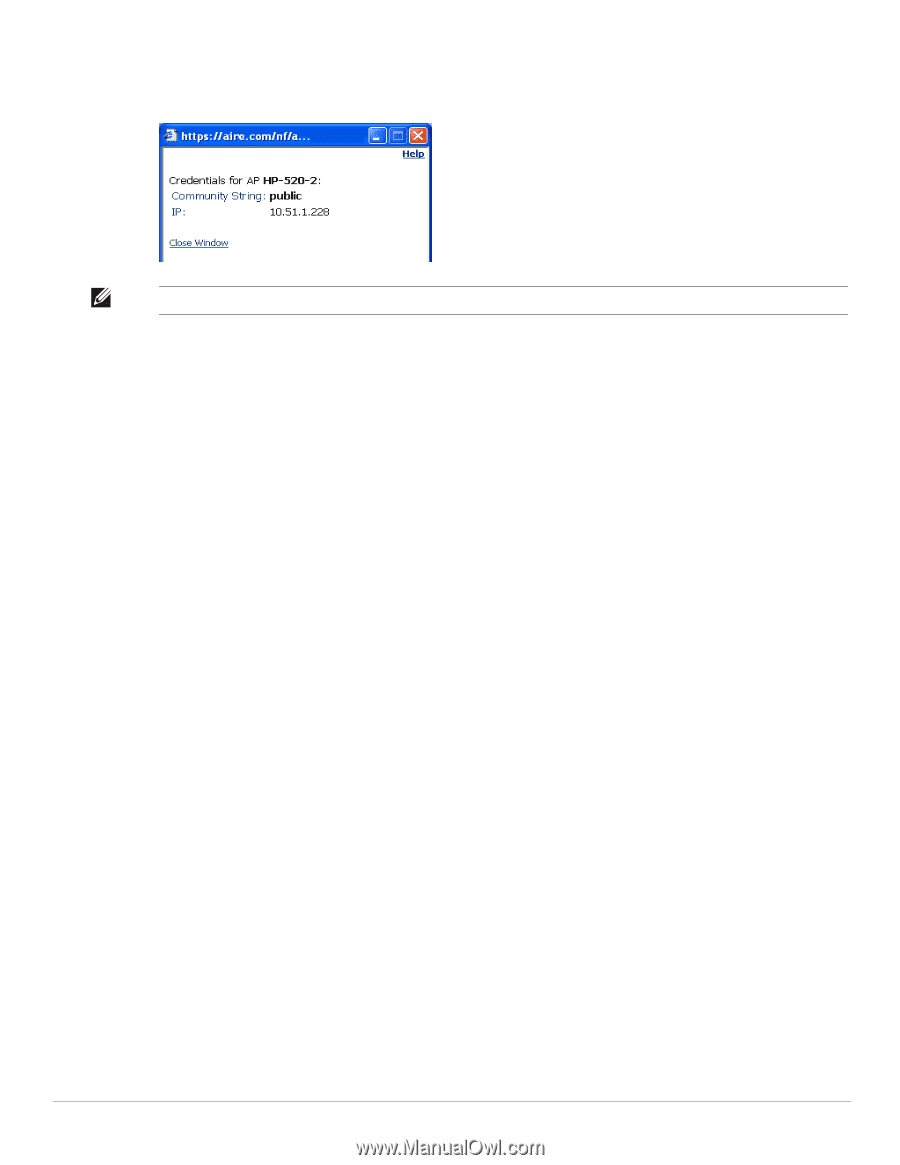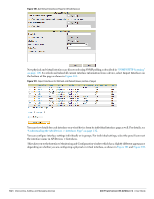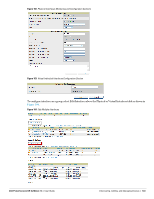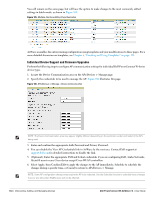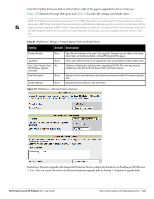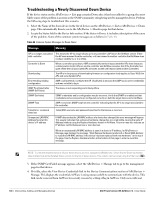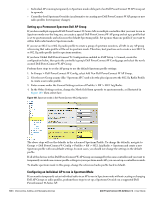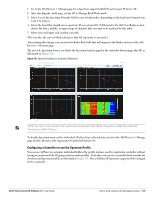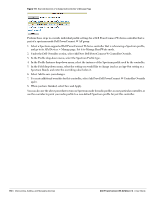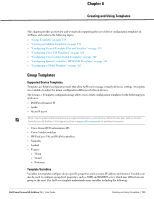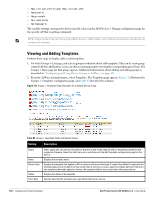Dell PowerConnect W-Airwave W-Airwave 7.4 User Guide - Page 147
Setting up Dell Spectrum Analysis in AirWave, Spectrum Configurations and Prerequisites
 |
View all Dell PowerConnect W-Airwave manuals
Add to My Manuals
Save this manual to your list of manuals |
Page 147 highlights
access to the AMP command line can show or hide this link. To disable this feature, please contact Dell support at support.dell.com. Figure 108 illustrates this page. Figure 108 View Device Credentials Window NOTE: The View Device Credentials message may appear slightly different depending on the vendor and model. 5. If the credentials are incorrect, return to the Device Communications area on the APs/Devices > Manage page. Enter the appropriate credentials, and select Apply. 6. Return to the APs/Devices > List page to see if the device appears with a Status of Up. Setting up Dell Spectrum Analysis in AirWave The spectrum analysis software modules on supported Dell PowerConnect W-Series AP models can examine the radio frequency (RF) environment in which the Wi-Fi network is operating, identify interference and classify its sources. The spectrum analyzer is used in conjunction with Adaptive Radio Management (ARM) technology. While the spectrum analyzer identifies and classifies Wi-Fi and non-Wi-Fi sources of interference, ARM automatically ensures that APs serving clients will stay clear of interference. Individual APs or groups of APs can be converted to dedicated spectrum monitors through the dot11a and dot11g radio profiles of that AP or AP group, or through a special spectrum override profile. Each 802.11a and 802.11g radio profile references a spectrum profile, which identifies the spectrum band the radio will monitor and analyze, and defines the default ageout times for each monitored device type. By default, an 802.11a radio profile references a spectrum profile named default-a (which configures the radio to monitor the upper channels of the 5 GHz radio band), and an 802.11g radio profile references a spectrum profile named default-g (which configures the radio to monitor all channels the 2.4 GHz radio band). Most interference will occur in the 2.4 GHz radio band. For more information about Spectrum analysis and ARM technology, refer to the Dell PowerConnect W-Series ArubaOS 6.0 User Guide at support.dell.com/manuals. Spectrum Configurations and Prerequisites The following prerequisites must be in place to configure an AP to run in spectrum mode in AirWave: The AP must be in Manage Read/Write mode. The AP's associated controller must have an RFprotect license, and must run ArubaOS 6.0 or later. Dell PowerConnect W GUI Config must be enabled for that AP's group in the Groups > Basic page. There are three main situations in which you would set one or more devices to Spectrum mode in AirWave: Dell PowerConnect W AP Groups running permanently with the default Spectrum profile Dell PowerConnect W-AirWave 7.4 | User Guide Discovering, Adding, and Managing Devices | 147