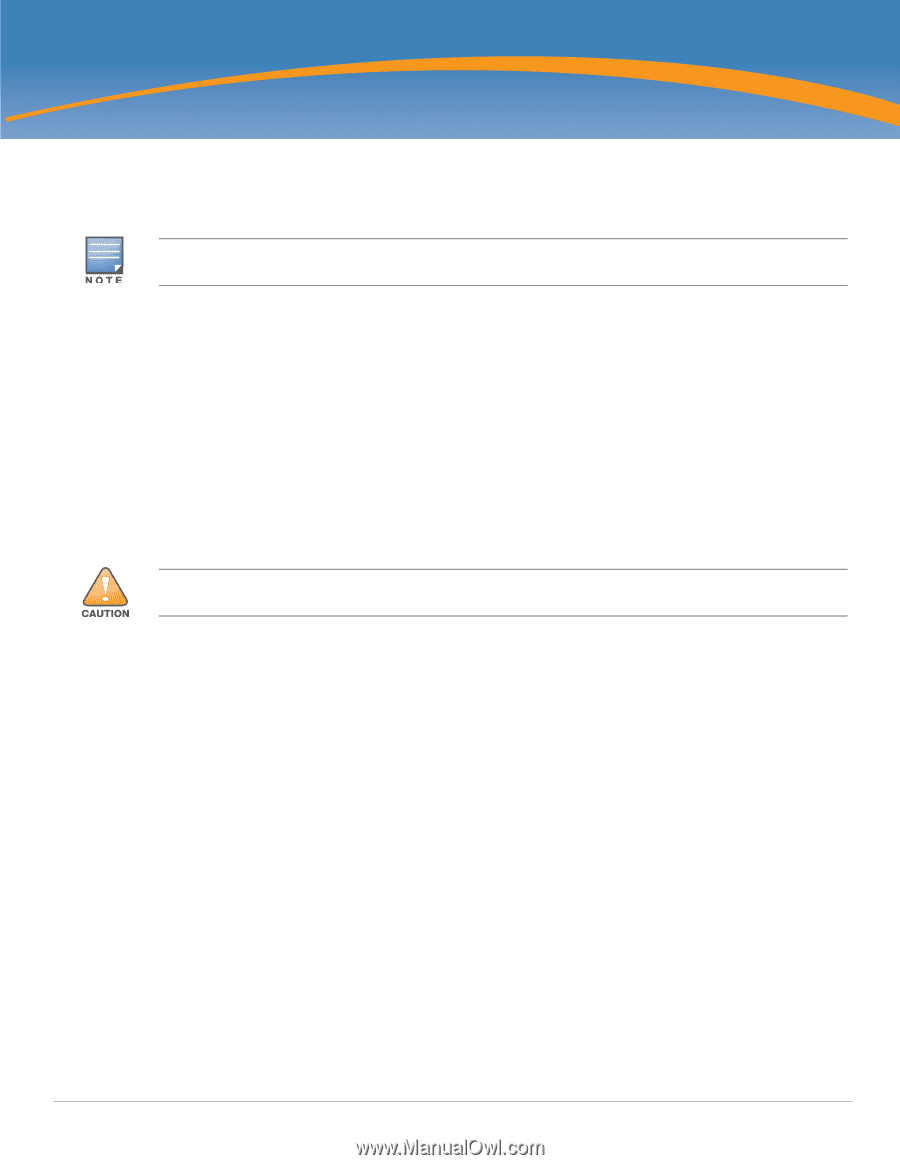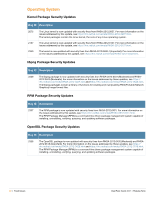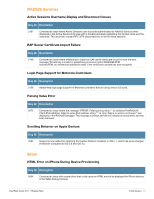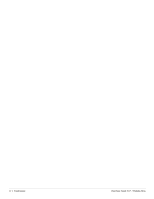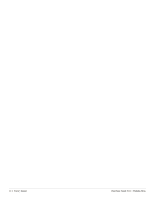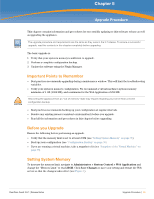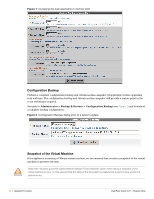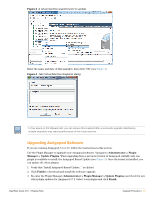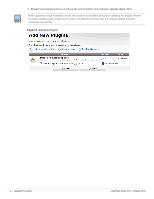Dell PowerConnect W Clearpass 100 Software 3.9.1 Release Notes - Page 35
Important Points to Remember, Before you Upgrade, Setting System Memory
 |
View all Dell PowerConnect W Clearpass 100 Software manuals
Add to My Manuals
Save this manual to your list of manuals |
Page 35 highlights
Chapter 5 Upgrade Procedure This chapter contains information and procedures for successfully updating to this software release as well as upgrading the appliance. The upgrade procedure and requirements are the same as they were in the 3.7 release. To ensure a successful upgrade, read the contents in this chapter completely before upgrading. The basic upgrade is: 1. Verify that your system's memory is sufficient to upgrade. 2. Perform a complete configuration backup. 3. Update the software using the Plugin Manager. Important Points to Remember Best practices recommends upgrading during a maintenance window. This will limit the troubleshooting variables. Verify your system's memory configuration. We recommend a virtual machine's system memory minimum of 1 GB (1024 MB), and a minimum for the Web Application of 256 MB. Recovering the appliance from an "out of memory" state may require rebuilding your server from a recent configuration backup. Best practices recommends backing up your configuration at regular intervals. Resolve any existing issues (consistent or intermittent) before you upgrade. Read all the information and procedures in this chapter before upgrading. Before you Upgrade Ensure the following before performing an upgrade. Verify that the memory limit is set to at least 256M (see "Setting System Memory" on page 35). Back up your configuration (see "Configuration Backup" on page 36) If you are running a virtual machine, take a snapshot of it (see "Snapshot of the Virtual Machine" on page 37) Setting System Memory To increase the memory limit, navigate to Administrator > System Control > Web Application and change the "Memory Limit" to read 256M. Click Save Changes to save your setting and restart the Web server so that the changes takes effect (see Figure 1). ClearPass Guest 3.9.1 | Release Notes Upgrade Procedure | 35