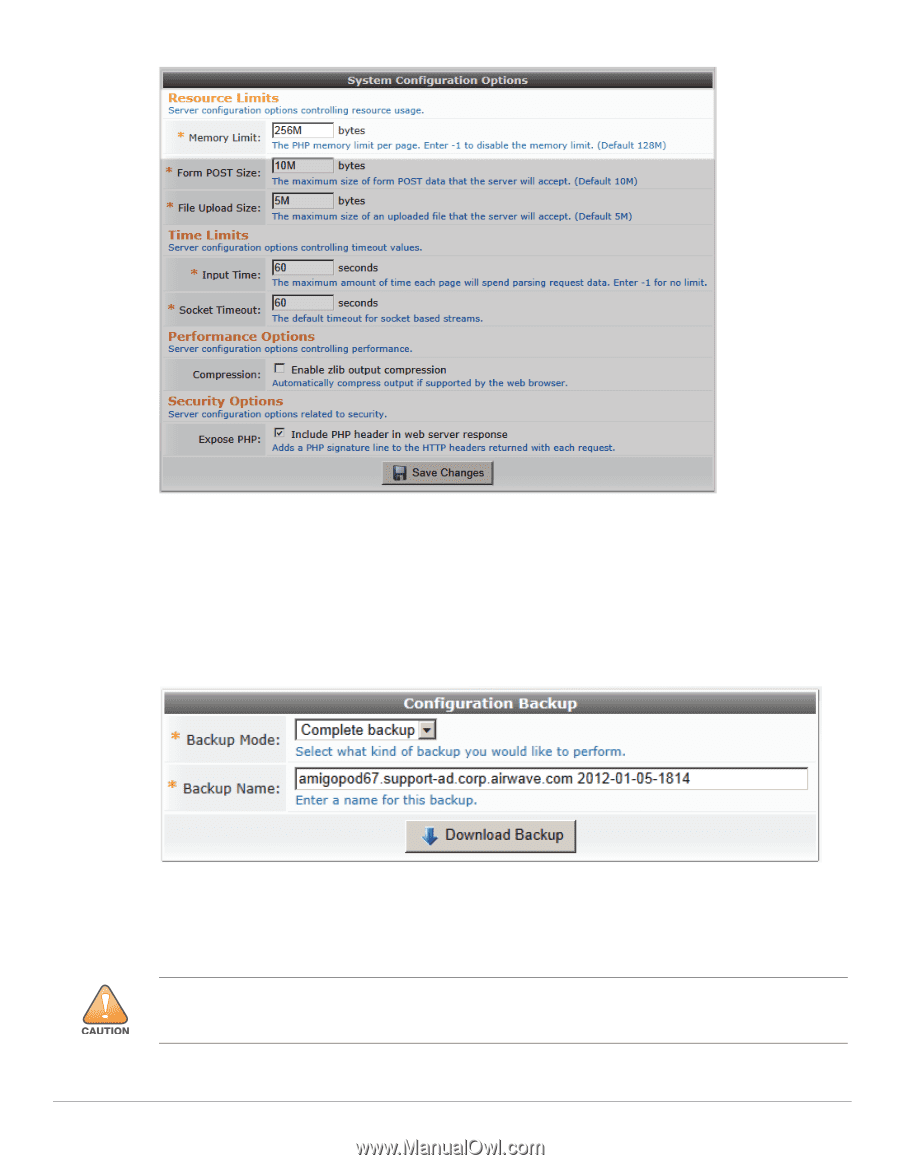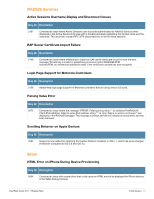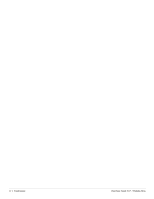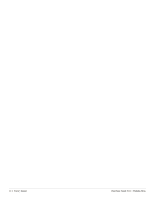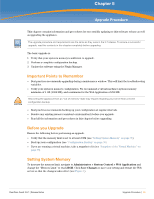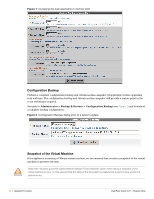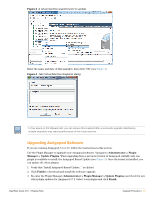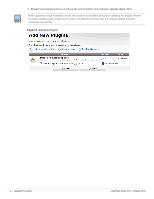Dell PowerConnect W Clearpass 100 Software 3.9.1 Release Notes - Page 36
Configuration Backup, Snapshot of the Virtual Machine
 |
View all Dell PowerConnect W Clearpass 100 Software manuals
Add to My Manuals
Save this manual to your list of manuals |
Page 36 highlights
Figure 1 Increasing the web application's memory limit Configuration Backup Perform a complete configuration backup and virtual machine snapshot (if applicable) before upgrading your software. The configuration backup and virtual machine snapshot will provide a restore point in the event restoring is required. Navigate to Administrator > Backup & Restore > Configuration Backup (see Figure 2) and download a complete backup configuration. Figure 2 Configuration Backup dialog prior to a system update. Snapshot of the Virtual Machine If the appliance is running a VMware virtual machine, we recommend that you take a snapshot of the virtual machine to preserve its state. Select the "Quiesce guest file system (Needs VMware Tools installed)" option when taking a snapshot of the virtual machine (Figure 3). This ensures that the state of the file system is captured at a point in time where it is safe to do so. 36 | Upgrade Procedure ClearPass Guest 3.9.1 | Release Note