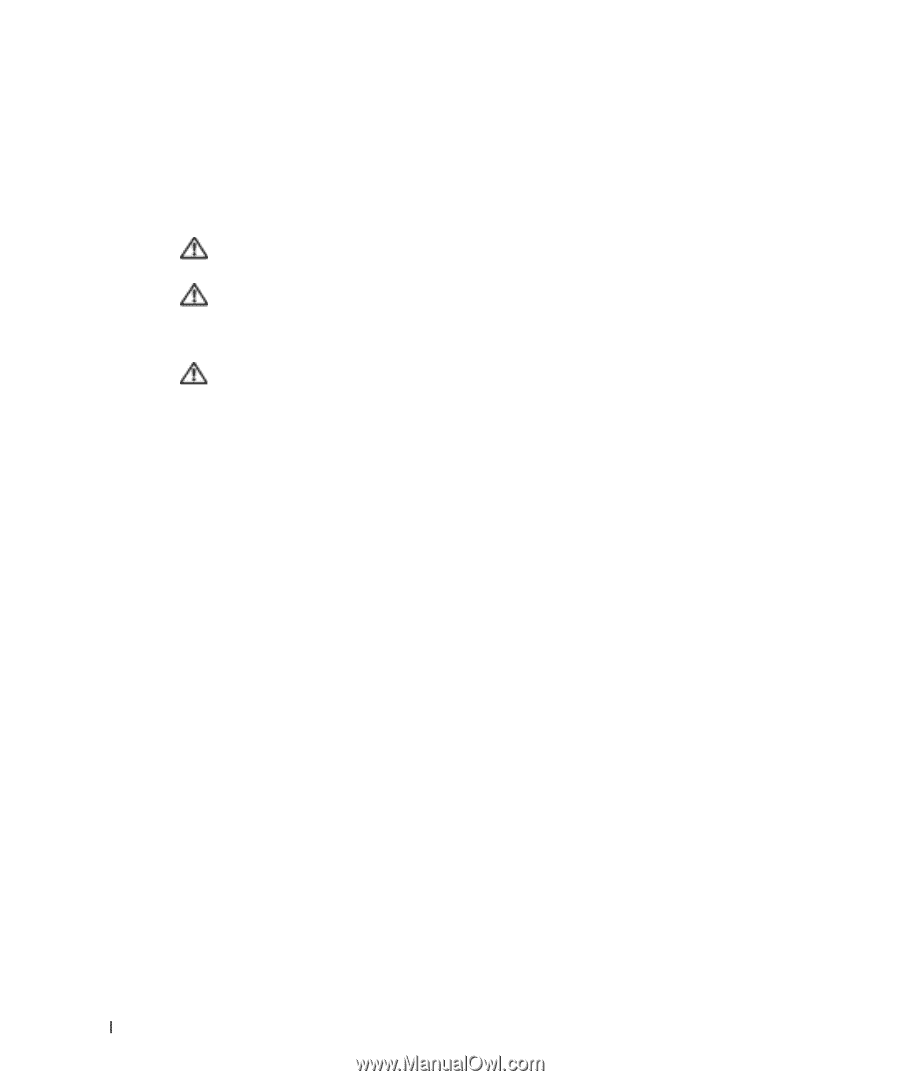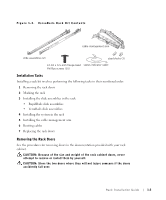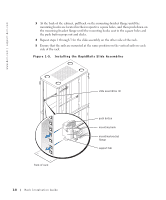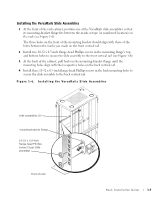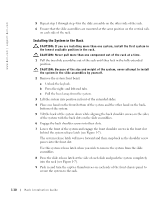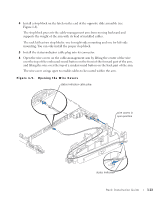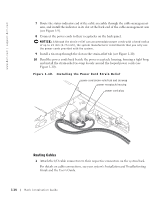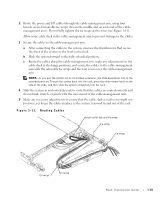Dell PowerEdge 1650 Rack Installation Guide - Page 14
Installing the System in the Rack, Engage the back shoulder screws into their slots. - front panel
 |
View all Dell PowerEdge 1650 manuals
Add to My Manuals
Save this manual to your list of manuals |
Page 14 highlights
www.dell.com | support.dell.com 5 Repeat step 1 through step 4 for the slide assembly on the other side of the rack. 6 Ensure that the slide assemblies are mounted at the same position on the vertical rails on each side of the rack. Installing the System in the Rack CAUTION: If you are installing more than one system, install the first system in the lowest available position in the rack. CAUTION: Never pull more than one component out of the rack at a time. 1 Pull the two slide assemblies out of the rack until they lock in the fully extended position. CAUTION: Because of the size and weight of the system, never attempt to install the system in the slide assemblies by yourself. 2 Remove the system front bezel: a Unlock the keylock. b Press the right- and left-end tabs. c Pull the bezel away from the system. 3 Lift the system into position in front of the extended slides. 4 Place one hand on the front-bottom of the system and the other hand on the backbottom of the system. 5 Tilt the back of the system down while aligning the back shoulder screws on the sides of the system with the back slots on the slide assemblies. 6 Engage the back shoulder screws into their slots. 7 Lower the front of the system and engage the front shoulder screws in the front slot behind the system release latch (see Figure 1-7). The system release latch will move forward and then snap back as the shoulder screw passes into the front slot. Use this system release latch when you wish to remove the system from the slide assemblies. 8 Press the slide release latch at the side of each slide and push the system completely into the rack (see Figure 1-7). 9 Push in and turn the captive thumbscrews on each side of the front chassis panel to secure the system to the rack. 1-10 Rack Installation Guide