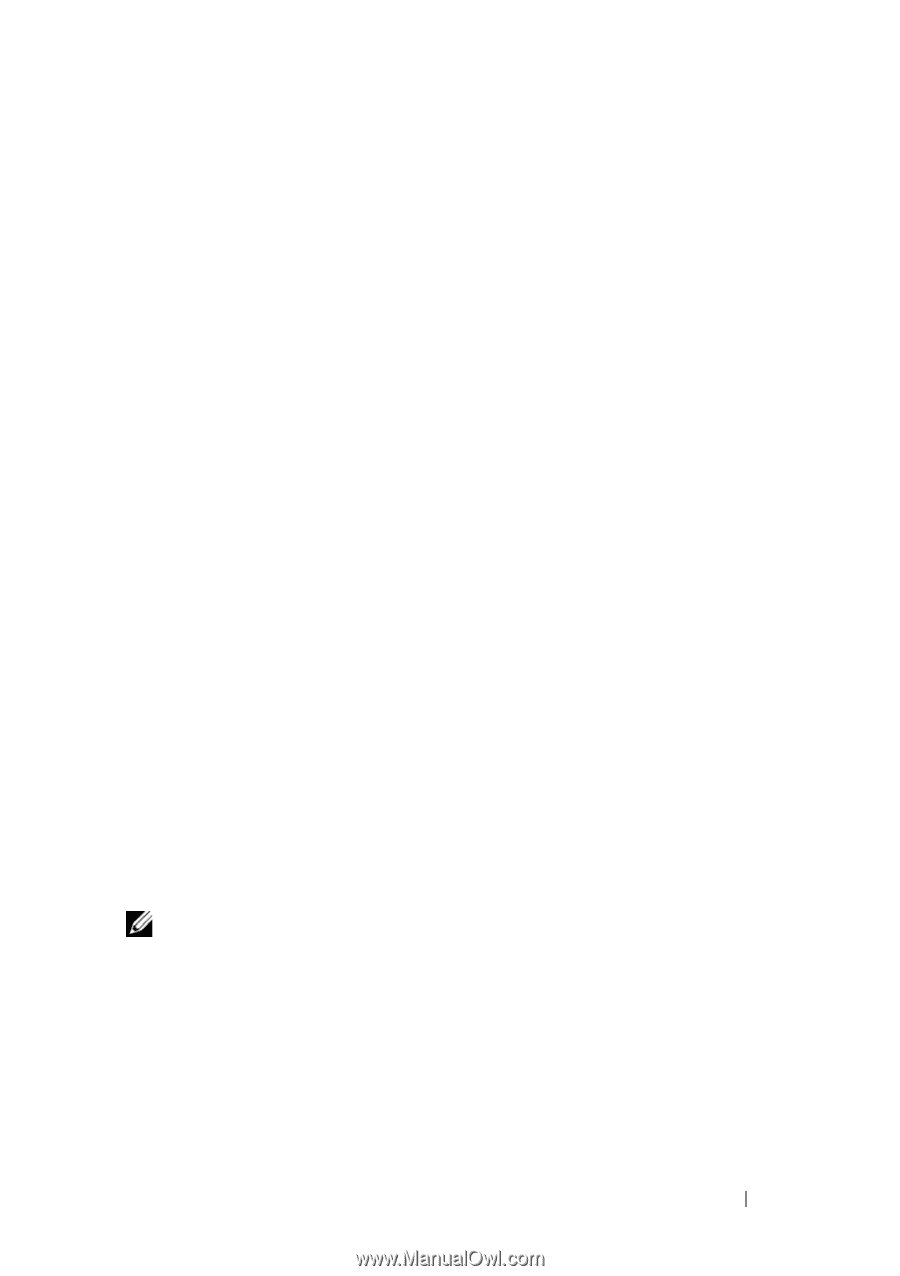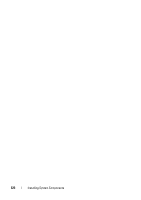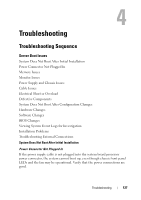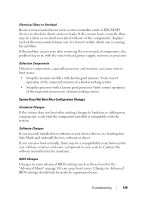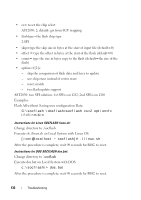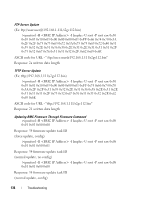Dell PowerEdge C5230 Dell Systems Hardware Owners Manual - Page 131
Troubleshooting External Connections, Update Utilities, BMC Firmware Update
 |
View all Dell PowerEdge C5230 manuals
Add to My Manuals
Save this manual to your list of manuals |
Page 131 highlights
• Remove all peripherals, one at a time, and try to turn on the system. If after removing an option the system works, you may find that it is a problem with the option or a configuration problem between the peripheral and the system. Contact the option vendor for assistance. • If the system does not turn on, check the LED display. If the power LED is not on, you may not be receiving AC power. Check the AC power cord to make sure that it is securely connected. Troubleshooting External Connections Loose or improperly connected cables are the most likely source of problems for the system, monitor, and other peripherals (such as a printer, keyboard, mouse, or other external device). Ensure that all external cables are securely attached to the external connectors on your system. See the system's hardware owner's manual for the back panel connectors on your system. Update Utilities This chapter provides information about the update utilities. BMC Firmware Update The BMC (Baseboard Management Controller) firmware can be updated using various ways, including of remotely or locally, and can be achieved by IPMI command or by utilities. The update should be taken only if necessary. Firmware Recovery Utility-SOCFLASH Utility For BMC recovery, the utility SOCFLASH is used. If irregularities occur. SOCFLASH can be also used as the regular BMC Update with or without erasing user configuration data. NOTE: All files and firmware are provided with each release package. The format for SOCFLASH version 1.00.02 or later is: socflash [operand] operand list • if=the name of the update file • of=the name of the backup file Troubleshooting 131