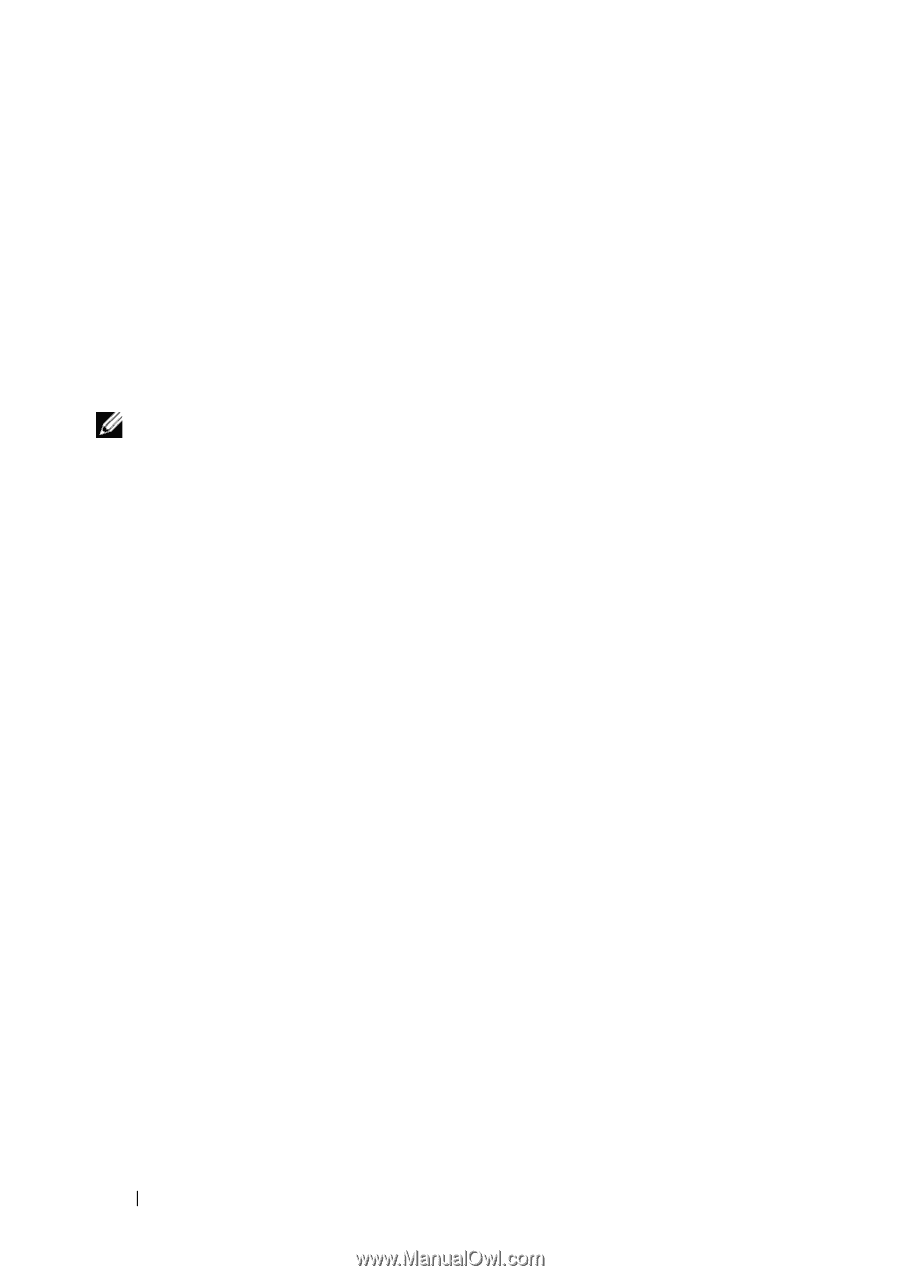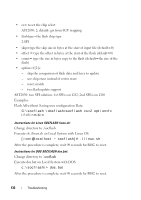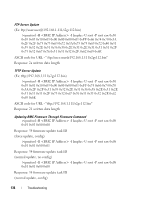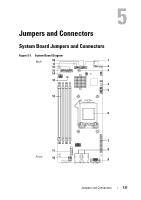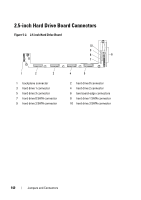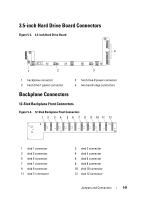Dell PowerEdge C5230 Dell Systems Hardware Owners Manual - Page 136
BIOS System Update, Firmware Update Utility-AMI Flash Utility, BIOS Recovery Mode
 |
View all Dell PowerEdge C5230 manuals
Add to My Manuals
Save this manual to your list of manuals |
Page 136 highlights
BIOS System Update This section describes the use of the AMI BIOS Flash Utility for updating the system BIOS. Firmware Update Utility-AMI Flash Utility AMI Flash Utility can update the BIOS through local interface. 1 Boot into DOS/Microsoft Windows. 2 Execute 5230BIOS(version).exe. NOTE: DOS does not support long file names. To use a file under DOS mode, rename it to fit the required file structure before executing the file. BIOS Recovery Mode The BIOS has an embedded recovery technique in the 'boot block'. In the event that the BIOS becomes corrupt the boot block can be used to restore the BIOS to a working state. The routine is called when the 'system block' of the BIOS is empty or corrupt. The restore routine when called accesses the USB drive looking for a file named 5230_REC.ROM. This is the reason the USB drive light comes on and the drive appears to be in use. If the file (5230_REC.ROM) is found it is loaded into the 'system block' of the BIOS to replace the corrupted information. To restore your BIOS, copy the most recent version of your system board's BIOS file to a USB key and rename it to 5230_REC.ROM. BIOS Recovery Flow 1 Rename the ROM file to 5230_REC.ROM and copy to the USB device. 2 Short the recovery jumper (JP13.3). 3 Power on the system. The flash updating process starts automatically. 4 Remove the recovery jumper (J13.3). 136 Troubleshooting