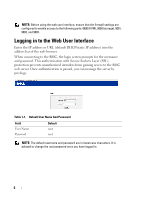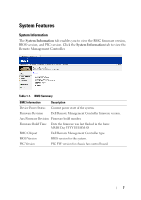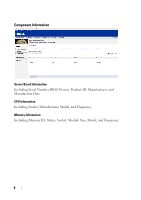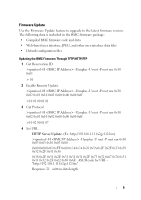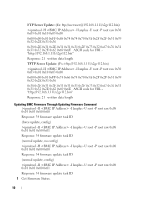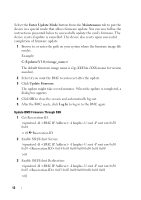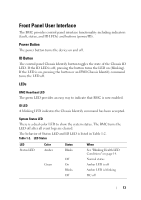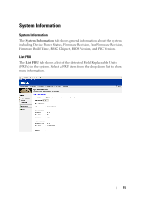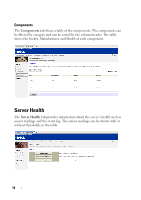Dell PowerEdge C6105 Using the Baseboard Management Controller - Page 11
Response: Status Code as followed, 0x03: Ready to Accept Image
 |
View all Dell PowerEdge C6105 manuals
Add to My Manuals
Save this manual to your list of manuals |
Page 11 highlights
ipmitool -H -I lanplus -U root -P root raw 0x08 0x02 Response: Status Code as followed: 0x00: Transmitting Image 0x01: Validating Image 0x02: Programming 0x03: Ready to Accept Image 0x04: USB Unit Stage 0x05: Connecting to server 0x80: General Error 0x81: Cannot establish connection 0x82: Path not found 0x83: Transmission Abort 0x84: Checksum Error 0x85: Incorrect Platform 0x86: Allocate memory failed 0x87: Virtual media detach failed 0xFF: Completed 2 Restart firmware while status code is 0xFF >ipmitool -H -I lanplus -U root -P root raw 0x06 0x02 Update BMC Firmware Through UI NOTE: Before beginning the firmware update, download the latest firmware version and save it on your local system. During the process of firmware update, the AC power of the managed system cannot be unplugged and the Web GUI cannot be closed. NOTE: Once you enter into Update Mode and choose to cancel the firmware flash operation, the BMC must be reset. This means that you must close the Internet browser and log back onto the BMC card before you can perform any other types of operations. 11