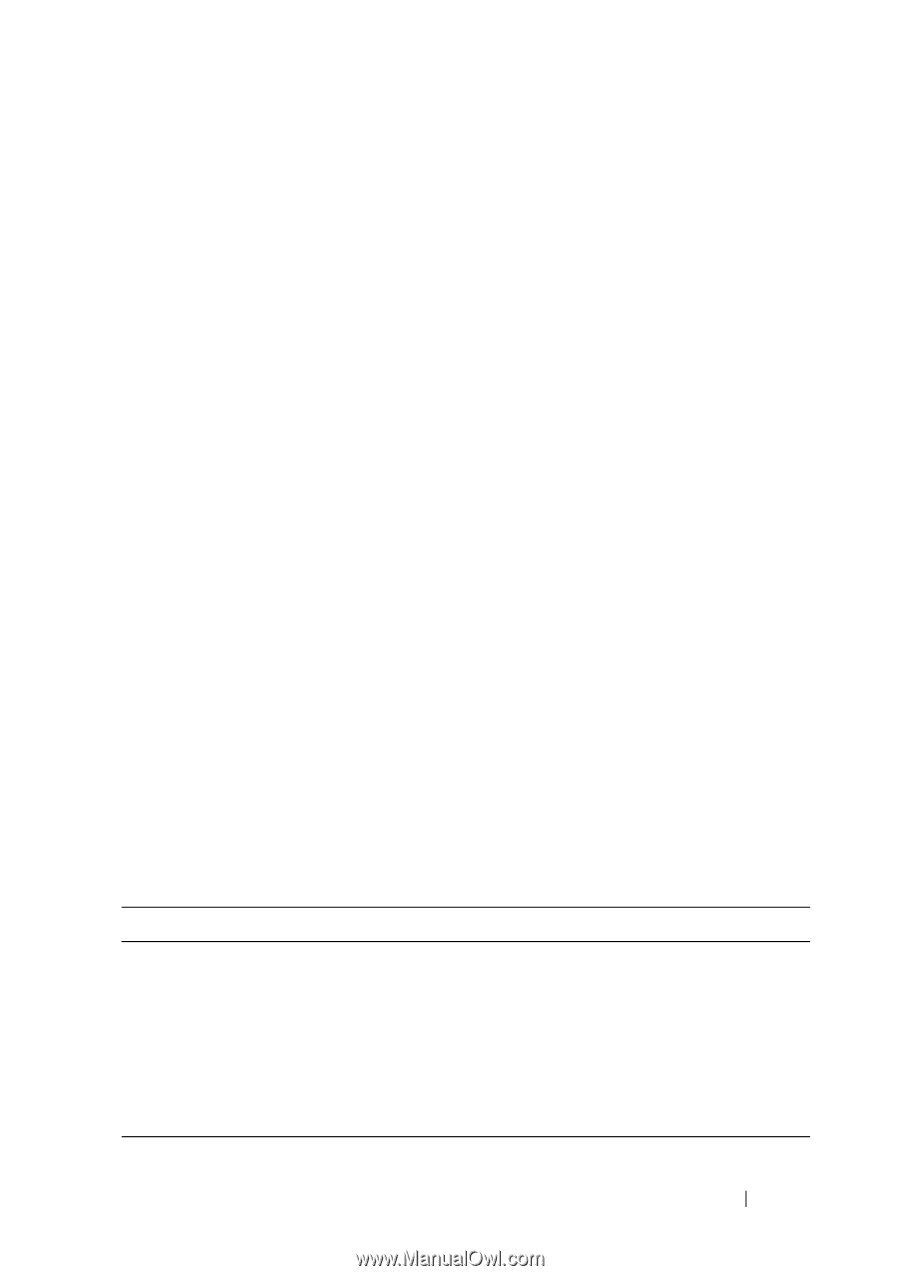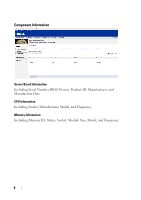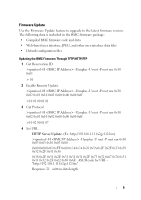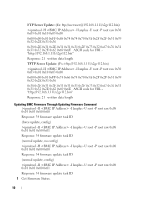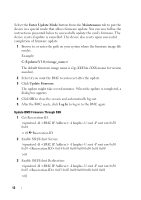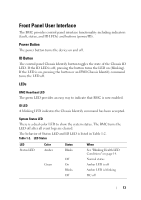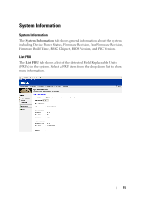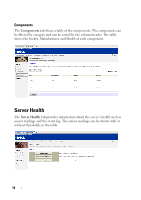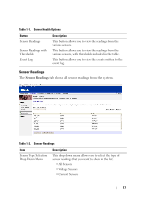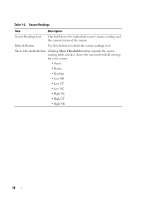Dell PowerEdge C6105 Using the Baseboard Management Controller - Page 13
Front Panel User Interface, Power Button, ID Button, LEDs
 |
View all Dell PowerEdge C6105 manuals
Add to My Manuals
Save this manual to your list of manuals |
Page 13 highlights
Front Panel User Interface The BMC provides control panel interface functionality including indicators (fault, status, and ID LEDs) and buttons (power/ID). Power Button The power button turns the device on and off. ID Button The control panel Chassis Identify button toggles the state of the Chassis ID LED. If the ID LED is off, pressing the button turns the LED on (blinking). If the LED is on, pressing the button or an IPMI Chassis Identify command turns the LED off. LEDs BMC Heartbeat LED The green LED provides an easy way to indicate that BMC is now enabled. ID LED A blinking LED indicates the Chassis Identify command has been accepted. System Status LED There is a dual-color LED to show the system status. The BMC turns the LED off after all event logs are cleared. The behavior of Status LED and ID LED is listed in Table 1-2. Table 1-2. LED Status LED Status LED Color Amber Green Status Blinks Off On Blinks Off When See "Blinking Health LED Conditions" on page 14. Normal status Amber LED is off Amber LED is blinking DC off 13