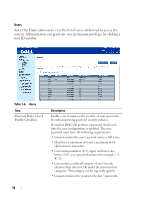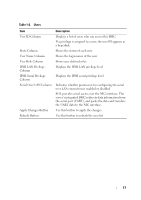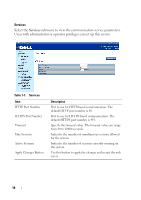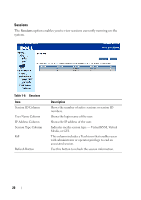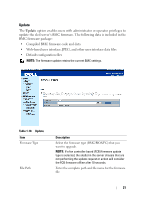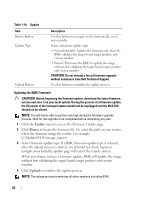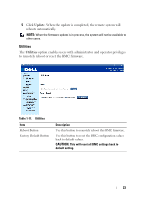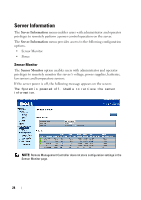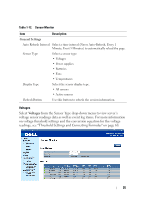Dell PowerEdge C6220 II Using the Baseboard Management Controller - Page 20
Sessions, Table 1-9., Description
 |
View all Dell PowerEdge C6220 II manuals
Add to My Manuals
Save this manual to your list of manuals |
Page 20 highlights
FILE LOCATION: D:\Projects\User Guide\Server\Dell\C6220II\BMC\C6220II_BMC_HOM_section1.fm Sessions The Sessions option enables you to view sessions currently running on the system. Table 1-9. Sessions Item Session ID Column User Name Column IP Address Column Session Type Column Kill Refresh Button Description Shows the number of active sessions or session ID numbers. Shows the login name of the user. Shows the IP address of the user. Indicates media session type - Virtual KVM, Virtual Media, or GUI. This column includes a Trash icon that enables users with administrator or operator privilege to end an associated session. Use this button to refresh the session information. 20

20
FILE LOCATION:
D:\Projects\User
Guide\Server\Dell\C6220II\BMC\C6220II_BMC_HOM_section1.fm
Sessions
The
Sessions
option enables you to view sessions currently running on the
system.
Table 1-9.
Sessions
Item
Description
Session ID Column
Shows the number of active sessions or session ID
numbers.
User Name Column
Shows the login name of the user.
IP Address Column
Shows the IP address of the user.
Session Type Column
Indicates media session type — Virtual KVM, Virtual
Media, or GUI.
Kill
This column includes a Trash icon that enables users
with administrator or operator privilege to end an
associated session.
Refresh Button
Use this button to refresh the session information.