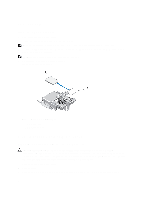Dell PowerEdge M420 Dell PowerEdge M620 Systems Owner's Manual - Page 37
Installing Memory Modules, memory modules are firmly seated in their sockets.
 |
View all Dell PowerEdge M420 manuals
Add to My Manuals
Save this manual to your list of manuals |
Page 37 highlights
Installing Memory Modules WARNING: The memory modules are hot to the touch for some time after the system has been powered down. Allow time for the memory modules to cool before handling them. Handle the memory modules by the card edges and avoid touching the components on the memory module. CAUTION: Many repairs may only be done by a certified service technician. You should only perform troubleshooting and simple repairs as authorized in your product documentation, or as directed by the online or telephone service and support team. Damage due to servicing that is not authorized by Dell is not covered by your warranty. Read and follow the safety instructions that came with the product. CAUTION: To ensure proper system cooling, memory-module blanks must be installed in any memory socket that is not occupied. Remove memory-module blanks only if you intend to install memory in those sockets. CAUTION: If you are permanently removing a processor, you must install a socket protective cap and a processor/ DIMM blank in the vacant socket to ensure proper system cooling. The processor/DIMM blank covers the vacant sockets for the DIMMs and the processor. 1. Remove the blade from the enclosure. 2. Open the blade. 3. Remove the cooling shroud. 4. Locate the appropriate memory module socket(s). 5. Press the ejectors on the memory module socket down and out to allow the memory module to be inserted into the socket. If a memory module blank is installed in the socket, remove it. Retain removed memory-module blank(s) for future use. CAUTION: Handle each memory module only on either card edge, making sure not to touch the middle of the memory module. 6. Align the memory module's edge connector with the alignment key on the memory module socket, and insert the memory module in the socket. NOTE: The memory module socket has an alignment key that allows you to install the memory module in the socket in only one way. 7. Press down on the memory module with your thumbs to lock the memory module into the socket. When the memory module is properly seated in the socket, the ejectors on the memory module socket align with the ejectors on the other sockets that have memory modules installed. 8. Repeat step 5 through step 7 of this procedure to install the remaining memory modules. 9. Install the cooling shroud. 10. Close the blade. 11. Install the blade in the enclosure. 12. (Optional) Press to enter the System Setup, and check the System Memory setting. The system should have already changed the value to reflect the newly installed memory. 13. If the value is incorrect, one or more of the memory modules may not be installed properly. Check to ensure that the memory modules are firmly seated in their sockets. 14. Run the system memory test in the system diagnostics. 37