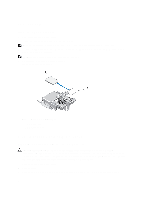Dell PowerEdge M420 Dell PowerEdge M620 Systems Owner's Manual - Page 40
Management Riser Card, Replacing The SD Card
 |
View all Dell PowerEdge M420 manuals
Add to My Manuals
Save this manual to your list of manuals |
Page 40 highlights
8. Close the blade. 9. Install the blade in the enclosure. Management Riser Card The management riser card provides two SD card slots and a USB interface dedicated for the embedded hypervisor. This card offers the following features: • Internal Dual SD interface - maintains a mirrored configuration using SD cards in both slots and provides redundancy. • Single card operation - single card operation is supported, but without redundancy. Replacing The SD Card NOTE: The SD card in the lower card slot is the primary card (SD1) and the SD card in the upper card slot is the secondary card (SD2). 1. Enter the System Setup and ensure that the Internal SD Card Port is enabled. CAUTION: If the Internal SD Card Redundancy option is set to Mirror Mode in the Integrated Devices screen of the system setup, you must follow the instructions in step 4 through step 6 to avoid loss of data. NOTE: When an SD card failure occurs, the Internal SD Card Redundancy option in the System Setup is set to disabled and the internal dual SD module controller notifies the system. On the next reboot, the system displays a message indicating the failure. 2. Remove the blade from the enclosure. 3. If the Internal SD Card Redundancy option is set to Disabled, replace the failed SD card with a new SD card. 4. Install the blade in the enclosure. 5. Enter the System Setup and ensure that the Internal SD Card Port and Internal SD Card Redundancy mode is enabled. 6. Check if the new SD card is functioning properly. If the problem persists, see Getting Help. Figure 10. Replacing the SD Card 40