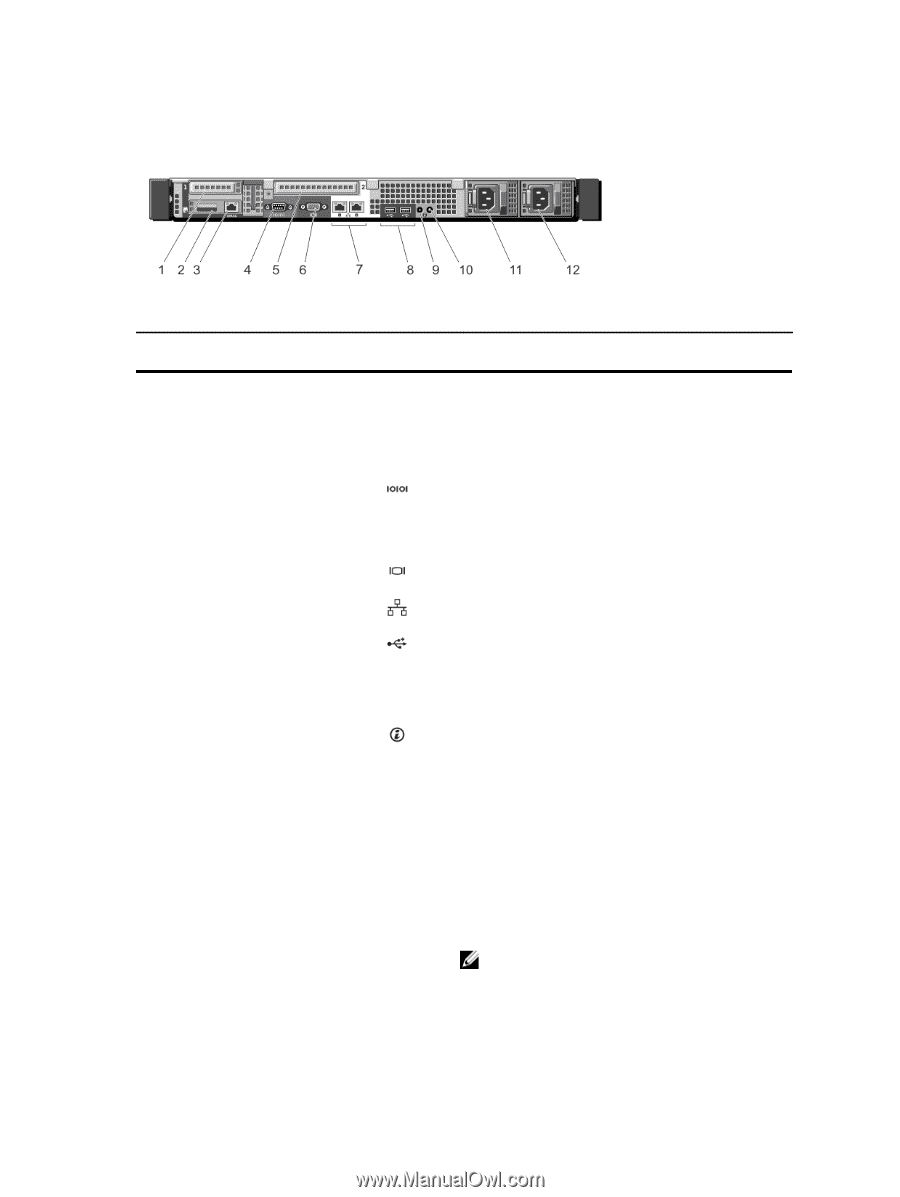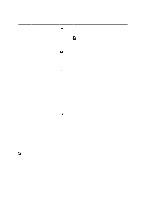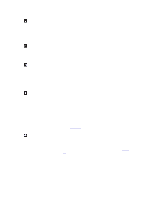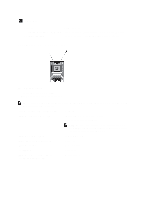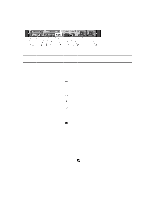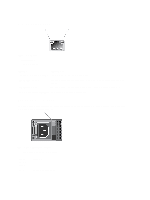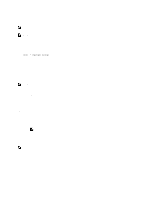Dell PowerEdge R420 Owner's Manual - Page 17
Back-Panel Features And Indicators, Integrated 10/100/1000 Mbps NIC connector. - usb 3 0
 |
View all Dell PowerEdge R420 manuals
Add to My Manuals
Save this manual to your list of manuals |
Page 17 highlights
Back-Panel Features And Indicators Figure 6. Back-Panel Features and Indicators Item Indicator, Button, or Icon Connector 1 PCIe expansion card slot 1 2 vFlash card slot 3 iDRAC port (optional) 4 Serial connector 5 PCIe expansion card slot 2 6 Video connector 7 Ethernet connectors (2) 8 USB connectors (2) 9 System identification connector 10 System identification button 11 Power supply (PSU1) 12 Power supply (PSU2) Description Allows you to connect one low-profile PCI Express expansion card. Allows you to connect the vFlash card. Dedicated management port on the iDRAC Ports card. Allows you to connect a serial device to the system. Allows you to connect a full-height PCI Express expansion card. Allows you to connect a VGA display to the system. Integrated 10/100/1000 Mbps NIC connector. Allows you to connect USB devices to the system. The ports are USB 2.0-compliant. Connects the optional system status indicator assembly through the optional cable management arm. The identification buttons on the front and back panels can be used to locate a particular system within a rack. When one of these buttons is pressed, the system status indicator on the back flashes until one of the buttons is pressed again. Press to toggle the system ID on and off. If the system stops responding during POST, press and hold the system ID button for more than five seconds to enter BIOS progress mode. To reset the iDRAC (if not disabled in F2 iDRAC setup) press and hold the button for more than 15 seconds. 350 W and 550 W NOTE: For non-redundant power supply units, there is only one power supply socket. 17