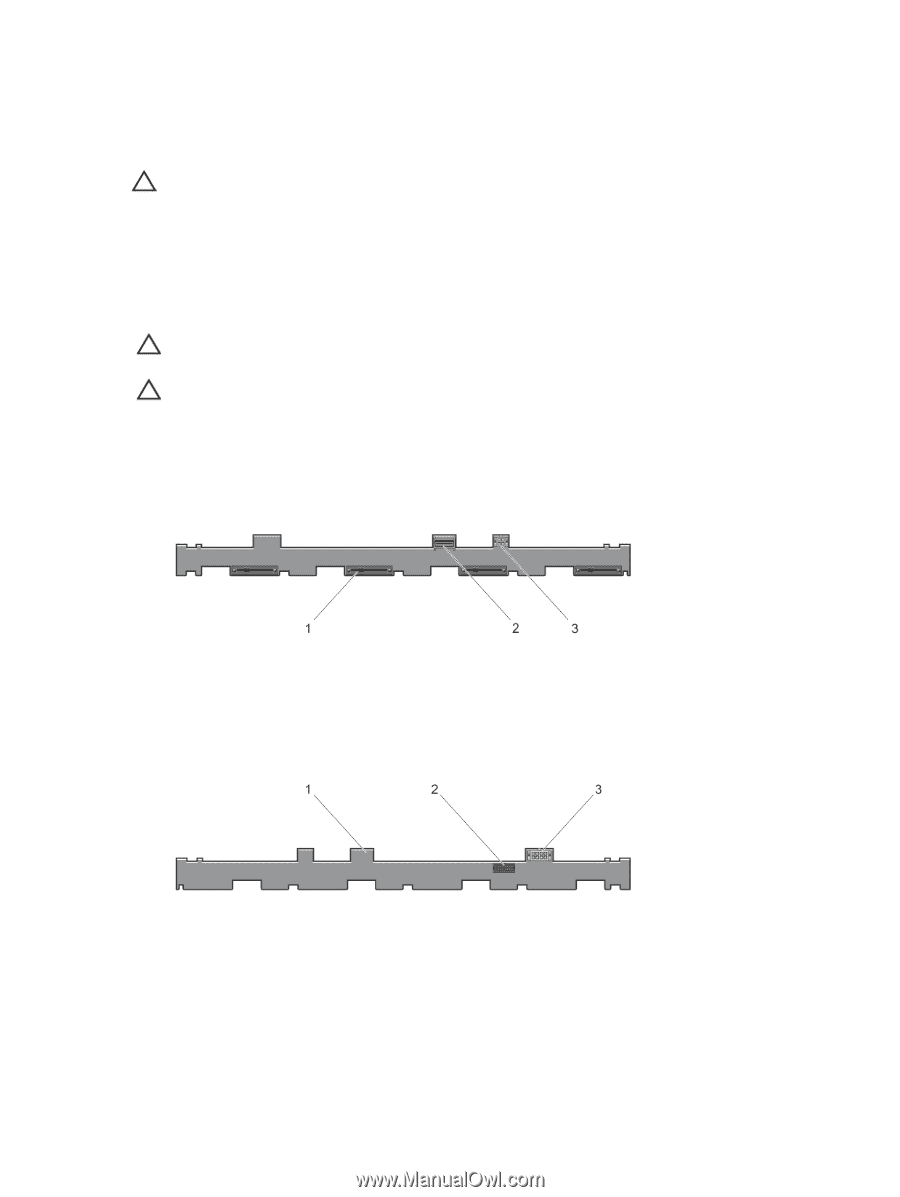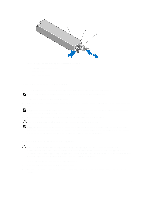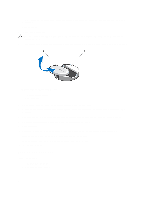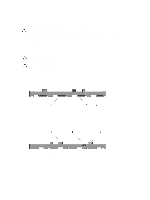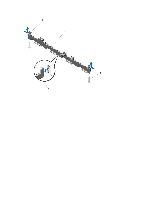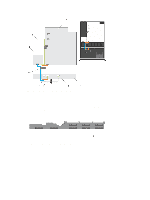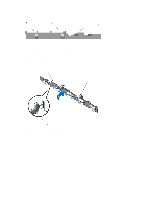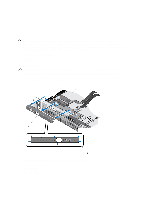Dell PowerEdge R420 Owner's Manual - Page 83
Removing The Hard-Drive Backplane, Front View of the Four Hard-Drive Backplane
 |
View all Dell PowerEdge R420 manuals
Add to My Manuals
Save this manual to your list of manuals |
Page 83 highlights
Removing The Hard-Drive Backplane CAUTION: Many repairs may only be done by a certified service technician. You should only perform troubleshooting and simple repairs as authorized in your product documentation, or as directed by the online or telephone service and support team. Damage due to servicing that is not authorized by Dell is not covered by your warranty. Read and follow the safety instructions that came with the product. 1. If installed, remove the front bezel 2. Turn off the system, including any attached peripherals, and disconnect the system from the electrical outlet. 3. Open the system. CAUTION: To prevent damage to the drives and backplane, you must remove the hard drives from the system before removing the backplane. CAUTION: You must note the number of each hard drive and temporarily label them before removal so that you can replace them in the same locations. 4. Remove all hard drives. 5. Disconnect the SAS/SATA/SSD data, signal, and power cable(s) from the backplane. 6. Press the release tabs and slide the backplane upward. Figure 42. Front View of the Four Hard-Drive Backplane 1. hard-drive connectors (4) 2. SAS connector 3. power connector for optical drive Figure 43. Rear View of the Four Hard-Drive Backplane 1. hard-drive backplane 2. backplane signal connector 3. backplane power connector 83