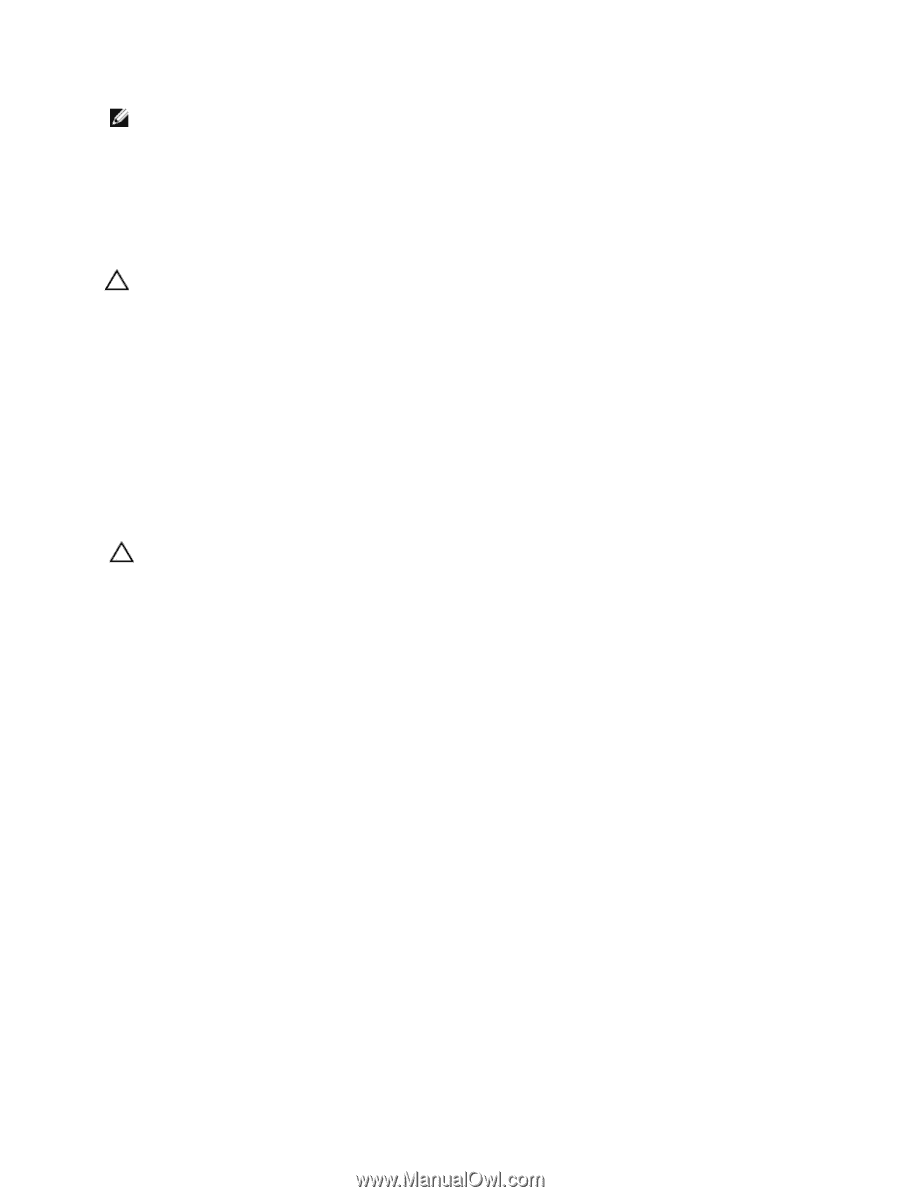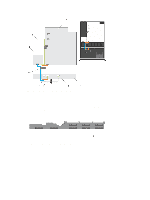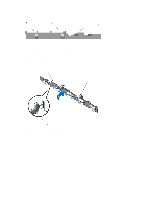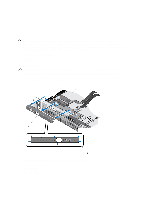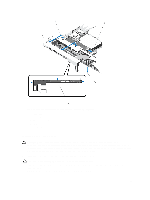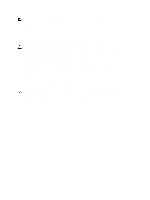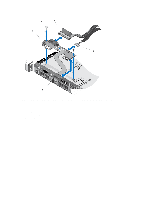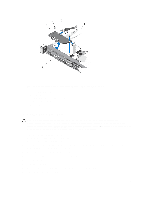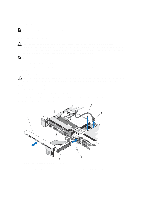Dell PowerEdge R420 Owner's Manual - Page 90
Removing The Control-Panel Module, Remove the screws securing the control-panel module to the chassis.
 |
View all Dell PowerEdge R420 manuals
Add to My Manuals
Save this manual to your list of manuals |
Page 90 highlights
NOTE: For an eight 2.5 inch hard drive system, tighten the screw to secure the control panel to the bottom of the chassis. 3. Close the system. 4. Reconnect the system and peripherals to their power sources, and turn them on. 5. If applicable, install the front bezel. Removing The Control-Panel Module CAUTION: Many repairs may only be done by a certified service technician. You should only perform troubleshooting and simple repairs as authorized in your product documentation, or as directed by the online or telephone service and support team. Damage due to servicing that is not authorized by Dell is not covered by your warranty. Read and follow the safety instructions that came with the product. 1. If installed, remove the front bezel. 2. Turn off the system, including any attached peripherals, and disconnect the system from the electrical outlet and peripherals. 3. Open the system. 4. Remove the control panel from the chassis. 5. Remove the screw(s) securing the control-panel module to the chassis. 6. For a 3.5 inch cabled hard-drive system: a) Remove the screw(s) securing the LED panel to the chassis. b) Remove the LED panel. CAUTION: Do not use excessive force when removing the control panel as it can damage the connectors. 7. Remove all the cables connecting the control-panel module to the chassis. 90