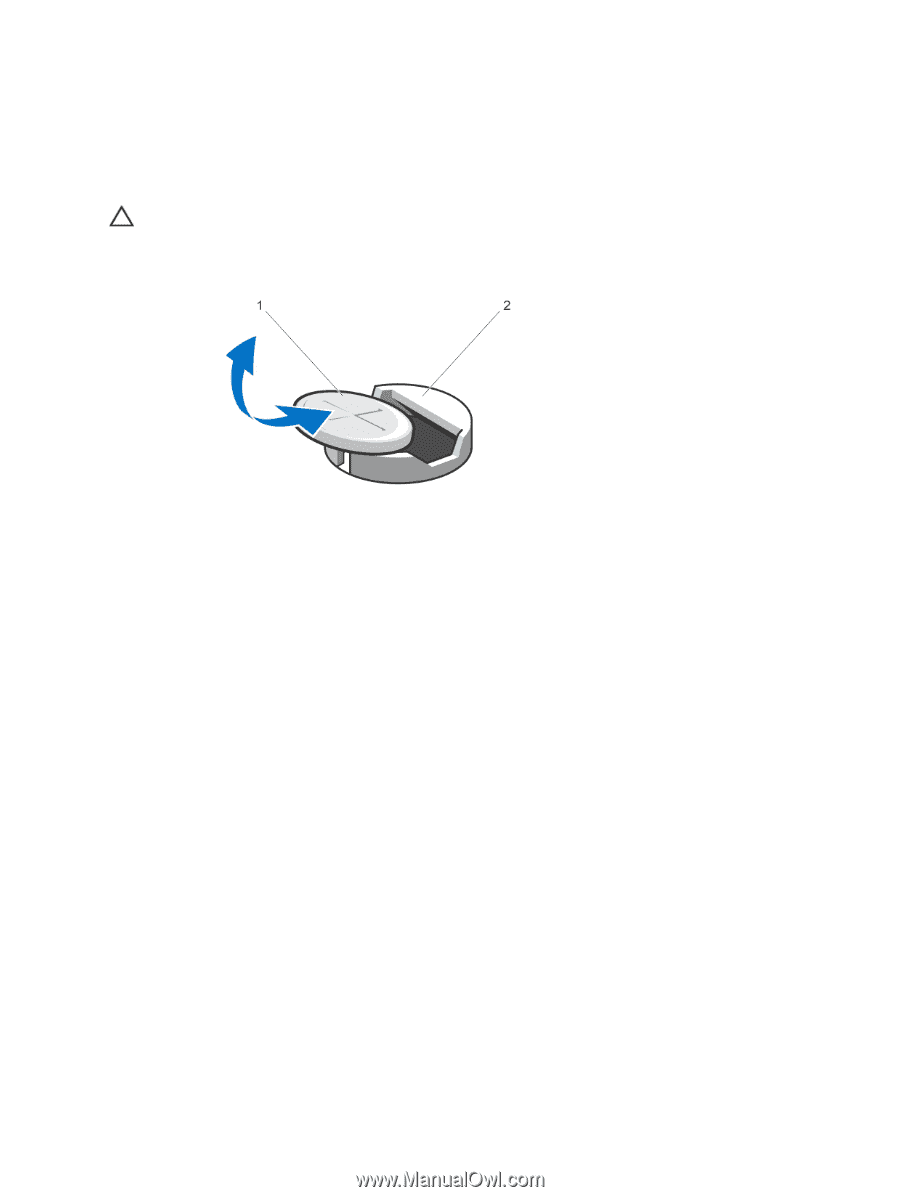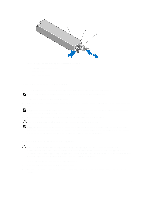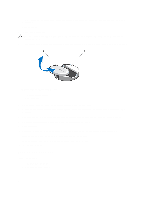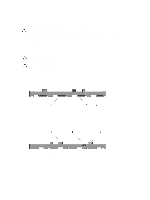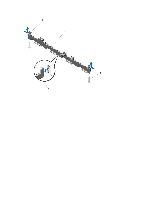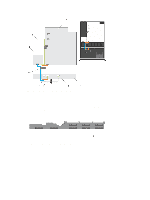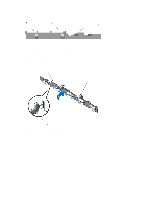Dell PowerEdge R420 Owner's Manual - Page 82
Hard-Drive Backplane, Exit the System Setup.
 |
View all Dell PowerEdge R420 manuals
Add to My Manuals
Save this manual to your list of manuals |
Page 82 highlights
1. Turn off the system, including any attached peripherals, and disconnect the system from the electrical outlet and peripherals. 2. Open the system. 3. Locate the battery socket. CAUTION: To avoid damage to the battery connector, you must firmly support the connector while installing or removing a battery. 4. To remove the battery, support the battery connector by pressing down firmly on the positive side of the connector. Figure 41. Replacing the System Battery 1. positive side of battery 2. securing tab 5. Lift the battery out of the securing tabs at the negative side of the connector. 6. To install a new system battery, support the battery connector by pressing down firmly on the positive side of the connector. 7. Hold the battery with the "+" facing up and slide it under the securing tabs at the positive side of the connector. 8. Press the battery straight down into the connector until it snaps into place. 9. Close the system. 10. Reconnect the system to the electrical outlet and turn the system on, including any attached peripherals 11. Enter the System Setup to confirm that the battery is operating properly. 12. Enter the correct time and date in the System Setup Time and Date fields. 13. Exit the System Setup. Hard-Drive Backplane Your system supports: • Four hard-drive backplane • Eight hard-drive backplane 82