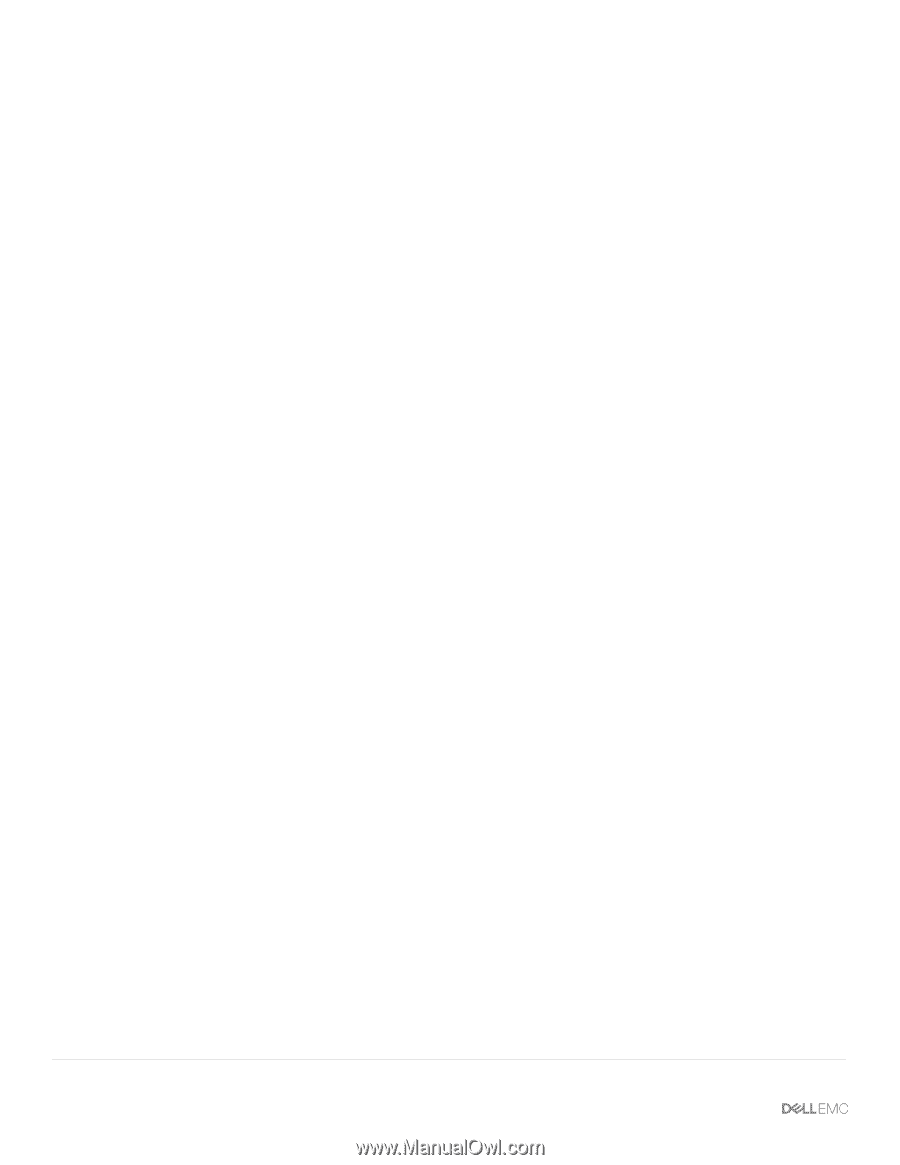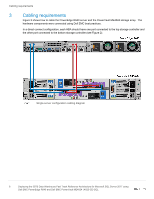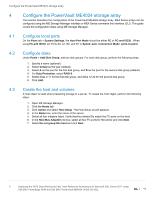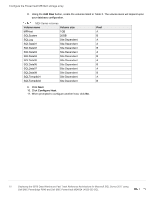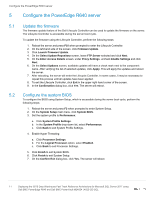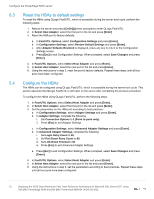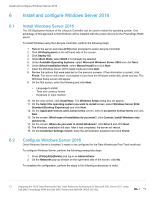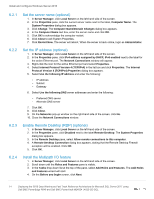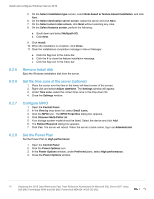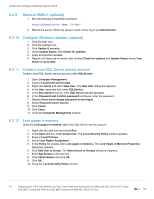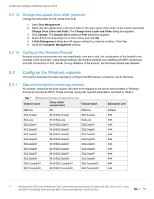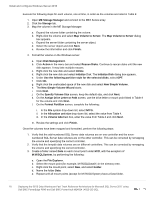Dell PowerEdge R640 Deploying the 55TB Data Warehouse Fast Track Reference Arc - Page 13
Install and con Windows Server 2016, 6.1 Install Windows Server 2016
 |
View all Dell PowerEdge R640 manuals
Add to My Manuals
Save this manual to your list of manuals |
Page 13 highlights
Install and configure Windows Server 2016 6 Install and configure Windows Server 2016 6.1 6.2 Install Windows Server 2016 The OS Deployment feature of the Lifecycle Controller can be used to install the operating system. One advantage of this approach is that Windows will be installed with the proper drivers for the PowerEdge R640 server. To install Windows using the Lifecycle Controller, perform the following steps: 1. Reboot the server and press [F10] when prompted to enter Lifecycle Controller. 2. Click OS Deployment on the left-hand side of the screen. 3. Click Deploy OS. 4. Under Boot Mode, select BIOS if not already be selected. 5. Under Available Operating Systems, select Microsoft Windows Server 2016 and click Next. 6. Under Select Installation Mode, select Manual Install and click Next. 7. Insert the Windows Server 2016 install media and click Next. 8. Review the options that were selected on the previous screens. If the information is correct, click Finish. The server will reboot. If prompted to boot from the Windows install disk, press any key. The Windows Setup screen will appear. 9. On the first screen, enter the following and click Next: - Language to install - Time and currency format - Keyboard or input method 10. On the next screen, click Install Now. The Windows Setup dialog box will appear. 11. On the Select the operating system you want to install screen, select Windows Server 2016 Standard (Desktop Experience) and click Next. 12. On the Applicable notices and License terms screen, select I accept the license terms and click Next. 13. On the screen, Which type of installation do you want?, click Custom: Install Windows only (advanced). 14. On the screen, Where do you want to install Windows?, click Drive 0 and click Next. 15. The Windows installation will start. After it has completed, the server will reboot. 16. On the Customize Settings screen, enter the administrator password and click Finish. Configure Windows Server 2016 Once Windows Server is installed, it needs to be configured for the Data Warehouse Fast Track workload. To configure Windows Server, perform the following prerequisite steps: 1. Press [Ctrl]+[Alt]+[Delete] and log in as Administrator. 2. On the Networks pop-up window on the right-hand side of the screen, click No. To complete the configuration, perform the steps in the following subsections in order. 13 Deploying the 55TB Data Warehouse Fast Track Reference Architecture for Microsoft SQL Server 2017 using Dell EMC PowerEdge R640 and Dell EMC PowerVault ME4024 | 4023-CD-SQL