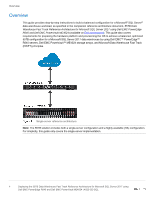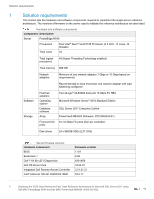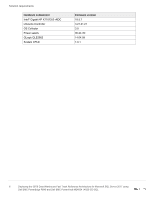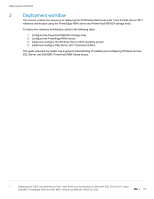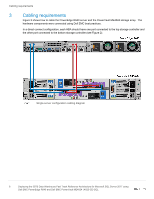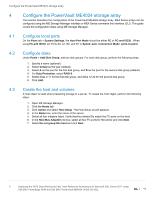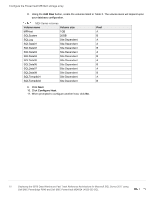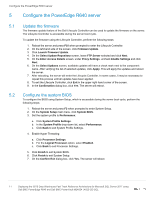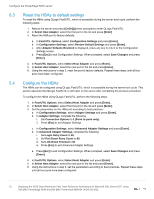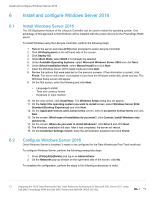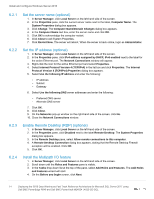Dell PowerEdge R640 Deploying the 55TB Data Warehouse Fast Track Reference Arc - Page 9
Con the PowerVault ME4024 storage array, 4.1 Con local ports, 4.2 Con disks
 |
View all Dell PowerEdge R640 manuals
Add to My Manuals
Save this manual to your list of manuals |
Page 9 highlights
Configure the PowerVault ME4024 storage array 4 Configure the PowerVault ME4024 storage array This section describes the configuration of the PowerVault ME4024 storage array. ME4 Series arrays can be configured using the ME Storage Manager interface or ME4 Series command-line interface (CLI). This guide covers the configuration steps using ME Storage Manager. 4.1 Configure local ports On the Ports tab > System Settings, the Host Port Mode should be either FC or FC-and-iSCSI. When using FC-and iSCSI, set Ports A0, A1, B0, and B1 to Speed: auto, Connection Mode: point-to-point. 4.2 Configure disks Under Pools > Add Disk Group, add two disk groups. For each disk group, perform the following steps: 1. Specify a name (optional). 2. Select Virtual as the type (default). 3. Select A as the pool for the first disk group, and B as the pool for the second disk group (default) 4. For Data Protection, select RAID-5. 5. Select disks 0-11 for the first disk group, and disks 12-23 for the second disk group. 6. Click Add. 4.3 Create the host and volumes A host object is used when presenting storage to a server. To create the host object, perform the following steps: 1. Open ME Storage Manager. 2. Click the Hosts tab. 3. Click Action and select Host Setup. The Host Setup wizard appears. 4. In the Name box, enter the name of the server. 5. Select all four initiators listed. Verify that the initiator IDs match the FC ports on the host. 6. In the Host Bus Adapters list box, select all four FC ports for the server and click Next. 7. Select Do not group this host and click Next. 9 Deploying the 55TB Data Warehouse Fast Track Reference Architecture for Microsoft SQL Server 2017 using Dell EMC PowerEdge R640 and Dell EMC PowerVault ME4024 | 4023-CD-SQL