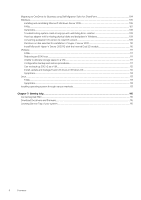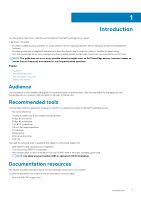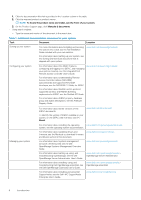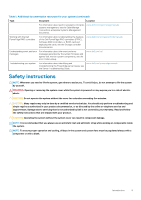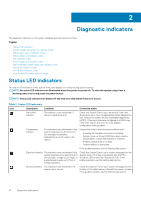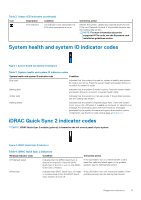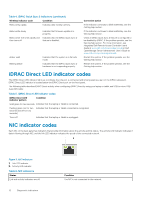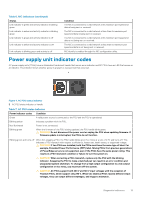Dell PowerEdge R740 EMC PowerEdge Servers Troubleshooting Guide - Page 11
System health and system ID indicator codes, iDRAC Quick Sync 2 indicator codes
 |
View all Dell PowerEdge R740 manuals
Add to My Manuals
Save this manual to your list of manuals |
Page 11 highlights
Table 2. Status LED indicators (continued) Icon Description Condition PCIe indicator The indicator turns solid amber if a PCIe card experiences an error. Corrective action Restart the system. Update any required drivers for the PCIe card. Reinstall the card. If the problem persists, see the Getting help section. NOTE: For more information about the supported PCIe cards, see the Expansion card installation guidelines section. System health and system ID indicator codes Figure 1. System health and system ID indicators Table 3. System health and system ID indicator codes System health and system ID indicator code Condition Blue solid Indicates that the system is turned on, system is healthy and system ID mode is not active. Press the system health and system ID button to switch to system ID mode. Blinking blue Indicates that the system ID mode is active. Press the system health and system ID button to switch to system health mode. Amber solid Indicates that the system is in fail-safe mode. If the problem persists, see the Getting help section. Blinking amber Indicates that the system is experiencing a fault. Check the System Event Log or the LCD panel, if available on the bezel, for specific error message. For information about the event and error messages generated by the system firmware and agents that monitor system components, see the Error Code Lookup page at qrl.dell.com iDRAC Quick Sync 2 indicator codes NOTE: iDRAC Quick Sync 2 module (optional) is located on the left control panel of your system. Figure 2. iDRAC Quick Sync 2 indicators Table 4. iDRAC Quick Sync 2 indicators Wireless indicator code Condition Off (default state) Indicates that the iDRAC Quick Sync 2 feature is turned off. Press the iDRAC Quick Sync 2 button to turn on the iDRAC Quick Sync 2 feature. White solid Indicates that iDRAC Quick Sync 2 is ready to communicate. Press the iDRAC Quick Sync 2 button to turn off. Corrective action If the LED fails to turn on, reseat the left control panel flex cable and check again. If the problem persists, see the Getting help section. If the LED fails to turn off, restart the system. If the problem persists, see the Getting help section. Diagnostic indicators 11