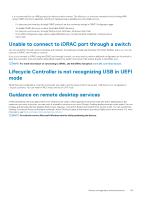Dell PowerEdge R740 EMC PowerEdge Servers Troubleshooting Guide - Page 94
Physical disk reported as Foreign, Clearing the foreign configuration
 |
View all Dell PowerEdge R740 manuals
Add to My Manuals
Save this manual to your list of manuals |
Page 94 highlights
The Import Foreign Configuration task is only displayed when the controller has detected a foreign configuration. You can also identify whether a physical disk contains a foreign configuration (virtual disk or hot spare) by checking the physical disk state. If the physical disk state is Foreign, then the physical disk contains all or some portion of a virtual disk or has a hot-spare assignment. Setting the check consistency rate The Set Check Consistency Rate task changes the amount of system resources dedicated to the check the consistency rate. The check consistency rate, configurable between 0% and 100%, represents the percentage of the system resources dedicated for running the check consistency task. At 0%, the check consistency has the lowest priority for the controller, takes maximum time to complete, and has least impact to system performance. A check consistency rate of 0% does not mean that the check consistency is stopped or paused. At 100%, the check consistency is the highest priority for the controller. The check consistency time is minimized and has most impact to system performance. Performing a Consistency Check The Check Consistency task verifies the accuracy of the redundant (parity) information. This task only applies to redundant virtual disks. When necessary, the Check Consistency task rebuilds the redundant data. If the virtual disk is in a Failed Redundancy state, running a check consistency may be able to return the virtual disk to a Ready state. Physical disk reported as Foreign This topic describes the scenarios when a disk that is part of a RAID array may be reported as Foreign. A physical disk state may be displayed as Foreign if • The disk is located out of the array for an extended period of time • The disk is removed out of the array and reseated To include a Foreign disk in the volume, you can clear the foreign configuration and reset the controller configuration. Clearing the foreign configuration Steps 1. On the iDRAC9 web interface, go to Configuration > Storage Configuration > Controller Configuration. The Controller Configuration page is displayed. 2. In the Foreign Configuration section, from the Controller drop-down menu, select the controller for which you want to clear the foreign configuration. 3. From the Apply Operation Mode drop-down menu, select when you want to clear the configuration. Resetting storage-controller configuration Steps 1. On the iDRAC9 web interface, go to Configuration > Storage Configuration > Controller Configuration. The Controller Configuration page is displayed. 2. From the Actions menu, select Reset Configuration for the desired controller. 3. From the Apply Operation Mode menu, select when you want to clear the configuration. 4. Click Clear. How to update BIOS on 13th generation PowerEdge servers The 13th generation of Dell PowerEdge servers offers various methods namely local or remote, with or without an operating system, to update the system BIOS. The different methods are listed below. You can choose the method that best suits your need and environment. • Executing the BIOS Dell Update Package (DUP) from within the operating system. • Using the UEFI-based BIOS flash utility in a preboot environment. 94 Server management software issues