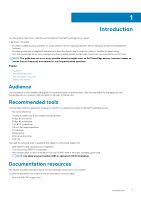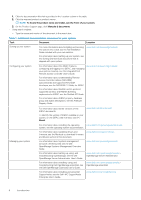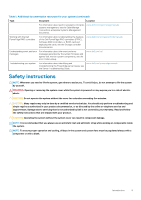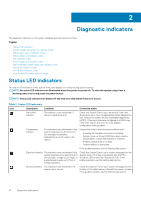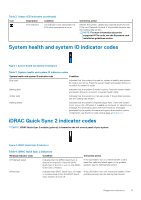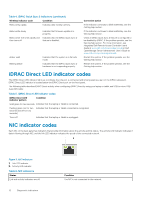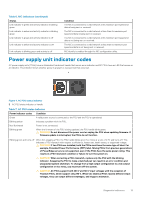Dell PowerEdge R740 EMC PowerEdge Servers Troubleshooting Guide - Page 12
iDRAC Direct LED indicator codes, NIC indicator codes
 |
View all Dell PowerEdge R740 manuals
Add to My Manuals
Save this manual to your list of manuals |
Page 12 highlights
Table 4. iDRAC Quick Sync 2 indicators (continued) Wireless indicator code Condition Blinks white rapidly Indicates data transfer activity. Blinks white slowly Blinks white five times rapidly and then turns off Indicates that firmware update is in progress. Indicates that the iDRAC Quick Sync 2 feature is disabled. Amber solid Blinking amber Indicates that the system is in fail-safe mode. Indicates that the iDRAC Quick Sync 2 hardware is not responding properly. Corrective action If the indicator continues to blink indefinitely, see the Getting help section. If the indicator continues to blink indefinitely, see the Getting help section. Check if iDRAC Quick Sync 2 feature is configured to be disabled by iDRAC. If the problem persists, see the Getting help section. For more information, see Integrated Dell Remote Access Controller User's Guide at www.dell.com/poweredgemanualsor Dell OpenManage Server Administrator User's Guide at www.dell.com/openmanagemanuals Restart the system. If the problem persists, see the Getting help section. Restart the system. If the problem persists, see the Getting help section. iDRAC Direct LED indicator codes The iDRAC Direct LED indicator lights up to indicate that the port is connected and is being used as a part of the iDRAC subsystem. iDRAC Direct LED indicator is located below the iDRAC Direct port on the front panel. The following table describes iDRAC Direct activity when configuring iDRAC Direct by using your laptop or tablet and USB to micro USB (type AB) cable: Table 5. iDRAC Direct LED indicator codes iDRAC Direct LED indicator pattern Condition Solid green for two seconds Indicates that the laptop or tablet is connected. Flashing green (on for two seconds and off for two seconds) Indicates that the laptop or tablet connected is recognized. Turns off Indicates that the laptop or tablet is unplugged. NIC indicator codes Each NIC on the back panel has indicators that provide information about the activity and link status. The activity LED indicator indicates if data is flowing through NIC, and the link LED indicator indicates the speed of the connected network. Figure 3. NIC indicators 1. Link LED indicator 2. Activity LED indicator Table 6. NIC indicators Status Link and activity indicators are off 12 Diagnostic indicators Condition The NIC is not connected to the network.