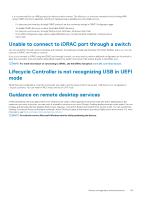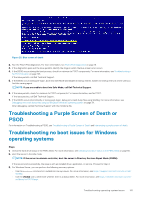Dell PowerEdge R740 EMC PowerEdge Servers Troubleshooting Guide - Page 96
JAVA support in iDRAC, How to specify language and keyboard type, Message Event ID - 2405, Description
 |
View all Dell PowerEdge R740 manuals
Add to My Manuals
Save this manual to your list of manuals |
Page 96 highlights
JAVA support in iDRAC About this task For accessing iDRAC and some of its features, you need to install and configure the supported version of Java. The following are some of the key considerations: • Oracle version of Java is supported. • Java version 8 or later is required. • If you are using Firefox or Internet Explorer, and want to use the Java viewer to access iDRAC, configure the browser to use Java plug-in. NOTE: On a 64-bit operating system, both 32-bit and 64-bit JRE versions are supported. On a 32-bit operating system, only 32-bit JRE version is supported. • On Linux, Java is the default plug-in type for accessing the Virtual Console. • When the iDRAC firmware is updated, launching Virtual Console with Java plug-in may fail. Delete the Java cache and then launch the Virtual Console. • When using the Virtual Console, if you face issues such as out-of-range errors, synchronization issues, and so on, clear the browser's cache to remove or delete any old versions of the viewer that may be stored on the system, and then try again. NOTE: You must have administrator privilege to clear the browser's cache. To clear older versions of Java viewer in Windows or Linux: ○ Using the command prompt, run javaws-viewer or javaws-uninstall. The Java Cache viewer is displayed. ○ Delete the items titled iDRAC Virtual Console Client. • If SSL encryption is set to 256-bit or higher and 168-bit or higher, the cryptography settings for your virtual machine environment (JVM, IcedTea) may require installing the Unlimited Strength Java Cryptography Extension Policy Files to permit usage of iDRAC plugins such as Virtual Console with this level of encryption. For information about installing the policy files, see the documentation for Java. • While launching the Virtual Console using Java plug-in, you may occasionally see a Java compilation error. To resolve this, go to Java control panel > General > Network Settings and select Direct Connection. How to specify language and keyboard type To specify the language and keyboard type using Lifecycle Controller: • Launch the Lifecycle Controller. • On the left pane, click Settings. • On the Settings pane, click Language and Keyboard. • From the Language drop-down menu, select the language. • From the Keyboard Type drop-down menu, select the keyboard type. • Click Finish to save the new settings. Message Event ID - 2405 Description Command timeout on physical disk. Severity: Warning. Cause: The spundown physical disks take more time than the timeout period and the configuration commands are timed out. Action: Check if the disk driver is present or needs to be replaced. If the controller is causing timeouts, the drive may not have failed because of a hardware fault in itself, but instead may have been caused by a communication failure. Update the server and then successfully rebuild the drive to conclude that the drive itself is not the issue. 96 Server management software issues