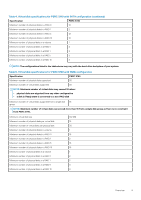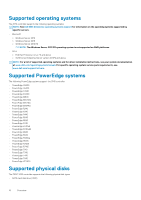Dell PowerEdge XE2420 EMC PowerEdge RAID Controller S140 Users Guide - Page 14
Physical disk write cache policy for SATA drives, Linux RAID
 |
View all Dell PowerEdge XE2420 manuals
Add to My Manuals
Save this manual to your list of manuals |
Page 14 highlights
NOTE: In UEFI HII mode, you can use the NVMe PCIe SSD option on the Device Settings page to view NVMe physical disk properties and perform blink/unblink operations. NOTE: RAID configuration and boot from NVMe virtual disk is supported only in UEFI boot mode. NOTE: RAID configuration using Option ROM (OPROM) is not supported on systems with the NVMe PCIe SSD. Physical disk write cache policy for SATA drives The physical disk write cache policy feature enables the disk to cache the data first, and then the cached data is written to the storage device in the background. For more information about managing the physical disk write cache policy, see Managing the physical disk write cache policy for SATA drives on page 35. NOTE: You can use UEFI or Option ROM (OPROM) to configure the physical disk write cache policy. NOTE: You cannot configure a physical disk write cache policy on a non-RAID disk. NOTE: Linux RAID does not support configuring physical disk write cache policy, or virtual disk write cache policy. Linux RAID The Linux RAID feature is supported on all PowerEdge 14th generation systems. You can use Linux RAID to protect data across multiple devices. The S140 configuration utility supports configuring RAID 1 virtual disk in UEFI mode. The Linux operating system can be installed on that virtual disk, and once the system boots to the Linux environment, the Linux native RAID driver manages the virtual disk. For information about configuring Linux RAID, see Configuring Linux RAID on page 30. NOTE: Ensure that your system has the latest BIOS firmware. You can download the latest BIOS firmware from dell.com/support. NOTE: Ensure that you use only the S140 UEFI configuration utility to configure Linux RAID feature during pre-boot. NOTE: Ensure that the boot virtual disks are configured in RAID 1, using two physical disks of identical drive type (HDD or SSD) and sector size. However, you can also configure nonboot virtual disks in any of the supported RAID levels in the Linux operating system. 14 Physical Disks