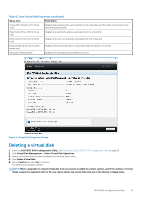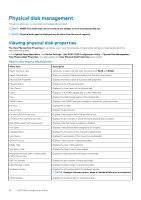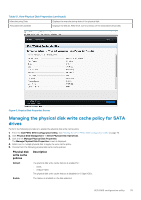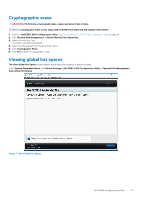Dell PowerEdge XE2420 EMC PowerEdge RAID Controller S140 Users Guide - Page 32
Viewing virtual disks properties and policies
 |
View all Dell PowerEdge XE2420 manuals
Add to My Manuals
Save this manual to your list of manuals |
Page 32 highlights
Table 11. Virtual Disk Properties (continued) Virtual Disk Properties Virtual Disk ID RAID Level Virtual Disk Status Virtual Disk Capacity Sector Size Virtual Disk Policies Read Cache Policy Write Cache Policy Physical Disk Write Cache Modify the Physical Disk Write Cache Displays the ID, RAID Level, Status, Capacity, and the Sector Size of the virtual disk Displays the ID for the virtual disk Displays the RAID level of the virtual disk Displays the virtual disk status Displays the capacity of the virtual disk Displays the sector size enabled for the virtual disk Displays the read and write cache policies of the virtual disk and the write cache policy of the associated physical disk Displays the read cache policies associated with the virtual disk Displays the write cache policies associated with the virtual disk Displays the status of the physical disk write cache policy Allows you to modify the physical disk write cache policy settings NOTE: If you have Linux RAID configured on the system, then you cannot modify any settings in this field. Physical Disk Write Cache Allows you to change the physical disk write cache policy settings. The options are Default, Enable, and Disable. NOTE: If you have Linux RAID configured on the system, then you can only view the physical disk write cache setting Apply Disk Write Cache Settings View Associated Physical Disk Allows you to apply the new write cache policy for the Physical disk. Clicking this link displays the physical disk that is associated with the selected virtual disk Viewing virtual disks properties and policies The View Virtual Disk Properties screen allows you to view the virtual disk properties and the policies. In the System Setup Main Menu, click Device Settings > Dell PERC S140 Configuration Utility > Virtual Disk Management > View Virtual Disk Properties. The table explains the View Virtual Disk Properties screen details: Table 12. View Virtual Disk Properties Menu Item Description Select Interface Type Allows you to select the disk interface type. The options are SATA and NVMe Select Virtual Disk Allows you to select the virtual disk from the drop-down menu NOTE: Virtual disks in failed status are only listed in Manage Virtual Disk Properties screen. Virtual Disk Properties Virtual Disk ID RAID level Virtual Disk Status Virtual Disk Capacity Sector Size Displays the ID, RAID Level, Status, Capacity, and the Sector Size of the virtual disk Displays the virtual disk ID Displays the RAID level associated with the virtual disk Displays the status of the virtual disk Displays the capacity of the virtual disk Displays the sector size enabled 32 UEFI RAID configuration utility