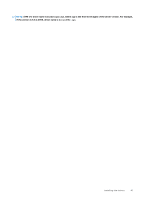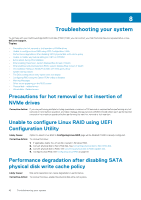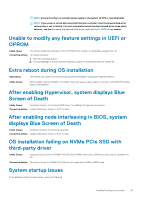Dell PowerEdge XE2420 EMC PowerEdge RAID Controller S140 Users Guide - Page 46
Other errors appearing on the BIOS screen
 |
View all Dell PowerEdge XE2420 manuals
Add to My Manuals
Save this manual to your list of manuals |
Page 46 highlights
The following message is displayed after the warning is displayed: --- Press to continue, or to enter setup --- . Press to allow the operating system to continue its boot, or press to enter into the BIOS Configuration Utility () to investigate the cause of the Failed virtual disk. NOTE: A boot virtual disk that is in a Failed state prevents the operating system from booting. To investigate the cause, check for the following: • Determine if a single or multiple physical disks in a non-redundant virtual disk have failed. If yes, data is lost. Recover the lost data from a backup storage source. • Determine if two or more physical disks in a redundant virtual disk have failed. If yes, data is lost. Recover the lost data from a backup storage source. NOTE: For a RAID 10 configuration, if a single physical disk fails in each mirrored set, the redundant virtual disk goes to a Degraded status but data is not lost. If two physical disks fail in one of the mirrored sets, the redundant virtual disk goes to a Failed status and data is lost. WARNING - Found virtual disks that are degraded and failed This warning message is displayed when multiple virtual disks are in Degraded and Failed state and Pause if Degraded or Pause if Failed are set to ON at the BIOS Configuration Utility Ctrl+R. The following message is displayed after the warning is displayed: --- Press Enter to continue, or Ctrl+R to enter setup --- . Press to allow the operating system to continue its boot, or press Ctrl+R to enter into the BIOS Configuration Utility Ctrl+R to investigate the cause of the Degraded and Failed virtual disks. NOTE: A boot virtual disk that is in a Failed state prevents the operating system from booting. To investigate the cause, check for the following: • Whether the virtual disk is in Degraded status because one of the physical disks of a RAID 1 or RAID 5 virtual disk has failed, or one of the physical disks of a RAID 10 virtual disk has failed. Press Ctrl+R and verify if the physical disks are offline or missing. Remove and replace a failed physical disk. A second physical disk failure could cause a Degraded virtual disk to change to Failed status. • Whether the virtual disk is in a Failed status because one or more of the physical disks have failed. Press Ctrl+R and verify if the physical disks are offline or missing. Remove and replace the failed physical disk or disks. Offline status of SAMSUNG 1733 or 1735 drives Description: Samsung 1733 or 1735 drives are displayed as offline in UEFI and in Open Manage software. Corrective action: The drive should have only one namespace(s) for software RAID support. Delete the extra namespaces if any. Other errors appearing on the BIOS screen BSOD is observed while booting on the NVMe configuration server Description: NVMe drives utilize the system resources, if more number of NVMe drives is connected to a server having less number of cores, then there is a lack of resources to service the NVMe and BSOD can occur. Corrective action: Ensure logical processor is enabled under BIOS HII > Processor Settings or remove some of the NVMe drives before booting and hot insert the drives after booting. 46 Troubleshooting your system