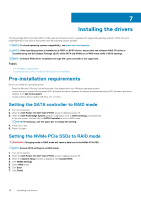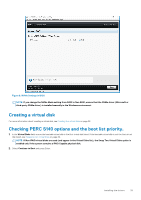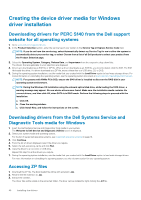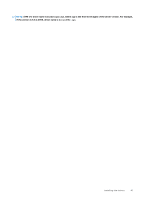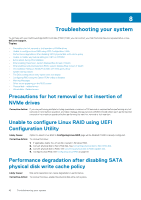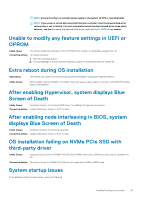Dell PowerEdge XE2420 EMC PowerEdge RAID Controller S140 Users Guide - Page 43
displays Blue Screen of Death
 |
View all Dell PowerEdge XE2420 manuals
Add to My Manuals
Save this manual to your list of manuals |
Page 43 highlights
NOTE: Ensure that there is constant power supply to the system (A UPS is recommended). NOTE: If you create a virtual disk using Dell LifeCycle controller, then the physical disk write cache policy is set to default. For more information about the physical disk write cache policy behavior, see the Managing the physical disk write cache policy for SATA drives section. Unable to modify any feature settings in UEFI or OPROM Likely cause: You cannot modify the settings in UEFI or OPROM if the number of virtual disks exceeds than 30. Corrective Action: To resolve this issue: 1. Start the operating system. 2. Use OpenManage to ensure that the maximum number of virtual disks does not exceed 30. Extra reboot during OS installation Description Likely Cause: The system may reboot one extra time during the OS installation using driver-injection method. SATA in RAID mode and NVMe in non-RAID mode may cause an extra reboot on system with NVMe PCIe SSDs during OS installation. After enabling Hypervisor, system displays Blue Screen of Death Likely Cause: Insufficient memory for software RAID driver for enabling the hypervisor on a server. Corrective Action: Update S140 driver version to 5.4.1.1 or later. After enabling node interleaving in BIOS, system displays Blue Screen of Death Likely Cause: Insufficient memory for OS driver operation. Corrective Action: Update S140 driver version to 5.4.1.1 or later. OS installation failing on NVMe PCIe SSD with third-party driver Likely Cause: Using third-party driver for NVMe PCIe SSD while NVME mode is set to RAID may cause the OS installation to fail. Corrective Action: Third-party drivers for NVMe PCIe SSDs are not supported in NVMe in RAID mode. System startup issues To troubleshoot system startup issues, review the following: Troubleshooting your system 43