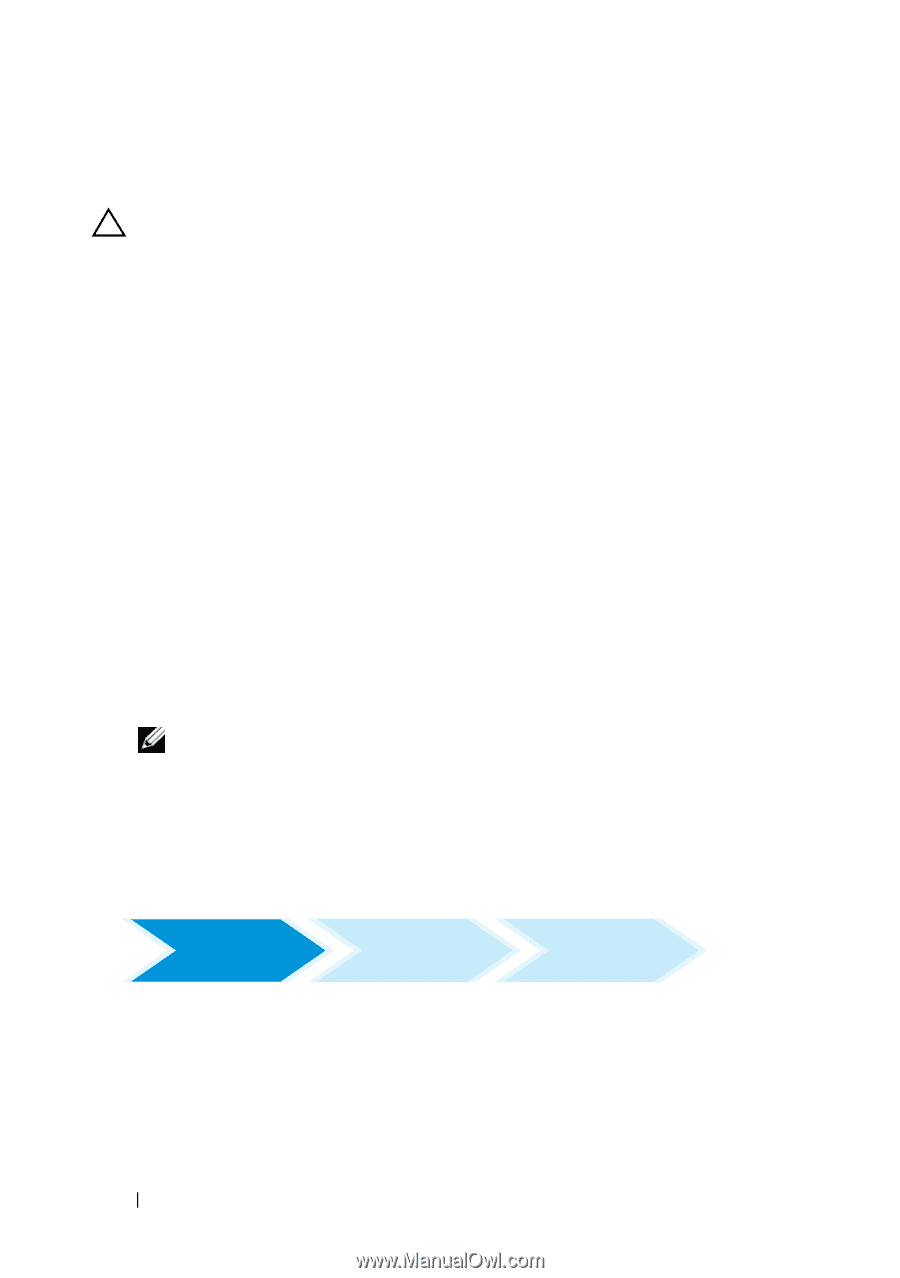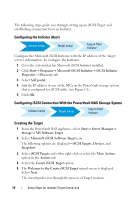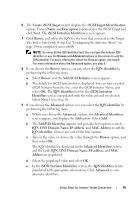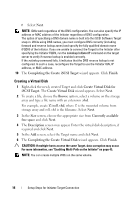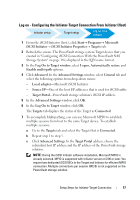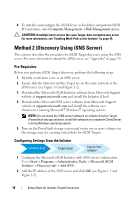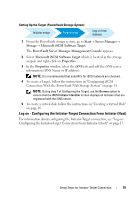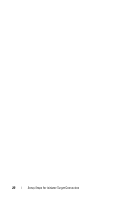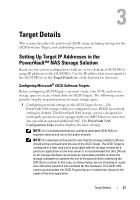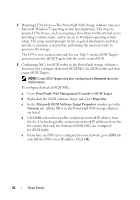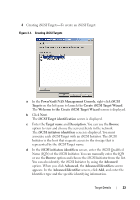Dell PowerVault 700N Dell PowerVault NAS Solution iSCSI Deployment Guide - Page 18
Method 2 (Discovery Using iSNS Server), Pre-Requisites, Configuring Settings From the Initiator
 |
View all Dell PowerVault 700N manuals
Add to My Manuals
Save this manual to your list of manuals |
Page 18 highlights
8 To initialize and configure the iSCSI device as local drive and perform iSCSI I/O operations, select Computer Management→ Disk Management option. CAUTION: If multiple hosts access the same Target, data corruption may occur. For more information, see "Enabling Multi-Path on the Initiator" on page 45. Method 2 (Discovery Using iSNS Server) This section describes the procedure for iSCSI Target discovery using the iSNS server. For more information about the iSNS server, see "Appendix" on page 39. Pre-Requisites Before you perform iSCSI Target discovery, perform the following steps: 1 Identify a system to serve as an iSNS server. 2 Ensure that the Initiator and the Target are on the same network as the iSNS server (see Figure 1-1 and Figure 1-2). 3 Download the Microsoft iSCSI Initiator software from Microsoft Support website at support.microsoft.com and install the Initiator (Host). 4 Download the Microsoft iSNS server software from Microsoft Support website at support.microsoft.com and install the software on a client/server running Microsoft® Windows® operating system. NOTE: Do not install the iSNS server software on Initiator (host) or Target (PowerVault storage solution). Install the software on a separate Client/Server running Windows operating system. 5 Turn on the PowerVault storage system and create one or more volumes on the storage array for creating virtual disks for iSCSI Targets. Configuring Settings From the Initiator Initiator setup Target setup Log on from Initiator 1 Configure the Microsoft iSCSI Initiator with iSNS server's information. Go to Start→ Programs→ Administrative Tools→ Microsoft iSCSI Initiator→ Discovery tab→ Add iSNS. 2 Add the IP address of the iSNS server and click OK (see Figure 1-1 and Figure 1-2). 18 Setup Steps for Initiator-Target Connection