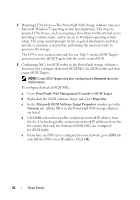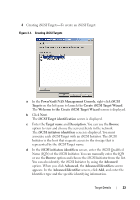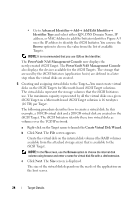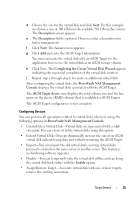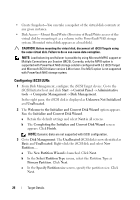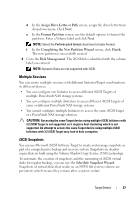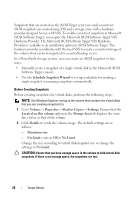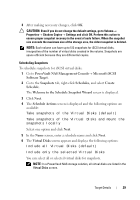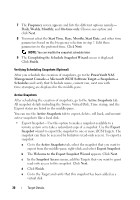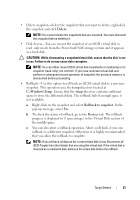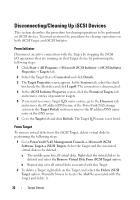Dell PowerVault 700N Dell PowerVault NAS Solution iSCSI Deployment Guide - Page 27
Multiple Sessions, iSCSI Snapshots, Assign Drive Letter or Path, Format Partition
 |
View all Dell PowerVault 700N manuals
Add to My Manuals
Save this manual to your list of manuals |
Page 27 highlights
d In the Assign Drive Letter or Path screen, assign the driver letter from drop-down menu. Click Next. e In the Format Partition screen, use the default options to format the partition. Enter a Volume label and click Next. NOTE: Select the Perform quick format check box for faster Format. f In the Completing the New Partition Wizard screen, click Finish. The new partition is successfully created. 4 Go to the Disk Management. The iSCSI disk is identified with the volume label you entered. NOTE: Dynamic Disks are not supported with iSCSI. Multiple Sessions You can create multiple sessions with different Initiator-Target combinations in different devices. • You can configure one Initiator to access different iSCSI Targets of multiple PowerVault NAS storage systems. • You can configure multiple Initiators to access different iSCSI Targets of same or different PowerVault NAS storage systems. • You cannot configure multiple Initiators to access the same iSCSI Target of a PowerVault NAS storage solution. CAUTION: Accessing the same Target device using multiple iSCSI Initiators with 3.2 iSCSI Target is not supported, as it requires host clustering which is not supported. An attempt to access the same Target device using multiple iSCSI Initiators with 3.2 iSCSI Target may lead to data corruption. iSCSI Snapshots You can use Microsoft iSCSI Software Target to create and manage snapshots as part of a comprehensive backup and recovery system. Snapshots are shadow copies that are built using the Volume Shadow Copy Service (VSS) technology. To automate the creation of snapshots and the mounting of iSCSI virtual disks for regular backup, you can use the Schedule Snapshot Wizard. Snapshots of virtual disks that reside on an NTFS file system volume are persistent, which means they remain after a system restart. Target Details 27